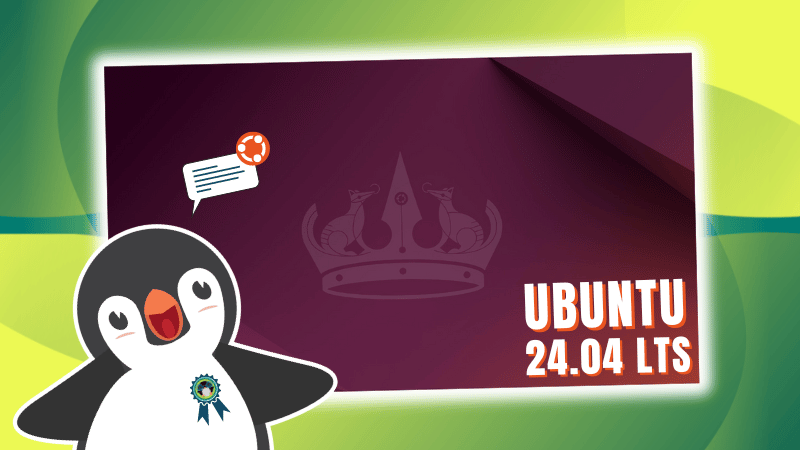
When it comes to Ubuntu, most of the users wait for the LTS versions. It is because a lot of quality of life improvements come along with the stability it offers.
Ubuntu 24.04 LTS is no different. It comes packed with visual changes, refinements, and new features. You can check out all the Ubuntu 24.04 LTS features if you're curious.
I have been using it for a while before the stable release hit. Let me tell you about my experience with it. There's a video about it as a desktop tour, you can choose to watch that as well.
A Hassle-free On-boarding Experience
Ubuntu 24.04 LTS features a Flutter-based installer, with descriptive visuals, and concise information.
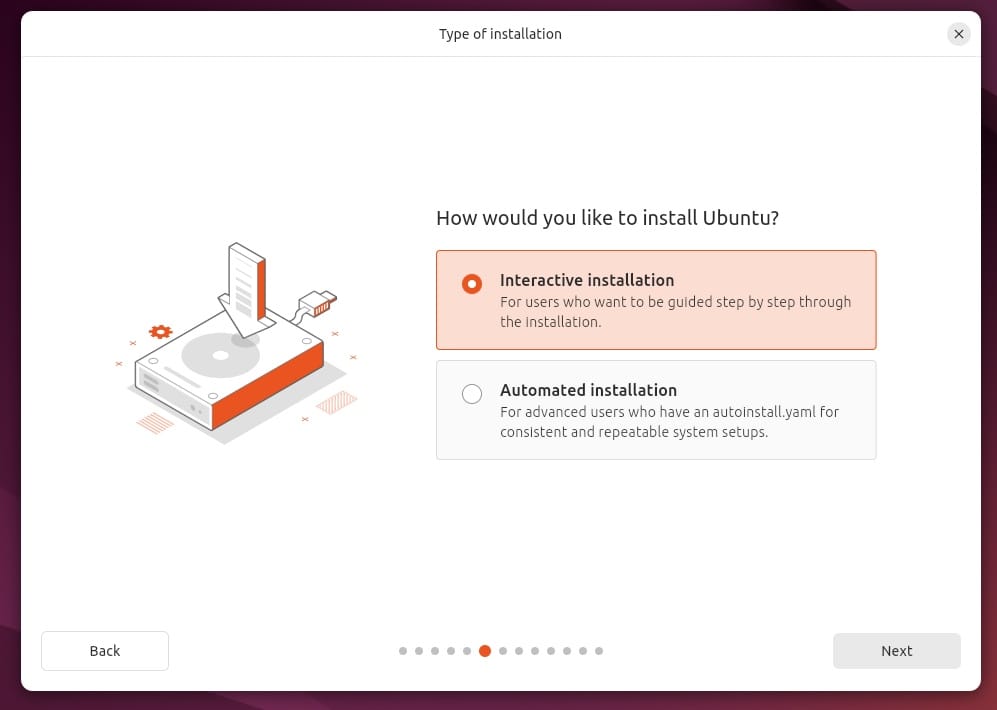
The improvements are not just for a modern aesthetic change. It makes it easier to understand, and minimizes the interaction needed to get started with the Ubuntu desktop experience.
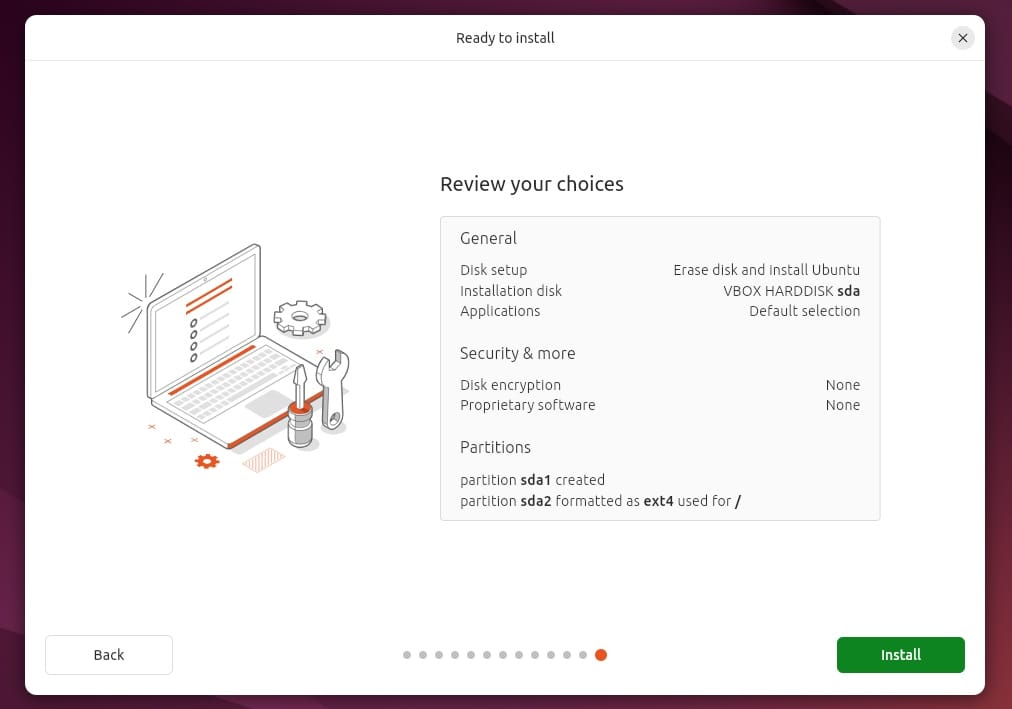
The installer also prompts if an update is available for it, and you can choose to do that or skip that.
The default installation mode was minimal, but you can opt for the extended selection mode with more pre-installed utilities.
I had a quick installation experience, along with a proprietary graphics driver being installed for my NVIDIA graphics card. No complaints there.
In case you are upgrading from Ubuntu 23.10, you can follow our Ubuntu 24.04 LTS upgrade guide:
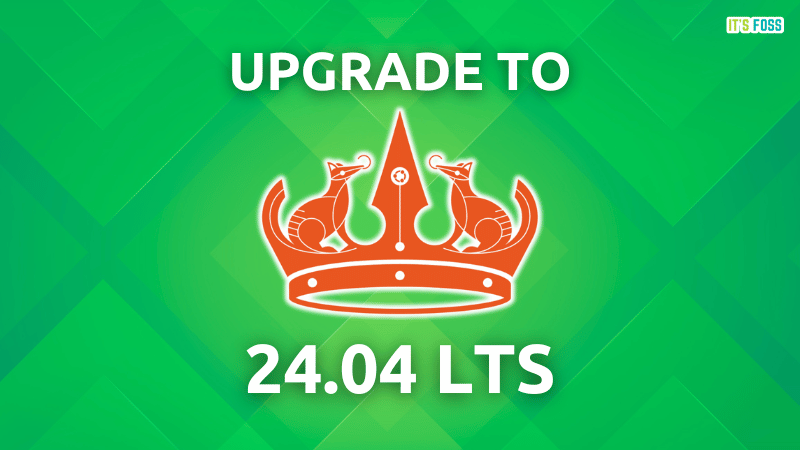
And, if you are using Ubuntu 22.04 LTS, you can follow our Ubuntu LTS upgrade guide:
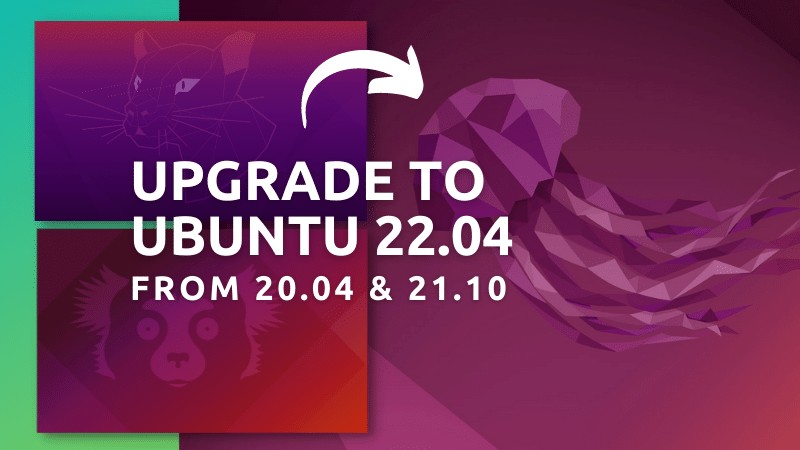
A Prettier Experience
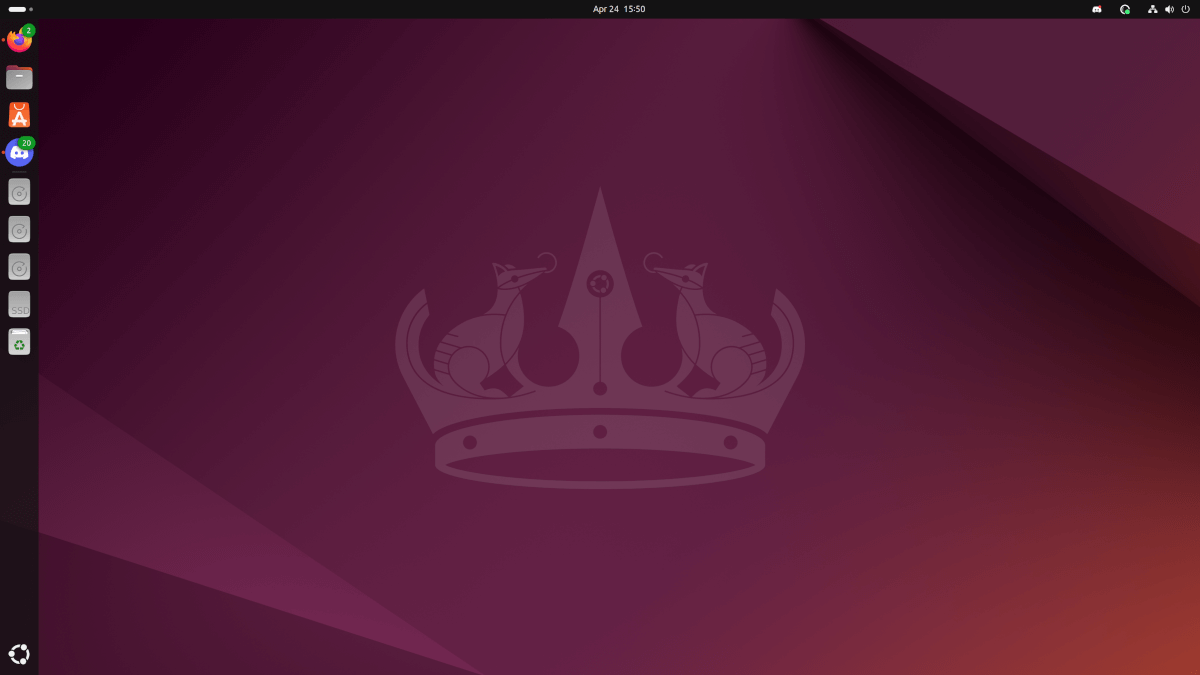
Ubuntu 24.04 LTS goes big on usability improvements.
While Ubuntu is already known as a beginner-friendly distro, Ubuntu 24.04 LTS brings in a collection of refinements that makes it a more modern computing experience.
If someone is upgrading from Ubuntu 22.04 LTS, they will feel right at home and yet realize the benefits.
And, if someone is trying Ubuntu 24.04 LTS as a new user, their initial impressions would be positive even for a first-time Linux desktop experience.
All thanks to the newer desktop environment GNOME 46, and the perks that come along with it. Things like:
1. Improved Notifications
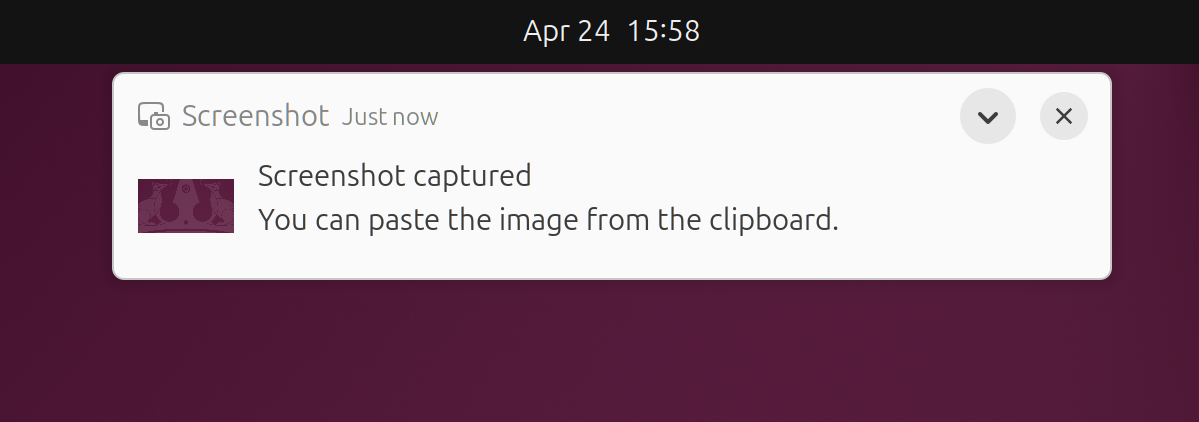
With the newer notification design, you get informed of the app sending you the notification, and interactive buttons to expand/close the notification.
As a byproduct, you get an informative notification area:
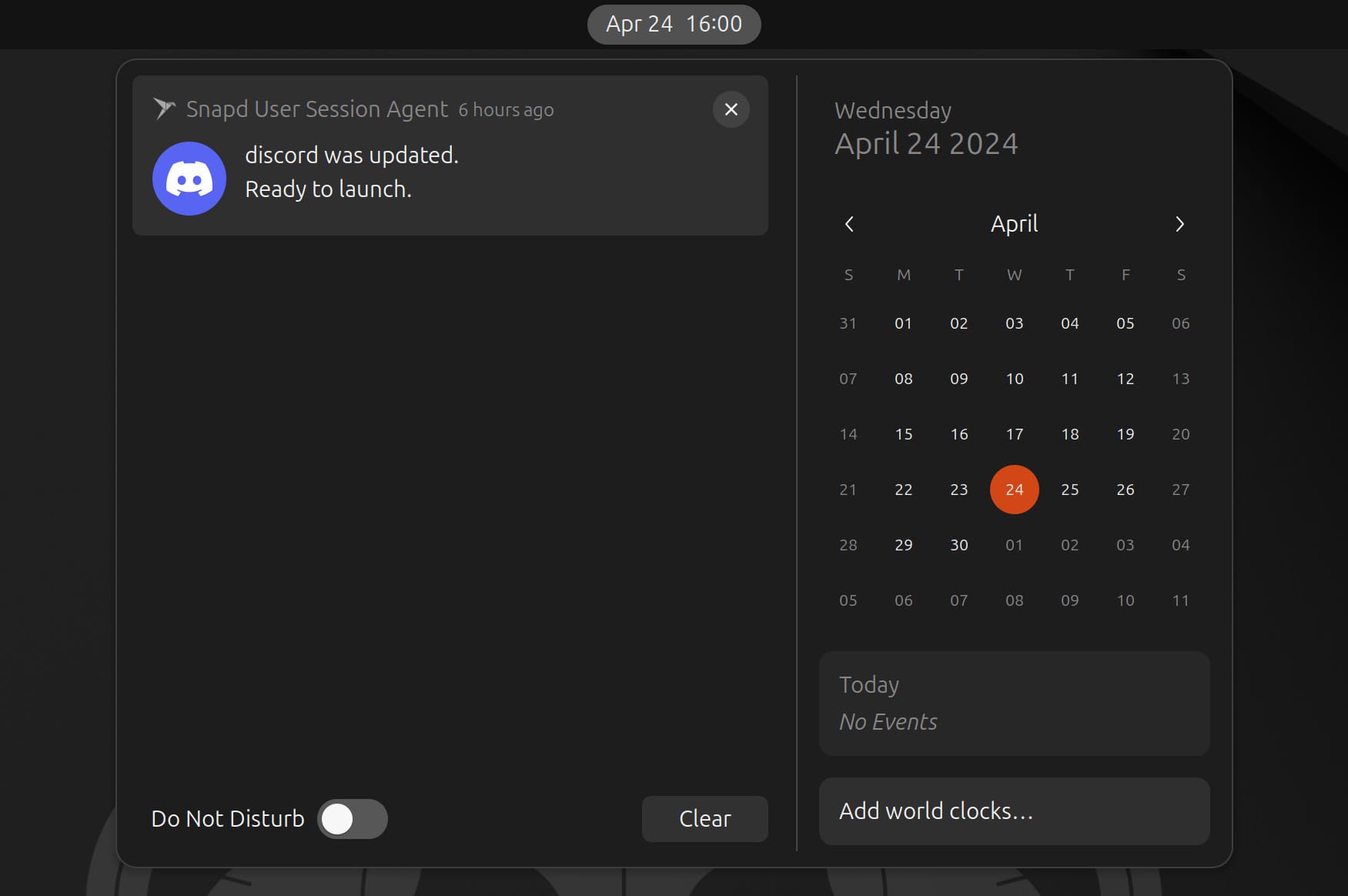
2. App Center
Finally, I feel better with a cleaner and more intuitive software center (now known as the “App Center”. You can notice that it also has a new app icon (or logo).
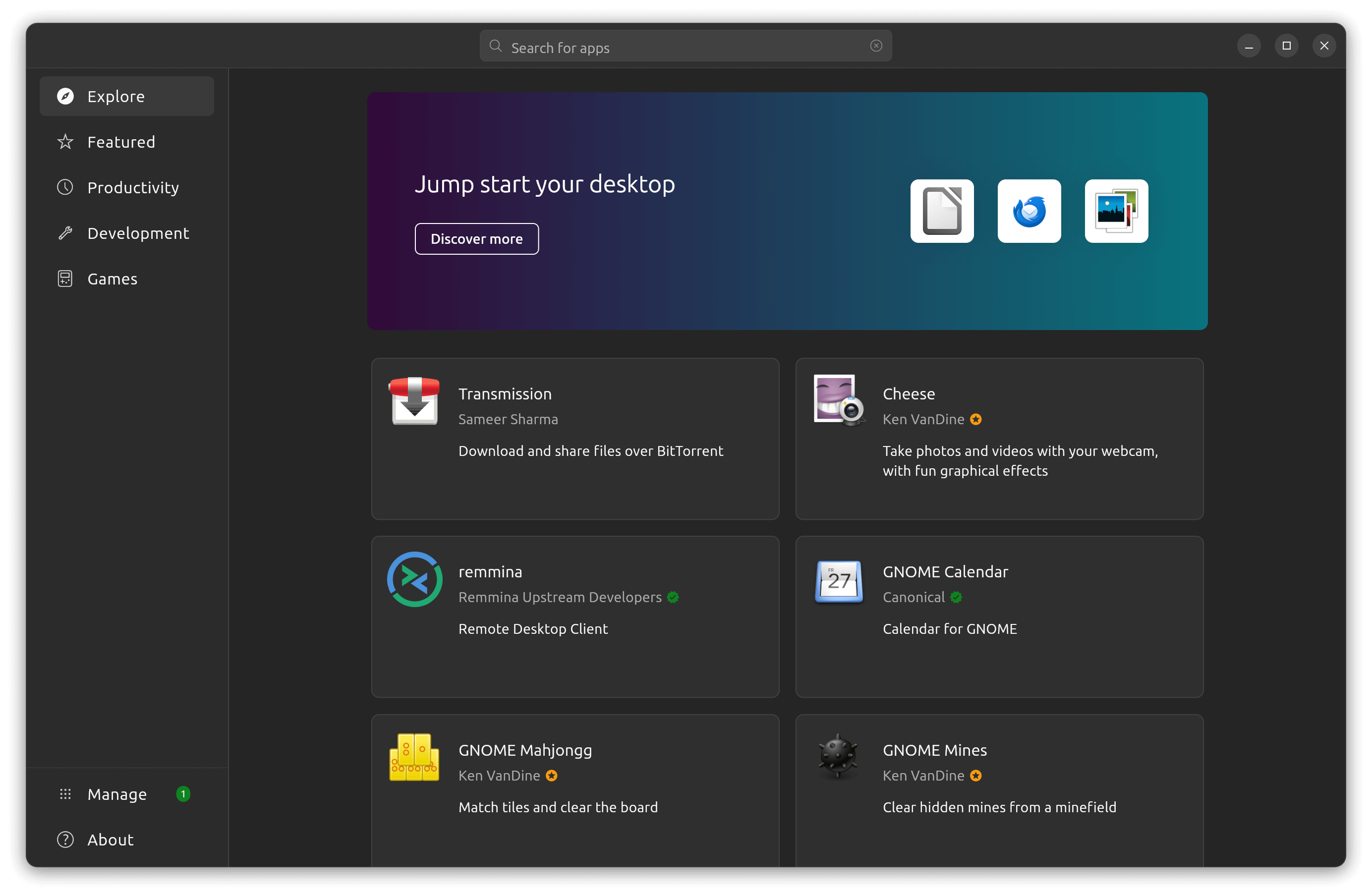
It works fast, and I haven't encountered any failures or the progress getting stuck in the middle of it, which was something I had with Ubuntu 22.04 LTS.
It lets you explore the latest available software, displays information in a nicer way, and takes you through recommended selections as well. Not to forget, a better way to manage installed apps:
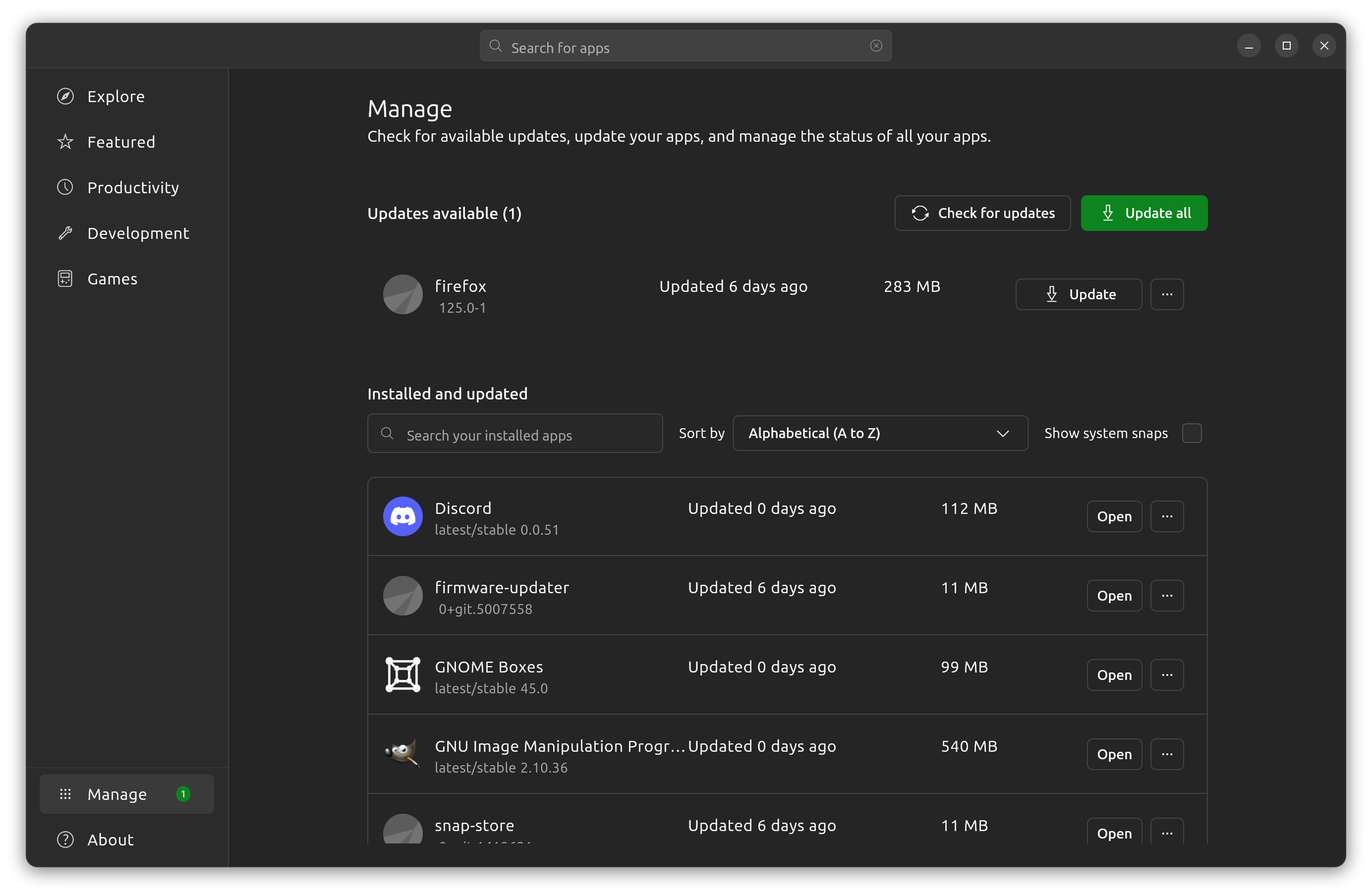
3. Settings Revamped
The settings menu with GNOME 46 is a clutter-free experience, where many entries have been put under a new “System” and a “Privacy & Security” menu:
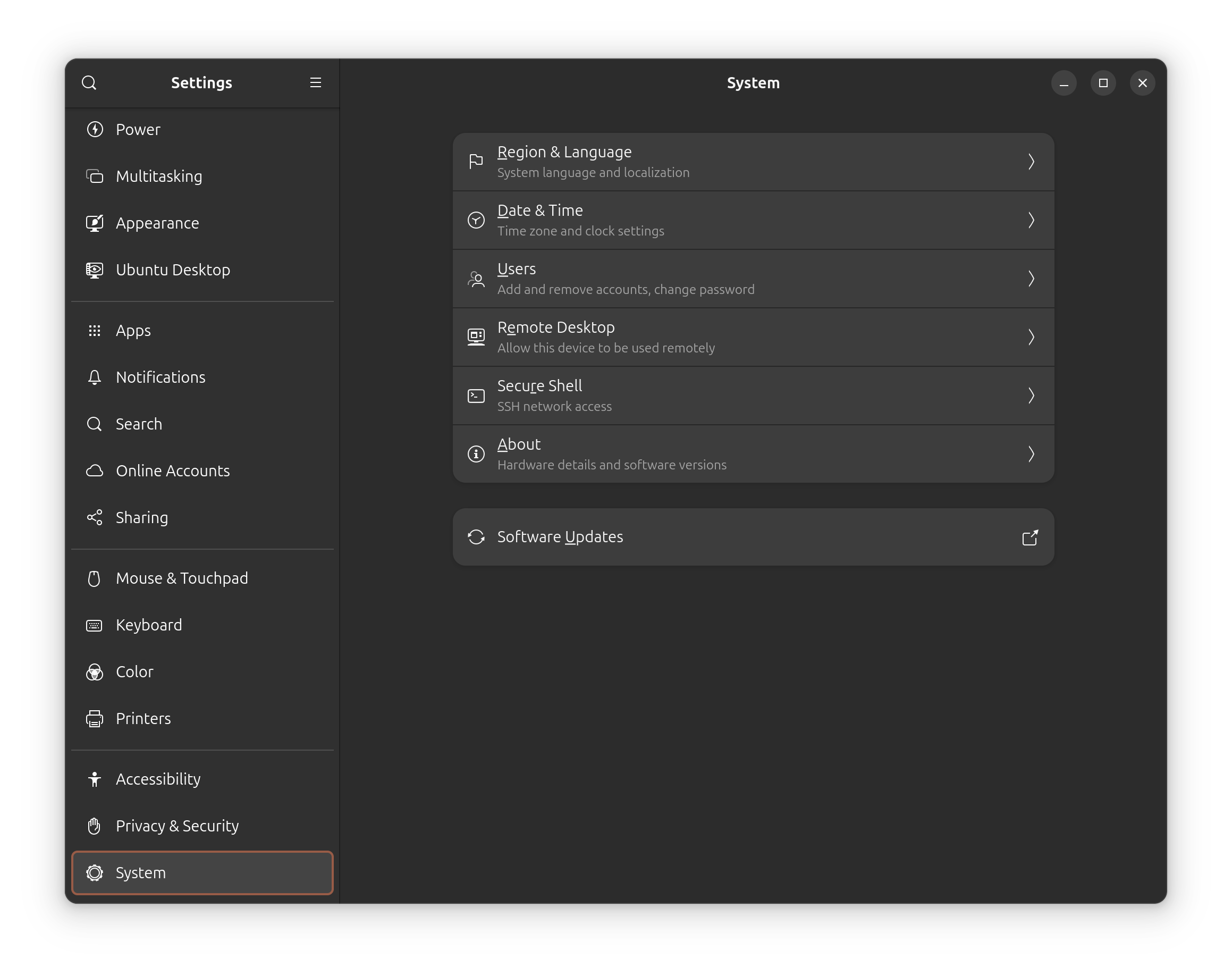
This makes it easy to access things and less confusing.
4. Nautilus File Manager Refinements
Again, thanks to the GNOME 46 update, the Nautilus file manager now features a new global search button at the top-left of the screen, and an updated search icon for the older one.
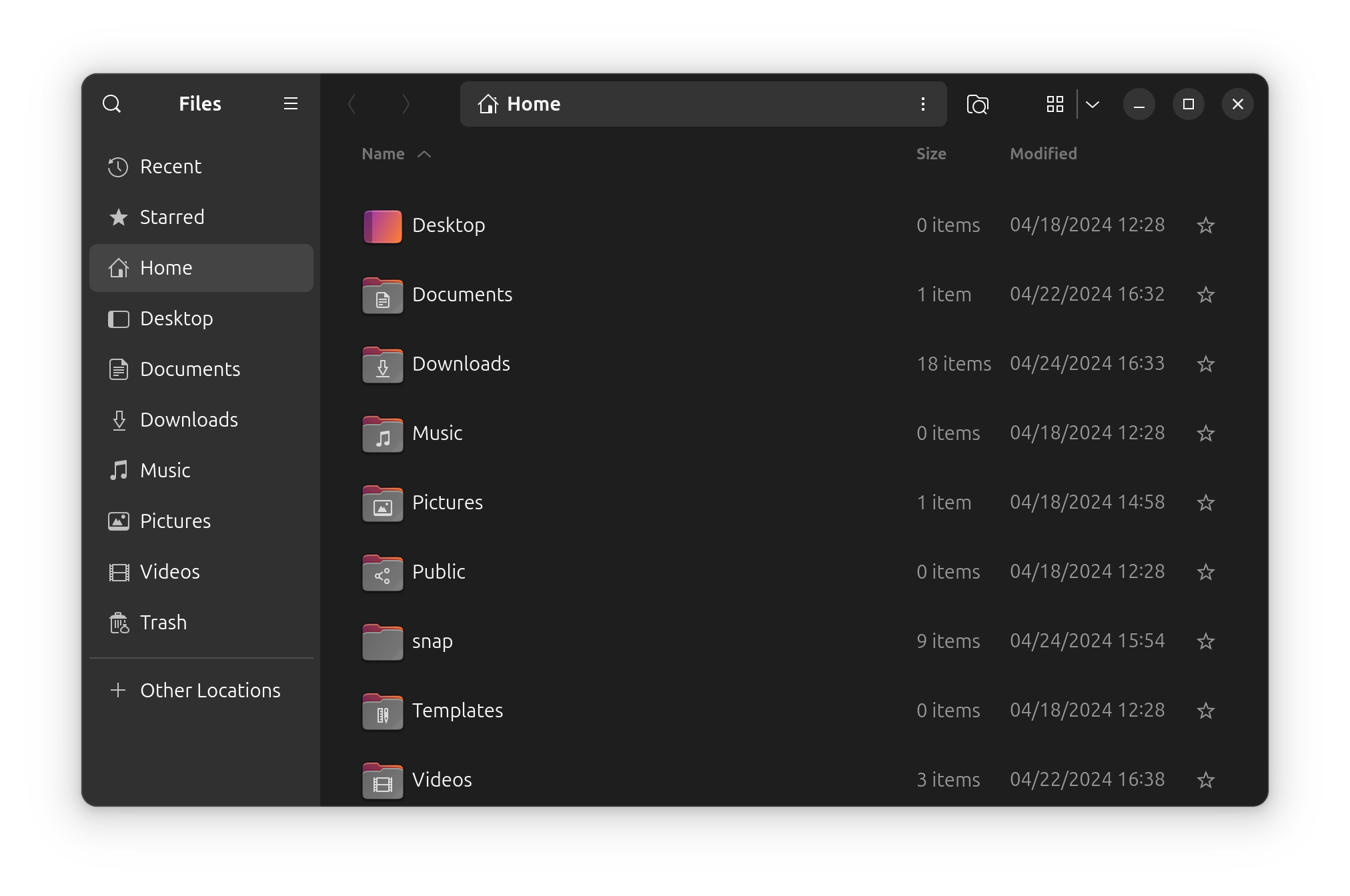
You can also find some granular controls to show more details in the column via the preferences' menu.
5. Accessible Quick Toggle
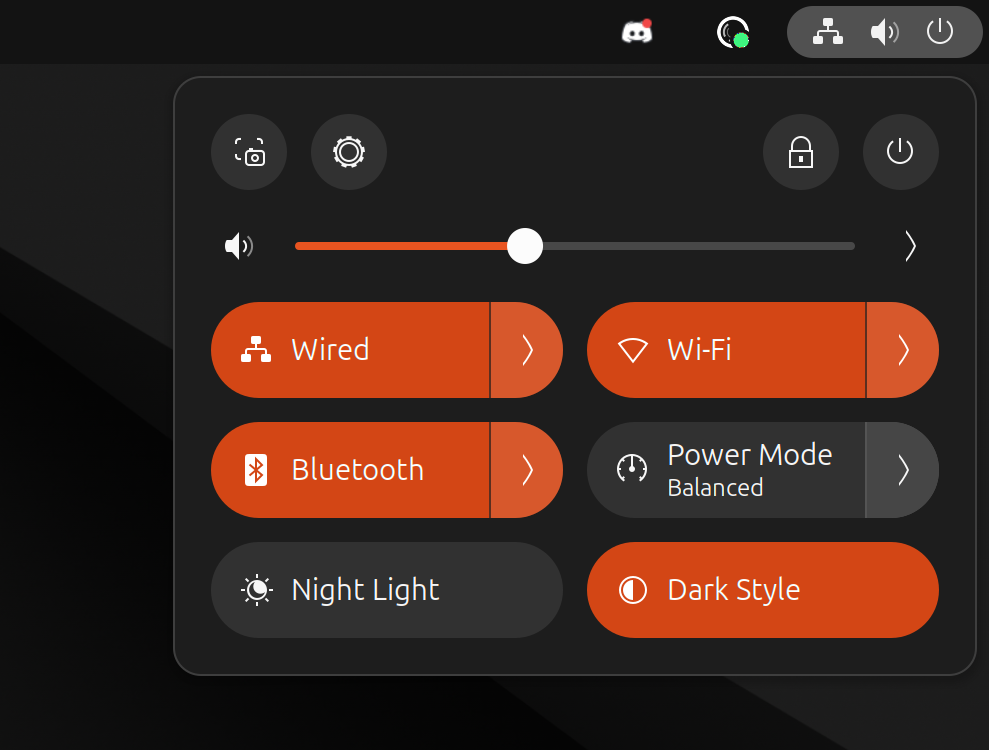
If you are using Ubuntu 22.04 LTS, you will find the quick toggle menu to be more effective, and reducing the clicks you need to get things done. Particularly, with Wi-Fi, and Bluetooth connections.
6. New Firmware Updater Tool
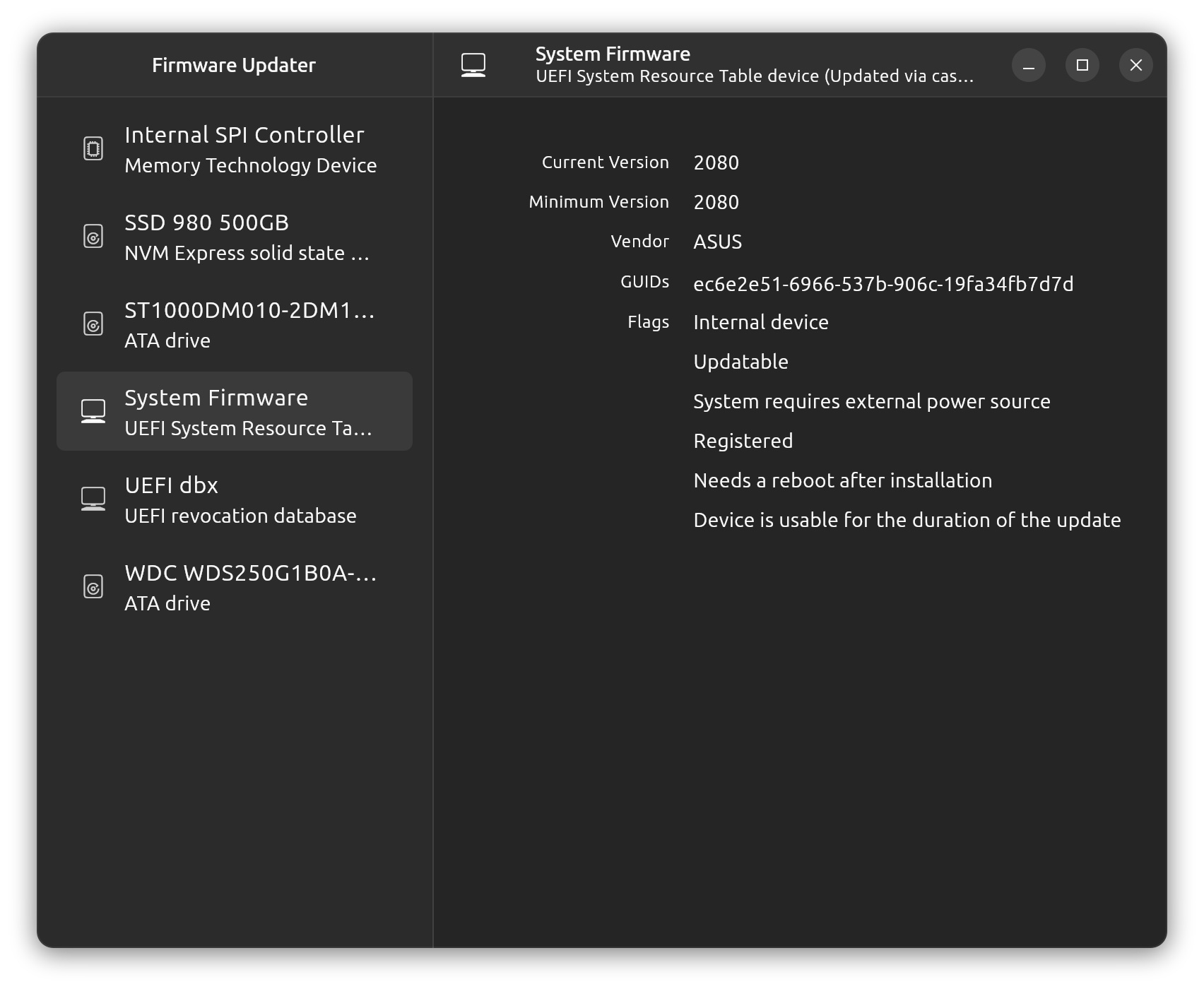
With Ubuntu 24.04 LTS, you get a firmware update tool, which you did not have in Ubuntu 22.04 LTS. It is convenient to have a GUI tool.
Of course, it is recommended to check thoroughly what an update could do — and for you to have a backup of data when you proceed with an available update.
Snappy and Comfortable, But...
Considering I was using the development builds, and then the beta build while writing this article, there were some hiccups for me initially.
However, with the latest updates applied, I do not have any other issues, except sometimes, the login process gets stuck on X11 session, which is my default (maybe blame it on NVIDIA?), and I have to restart to get that fixed.
And, a few other inconvenient pointers:
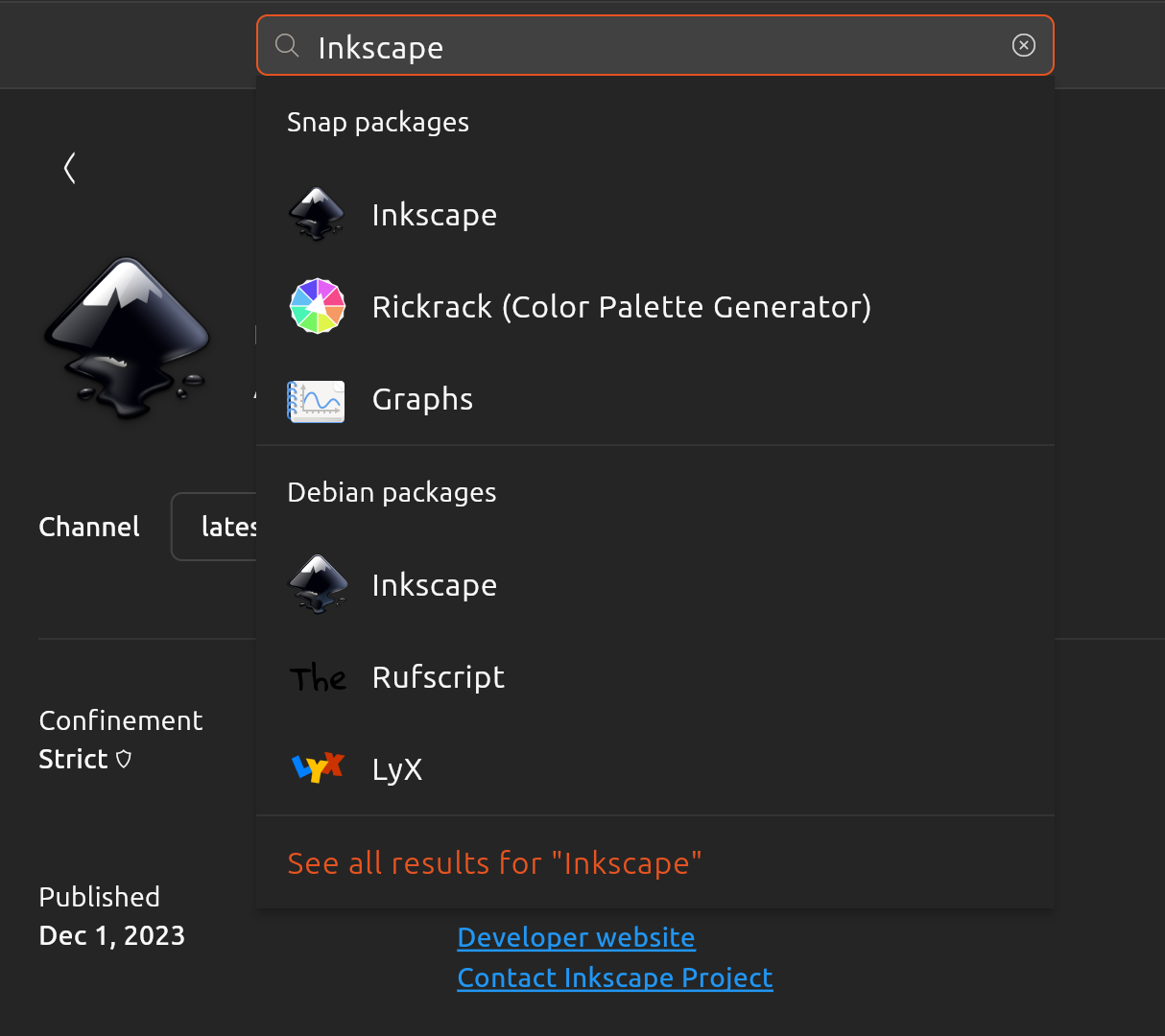
- You cannot switch between a Debian package source/Snap in the app page. Instead, you will have to rely on performing a search, to select the correct source that you want to utilize.
- The app center does not list deb packages. So, you may install a separate package manager like Synaptic or manage .deb packages via the terminal.
- You cannot install .deb file using the GUI, unless you use a tool like GDebi for quick installation.
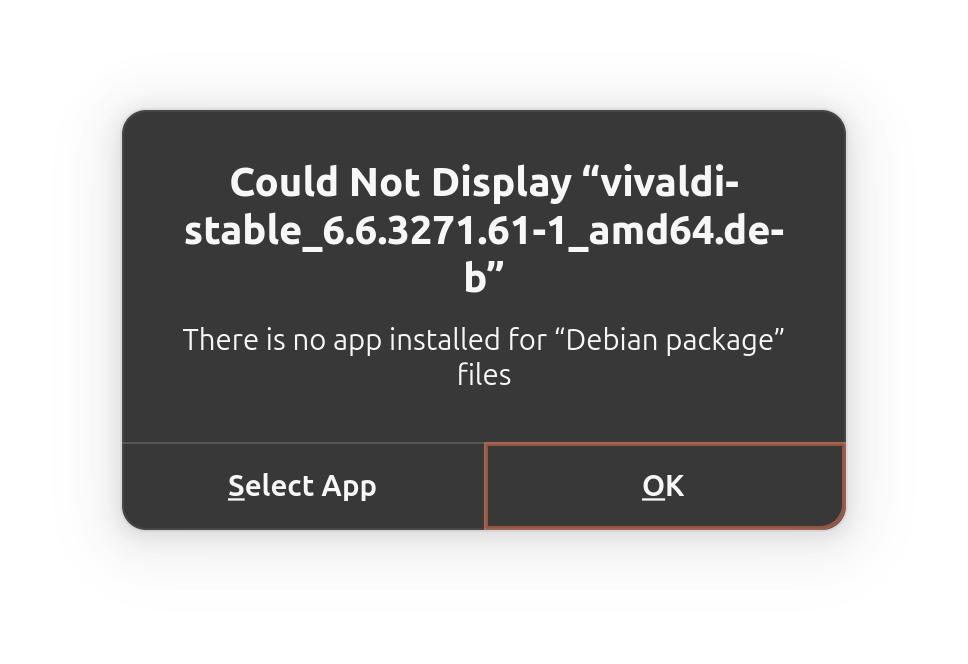
Maybe, these issues are a part of the aggressive focus/push towards Snap packages?
If you are not okay with it, you can install Flatpak and use apps from Flathub. And, if you are a new user, you might want to learn the difference between Flatpak and Snap:
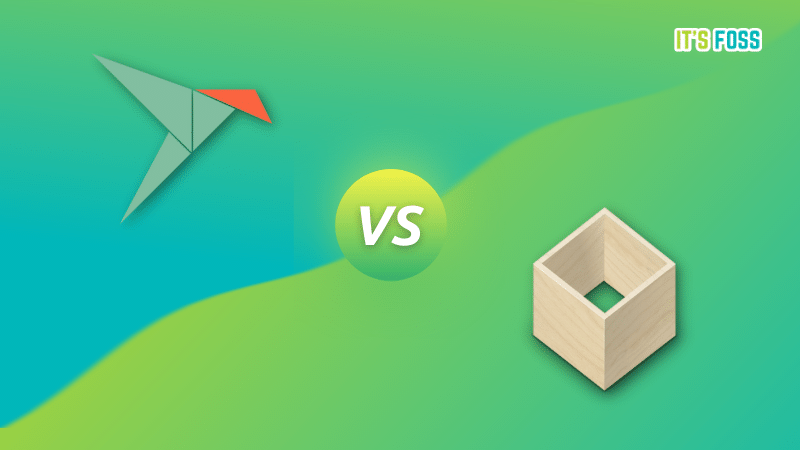
Except these issues, it has been a comfortable and snappy experience all over.
Whether it was me interacting with applications, watching videos on YouTube, connecting to a Bluetooth speaker, and so on. Everything else worked like a charm.
Some credits for hardware compatibility would go to the latest Linux kernel 6.8 included.
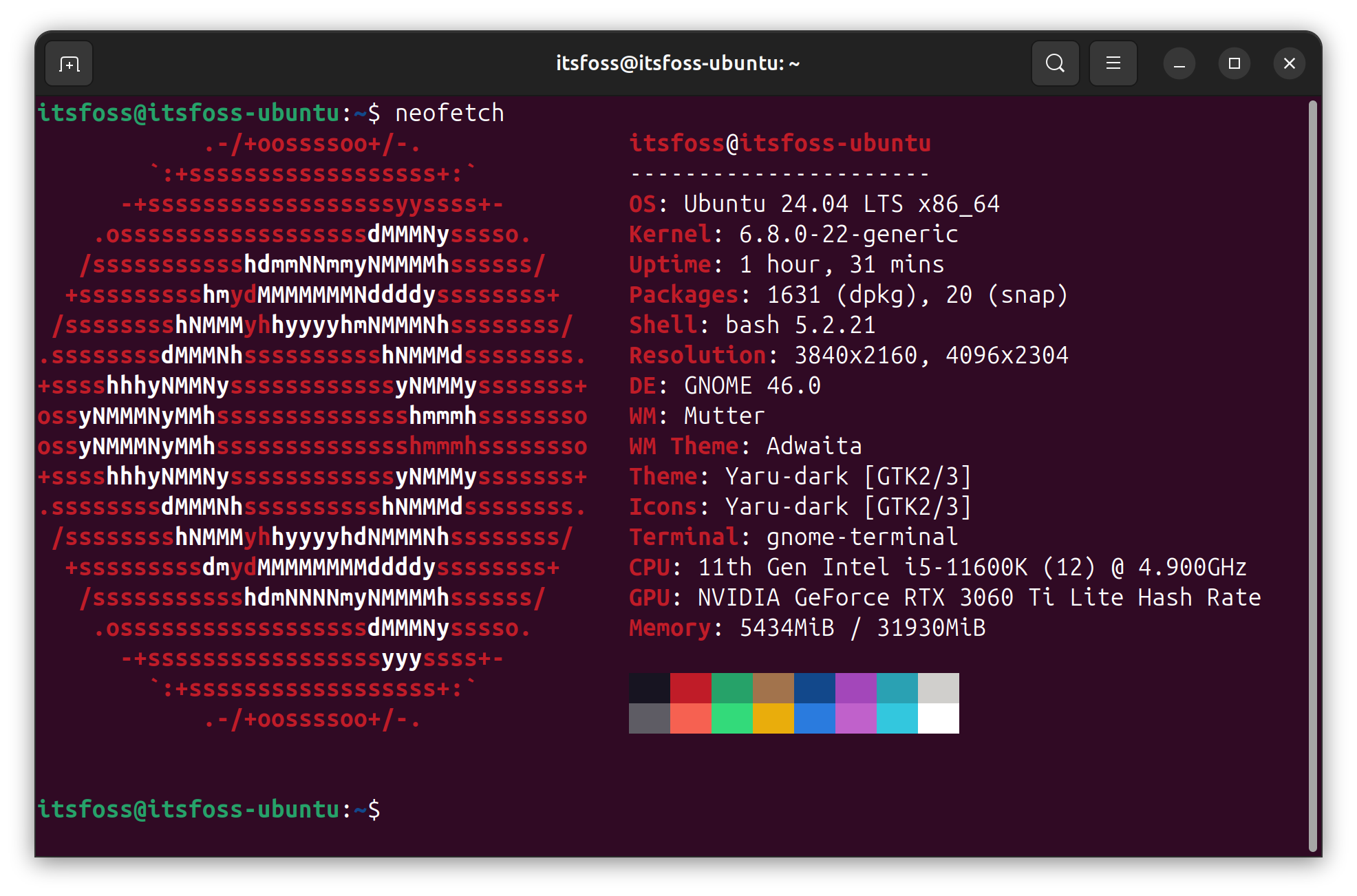
Should You Upgrade?
If you really like the visual makeover, and the workflow that comes along with the GNOME 46 update, Ubuntu 24.04 LTS is a great choice.
But, if you do not want any changes to your workflow, not even the slightest, and do not any time to troubleshoot any kind of issues, I recommend sticking with Ubuntu 22.04 LTS as long as you can (until 2027 without a pro subscription).
💬 Have you upgraded already? What are your impressions on Ubuntu 24.04 LTS? Let me know your thoughts in the comments below.
from It's FOSS https://ift.tt/BUGet4N
via IFTTT

Tidak ada komentar:
Posting Komentar