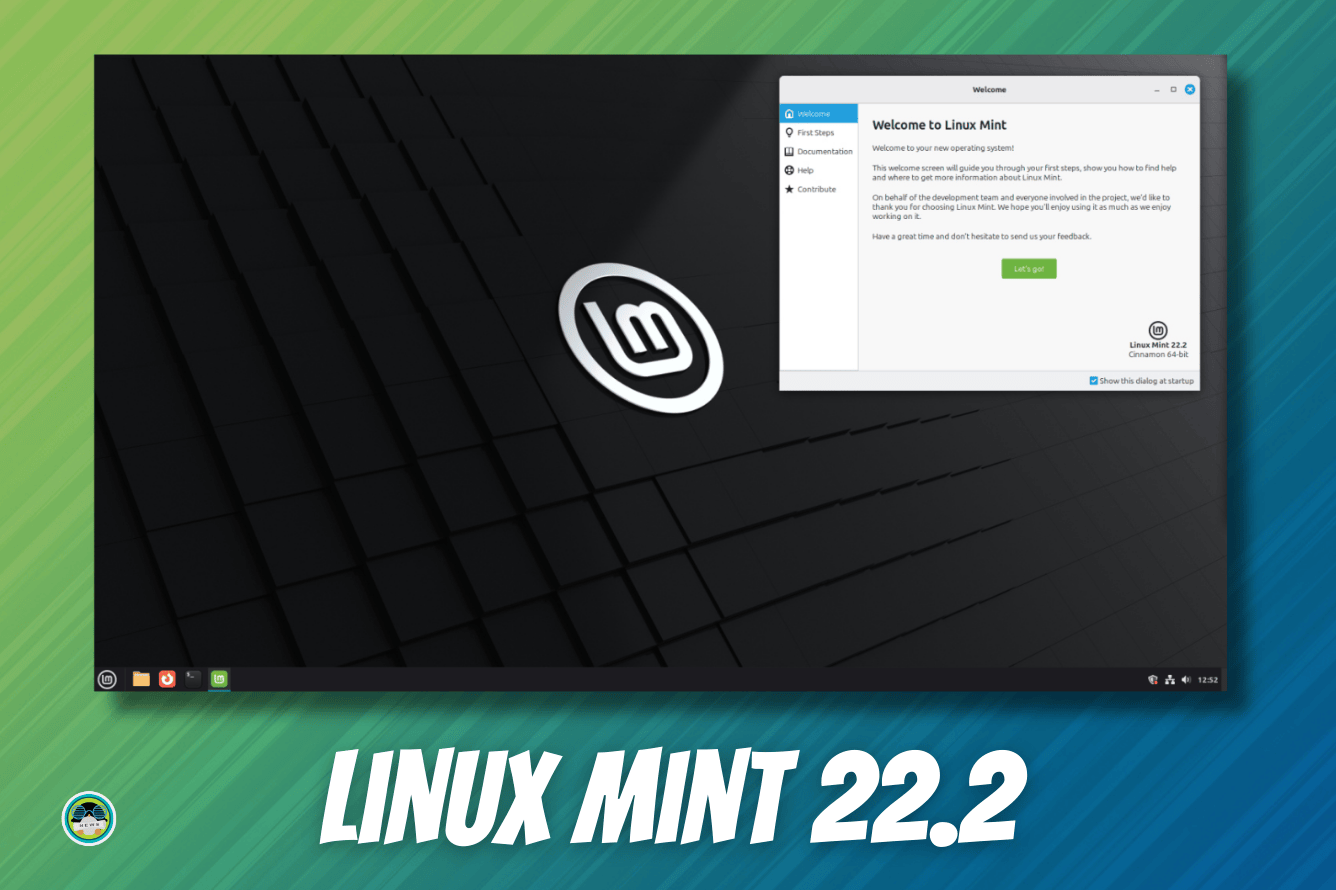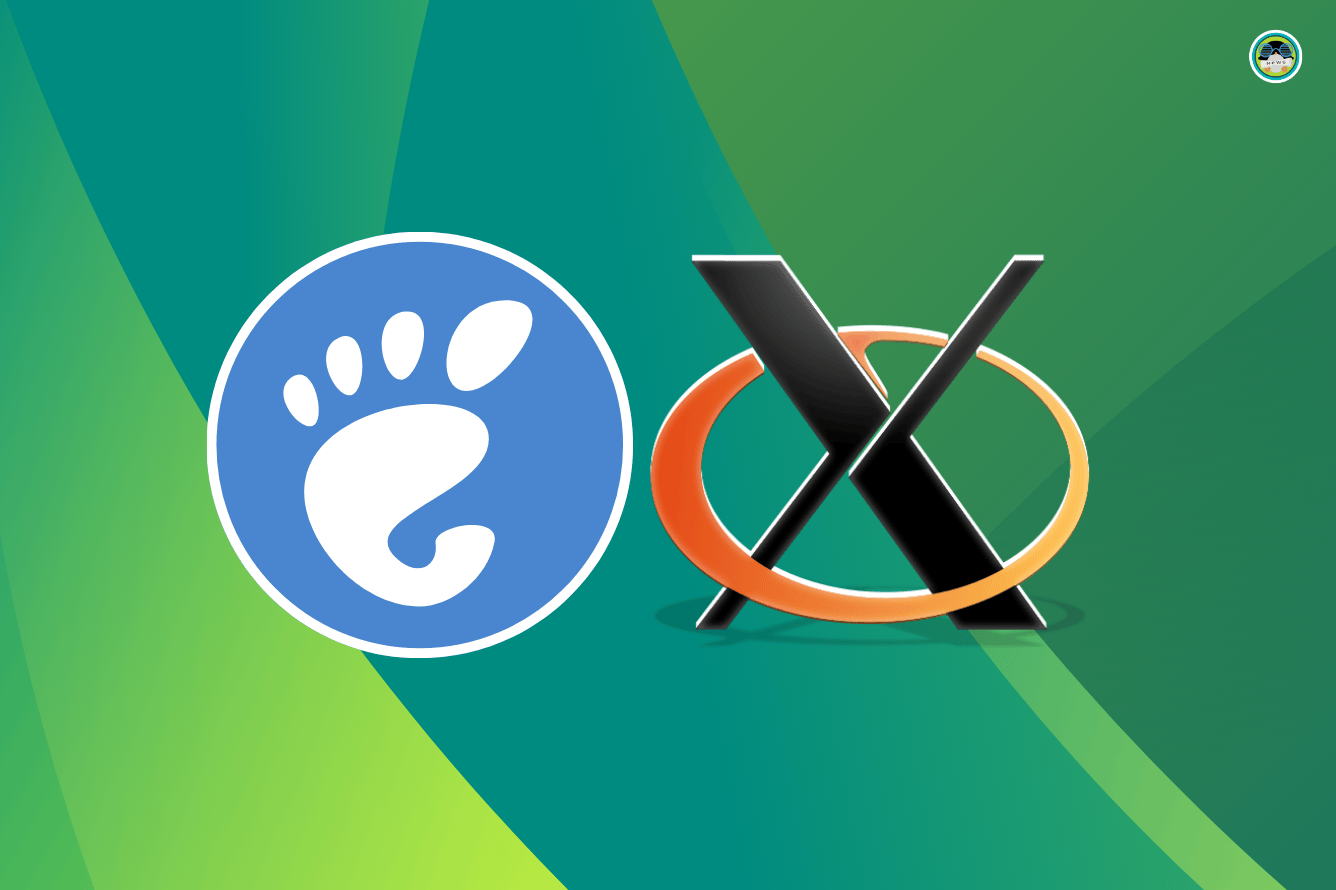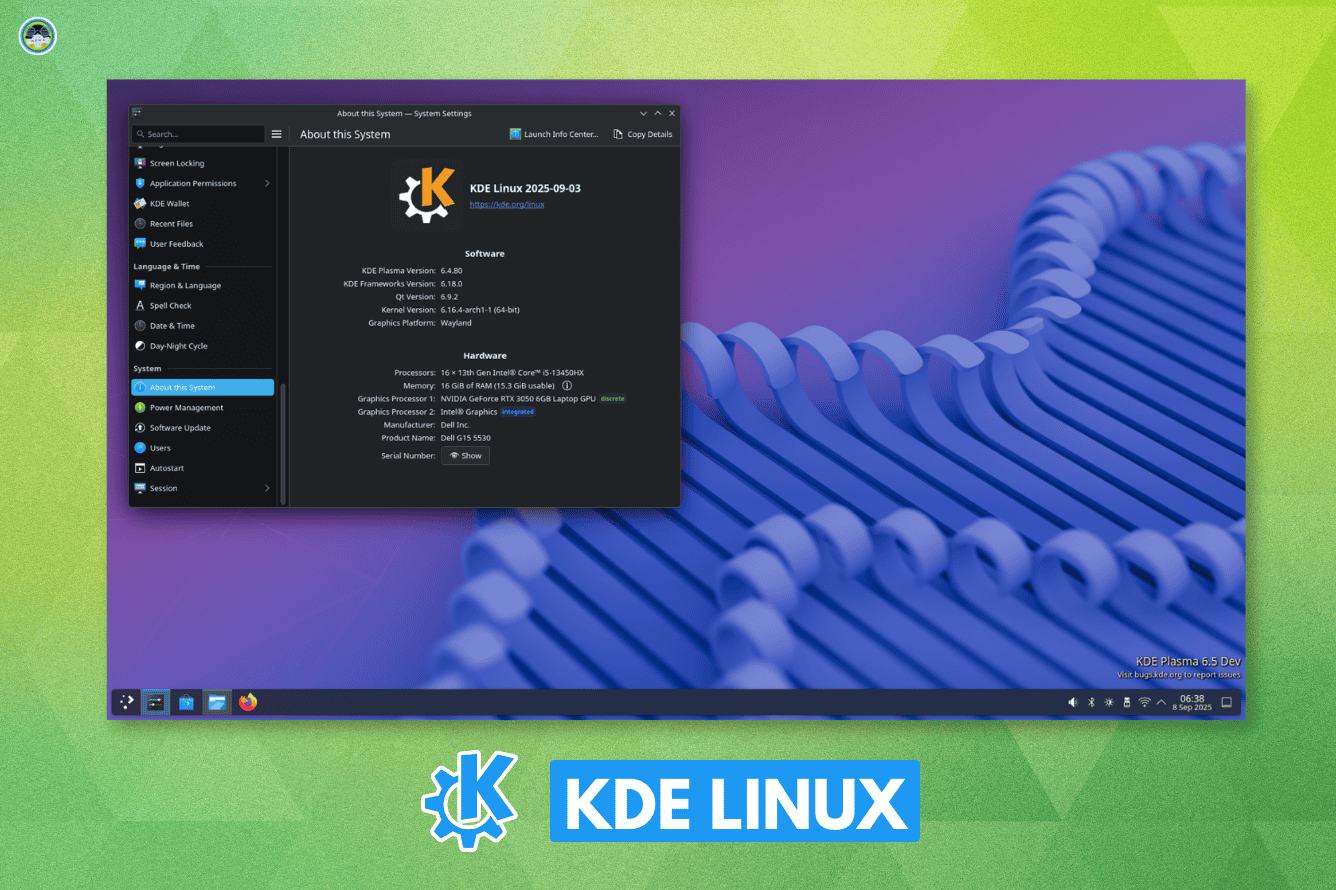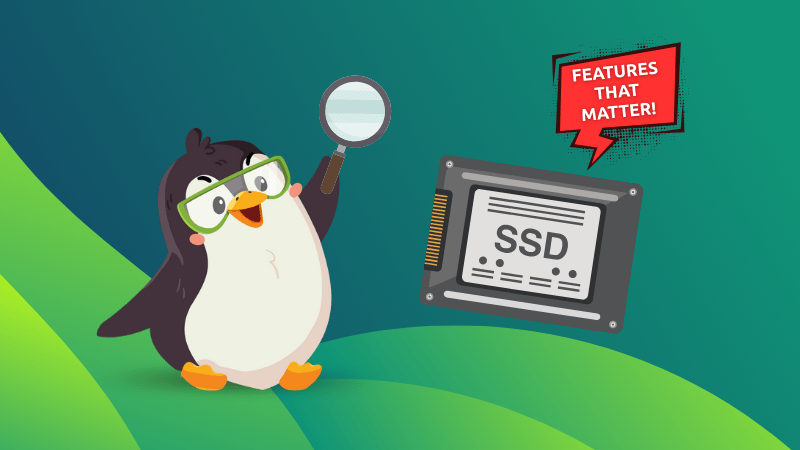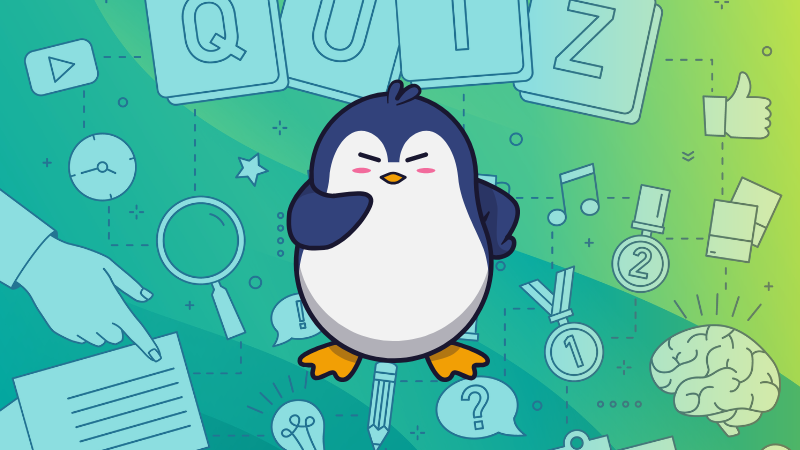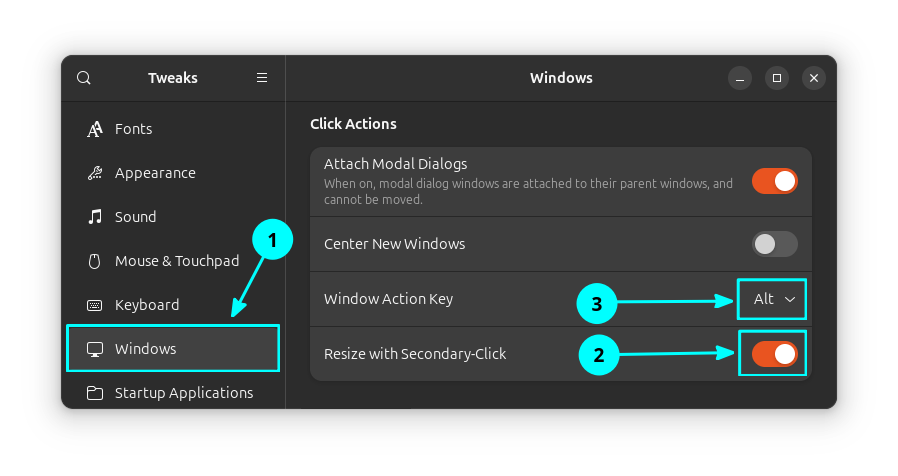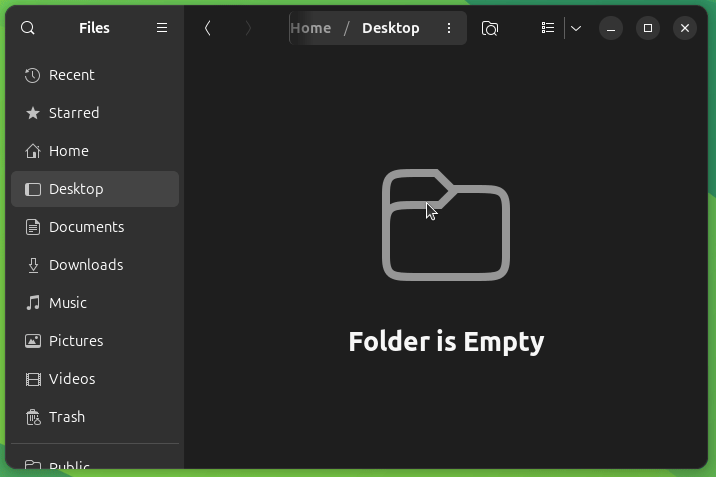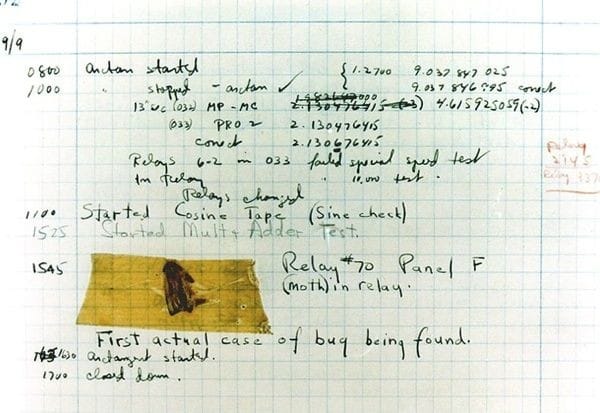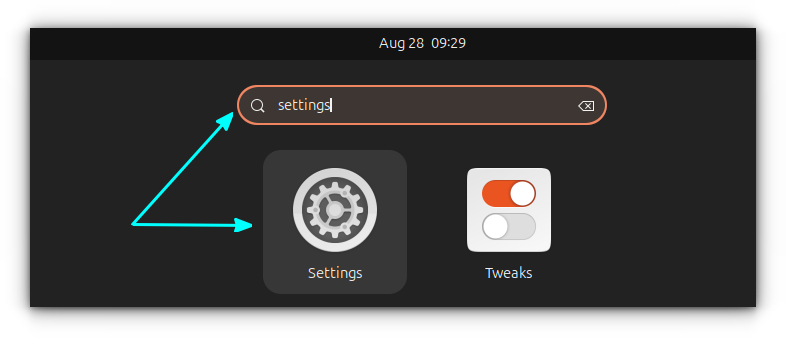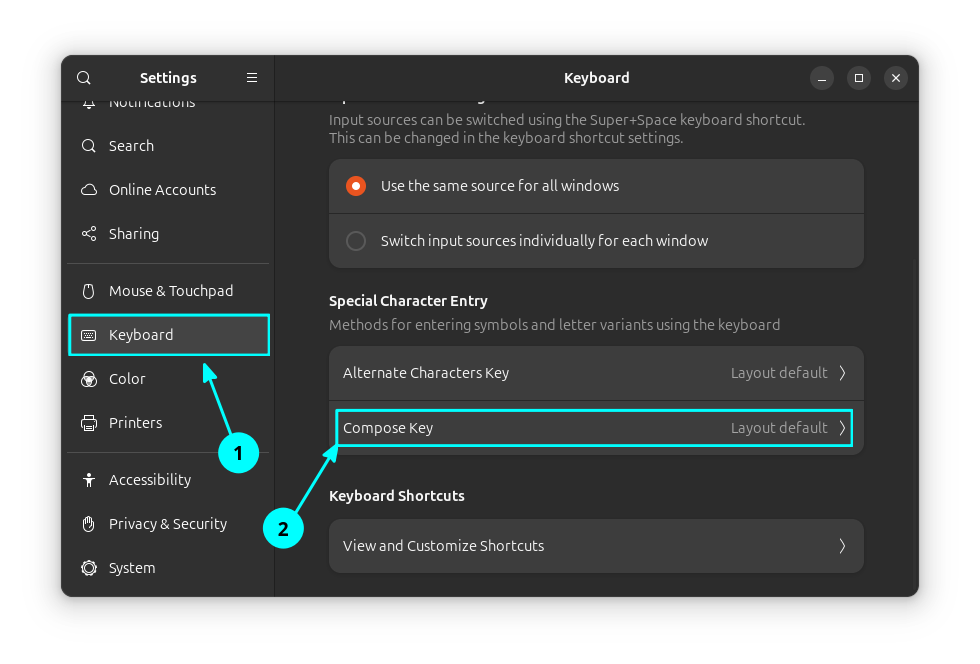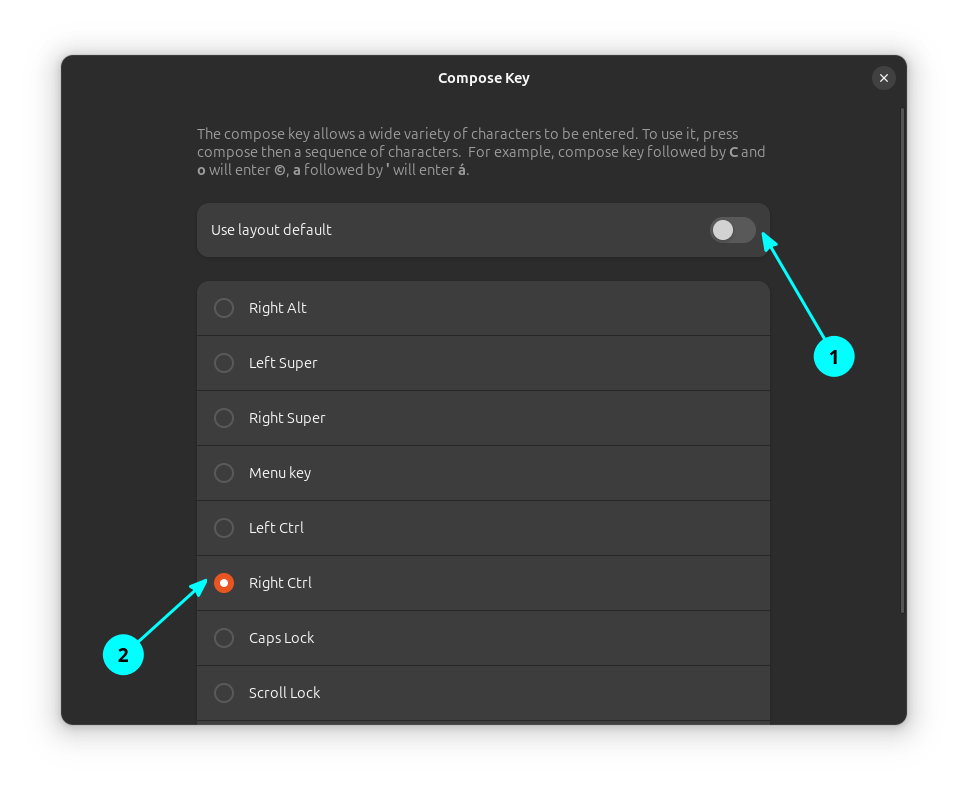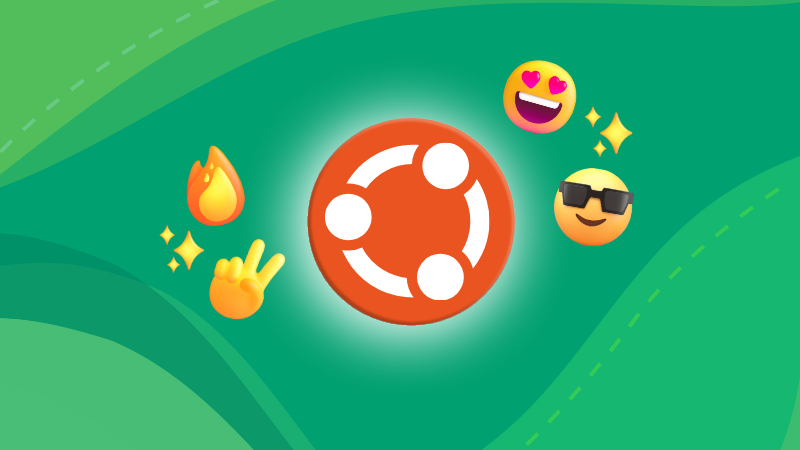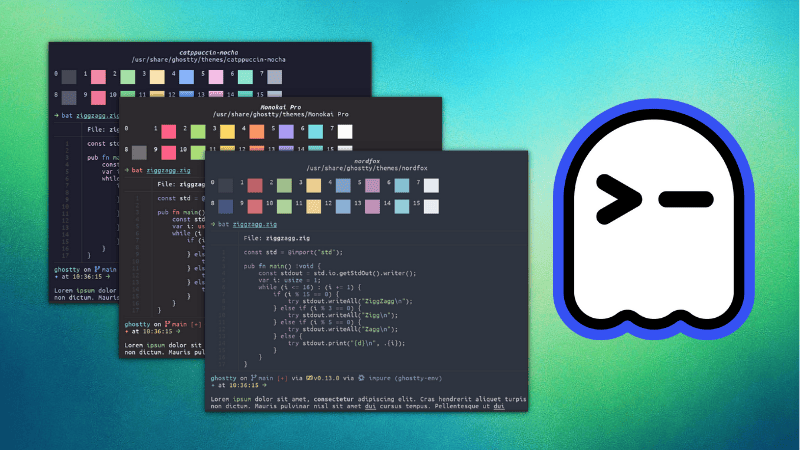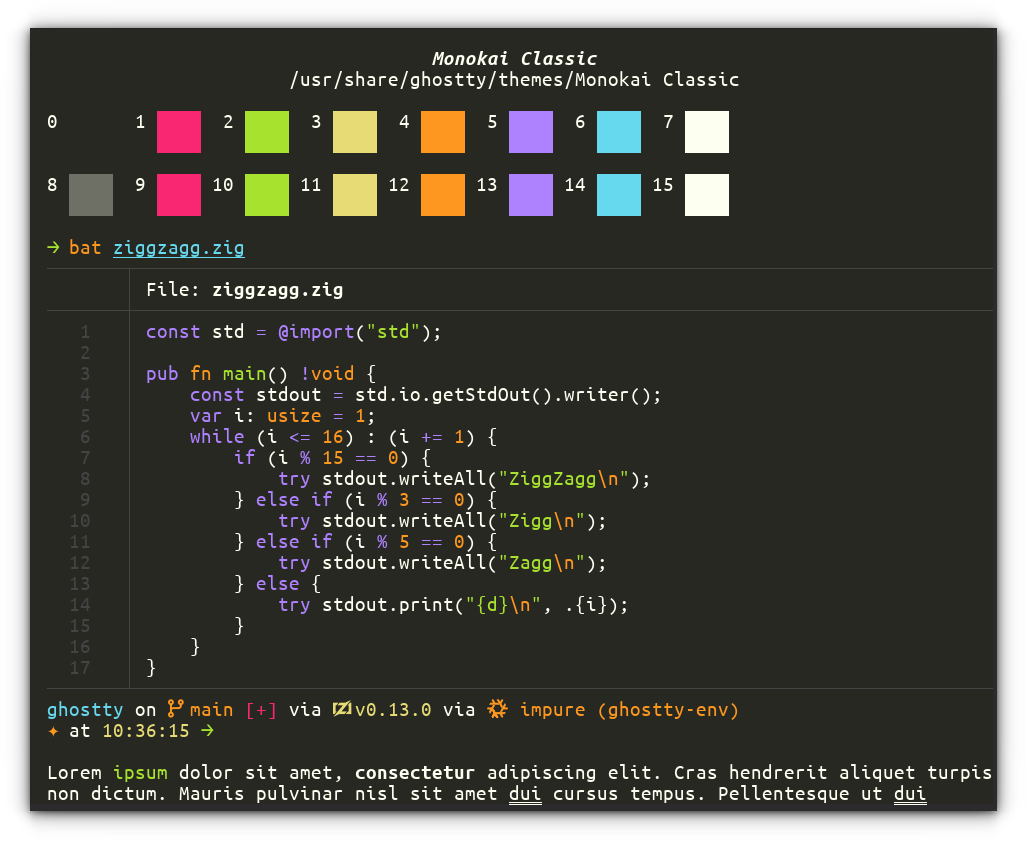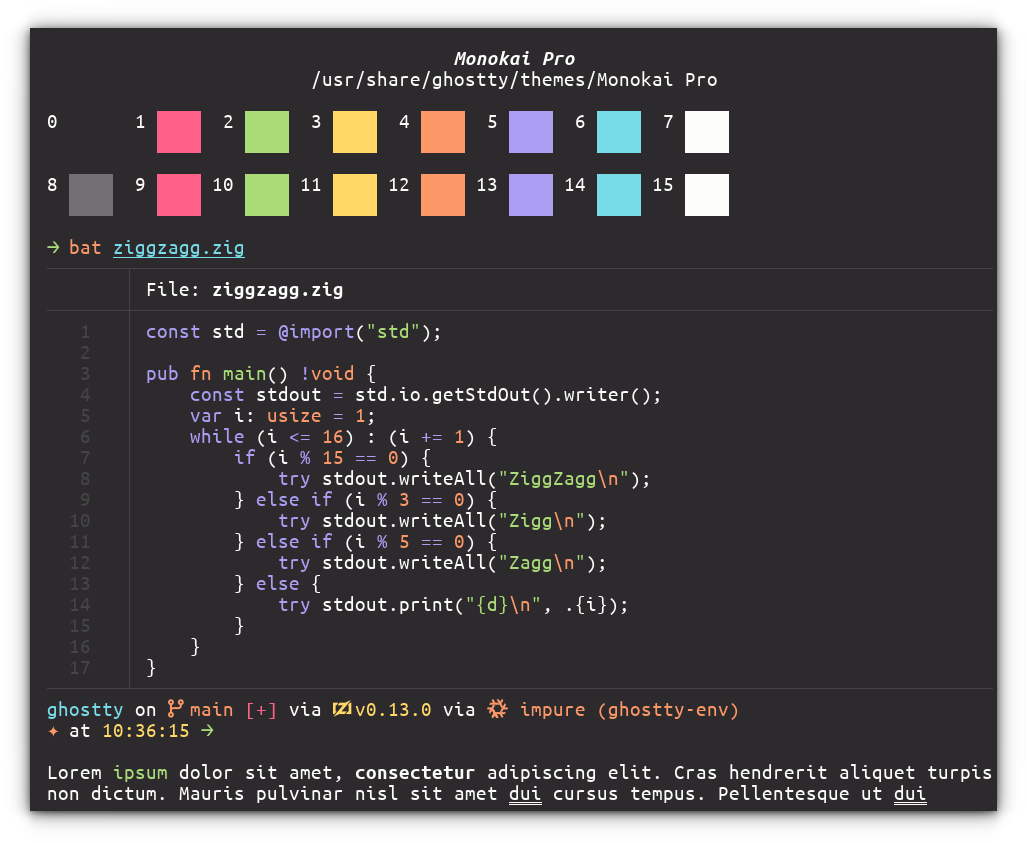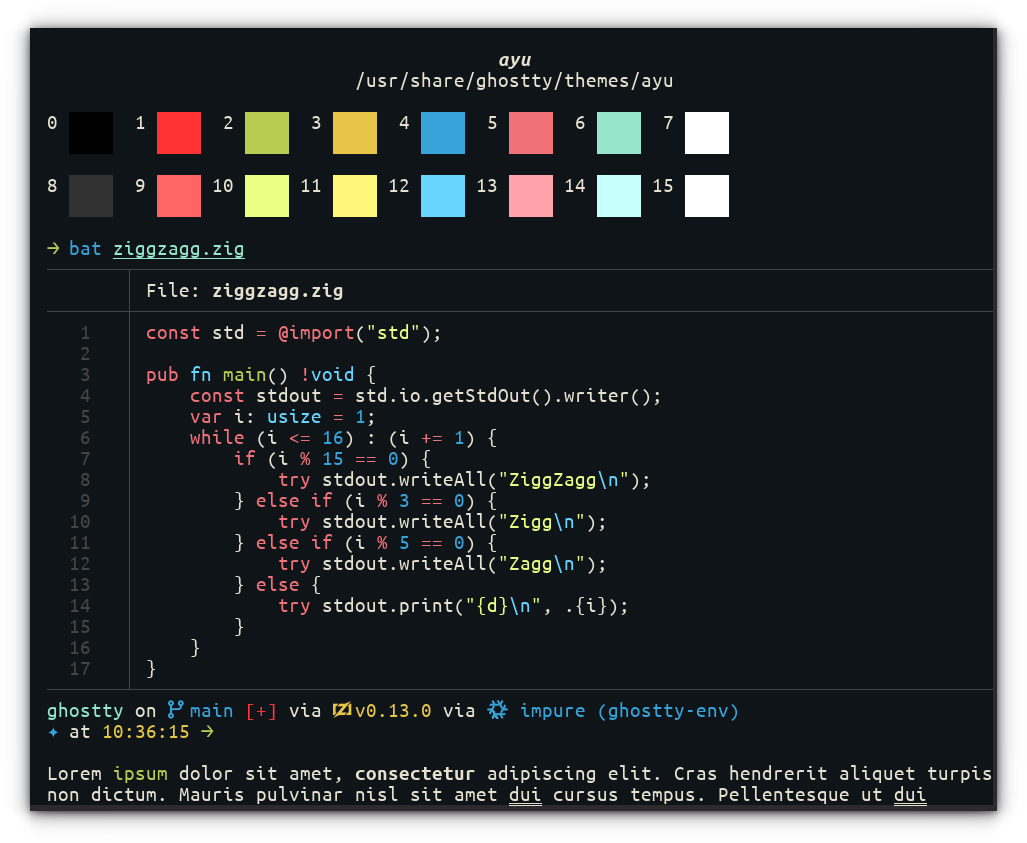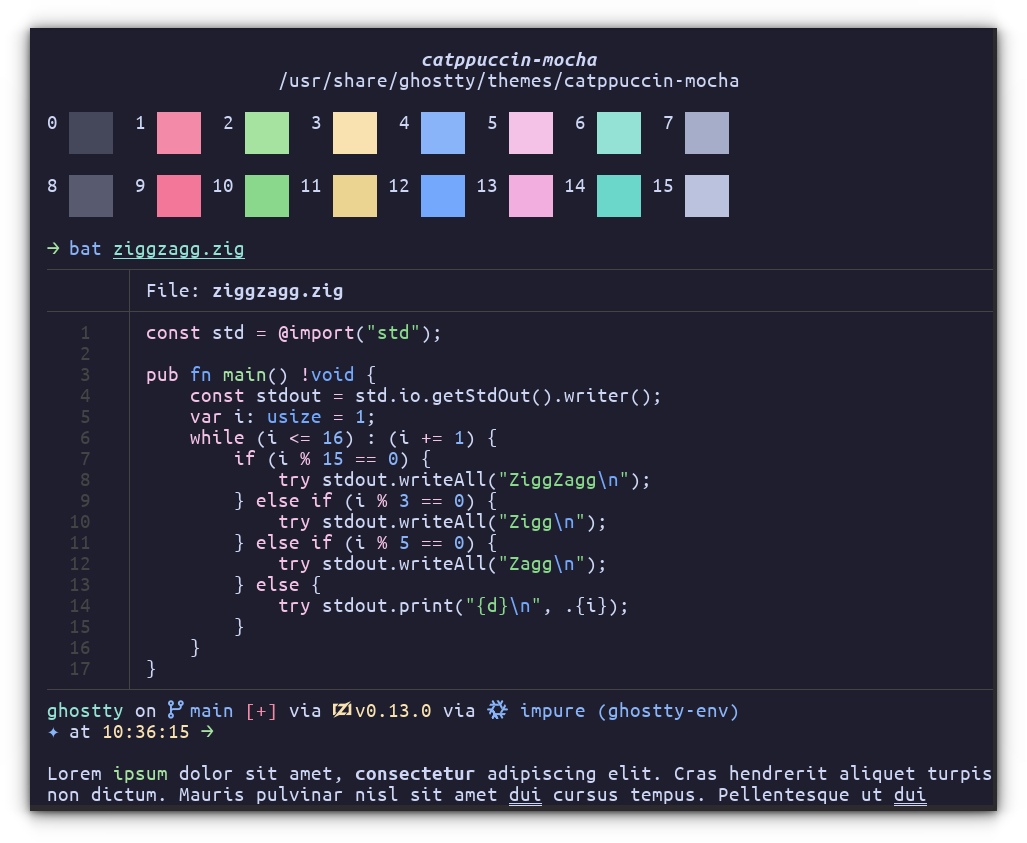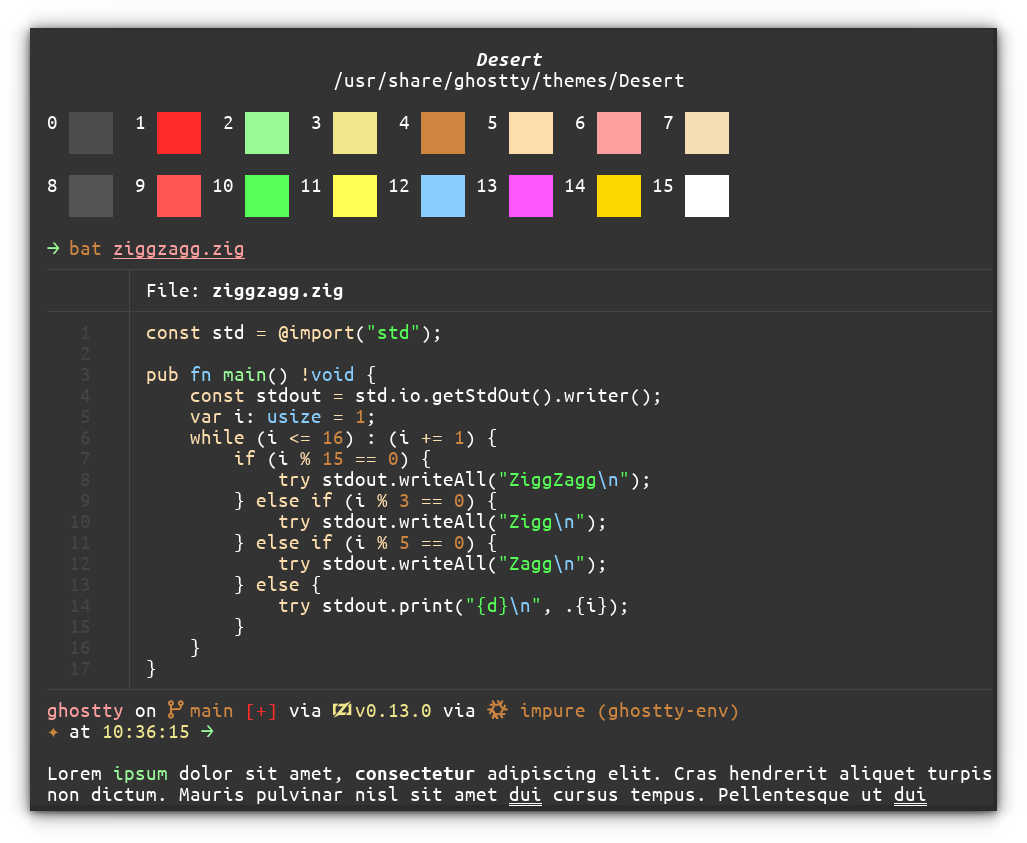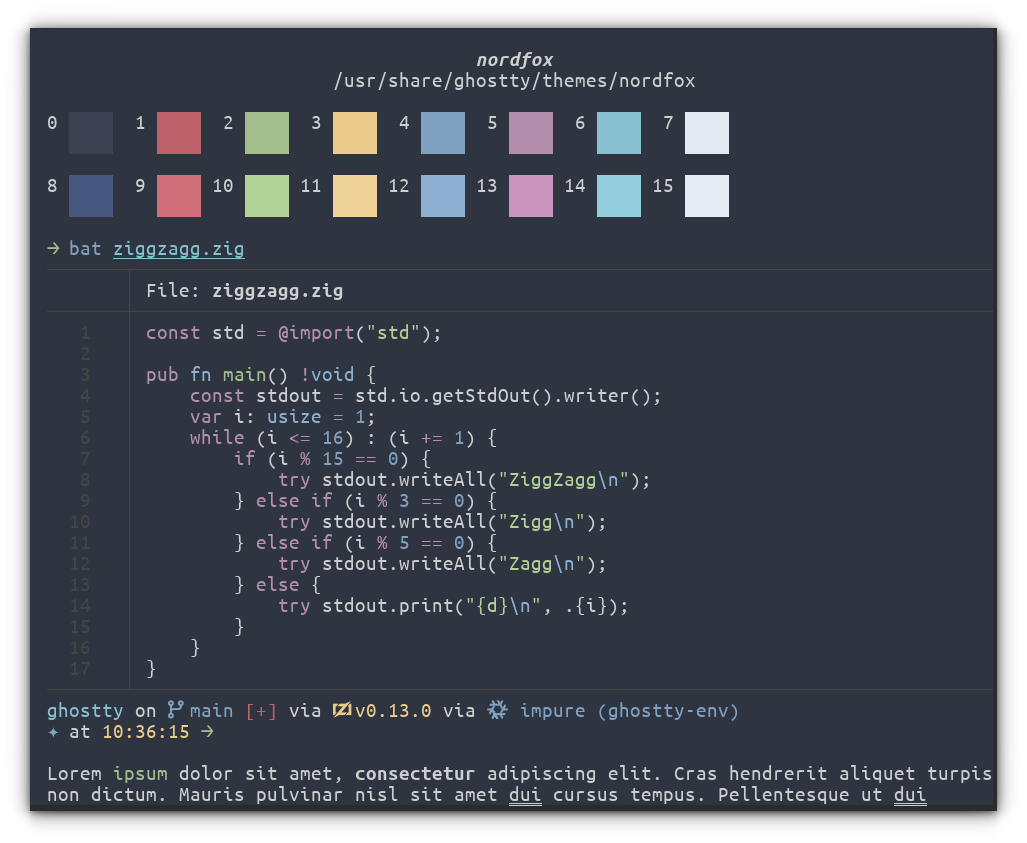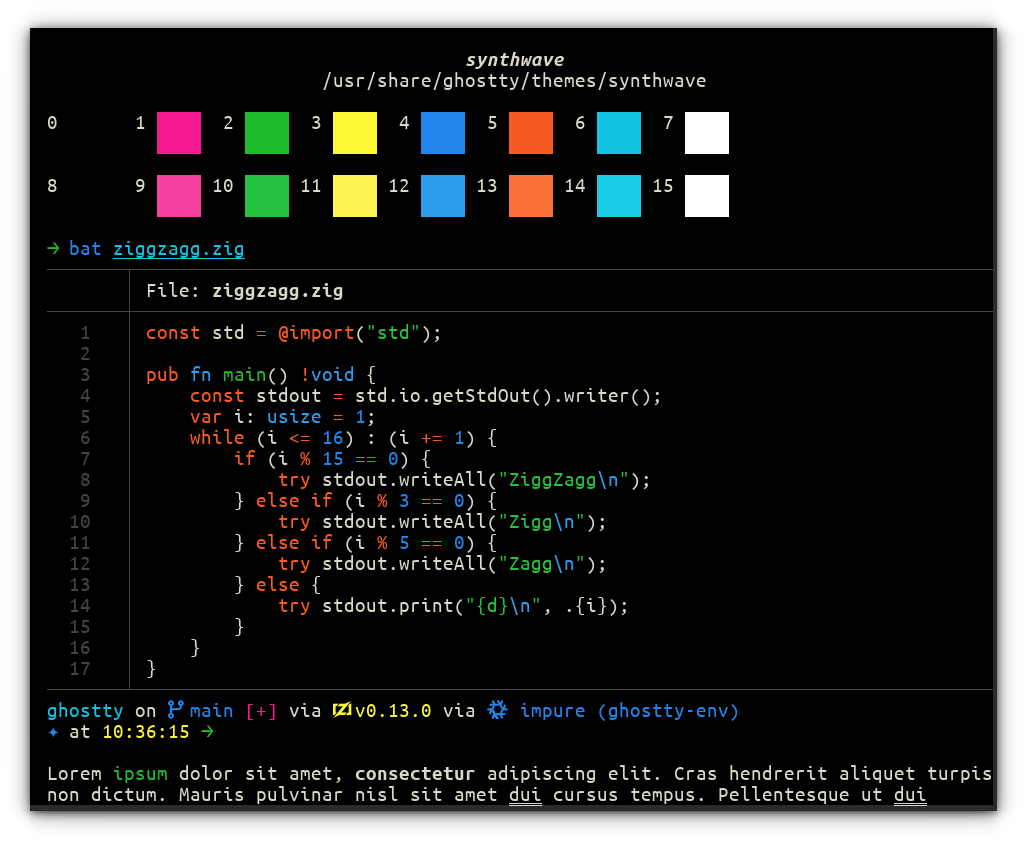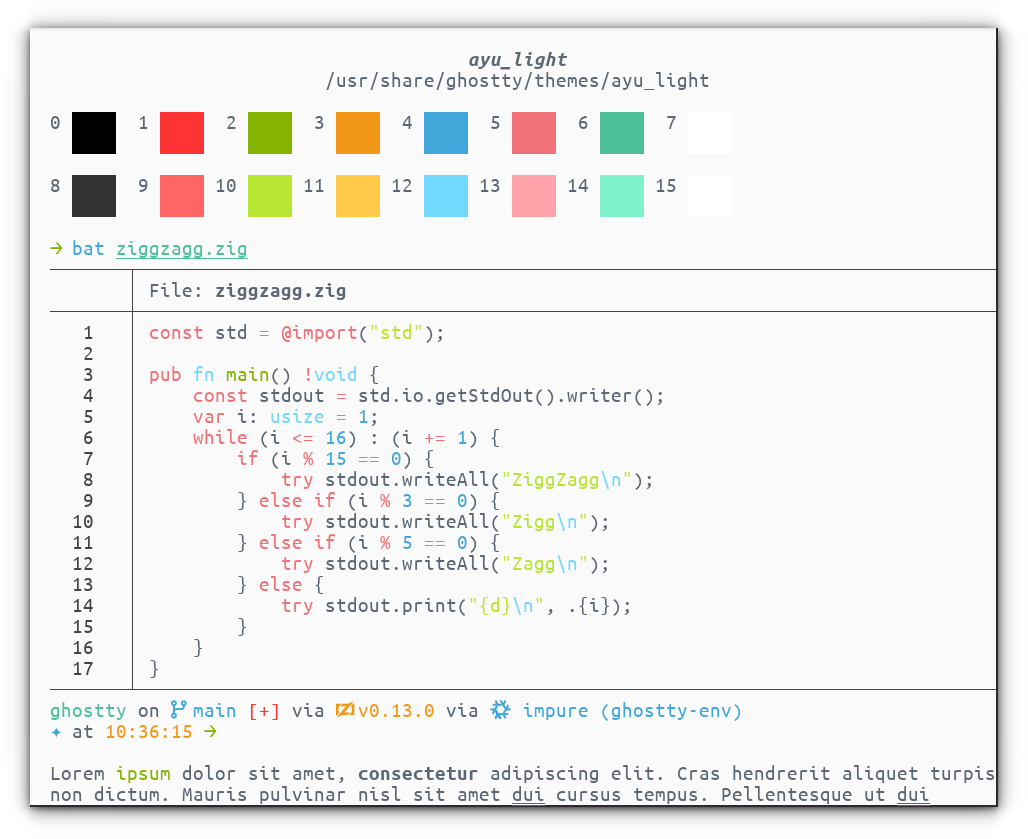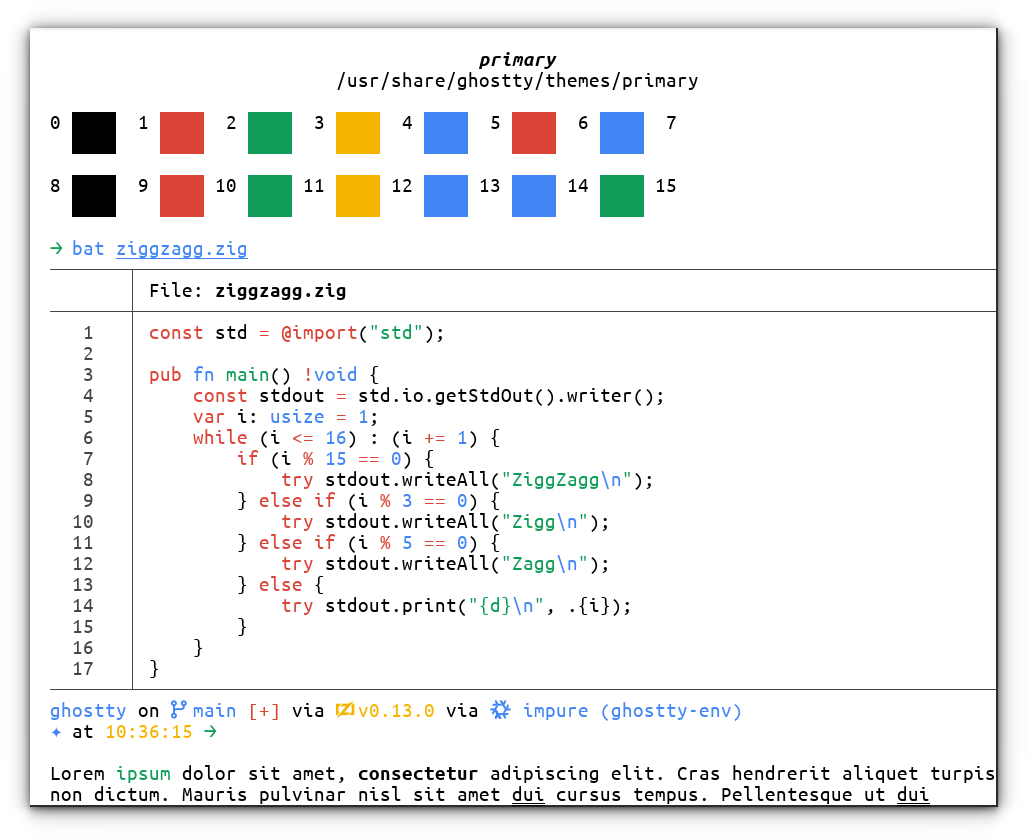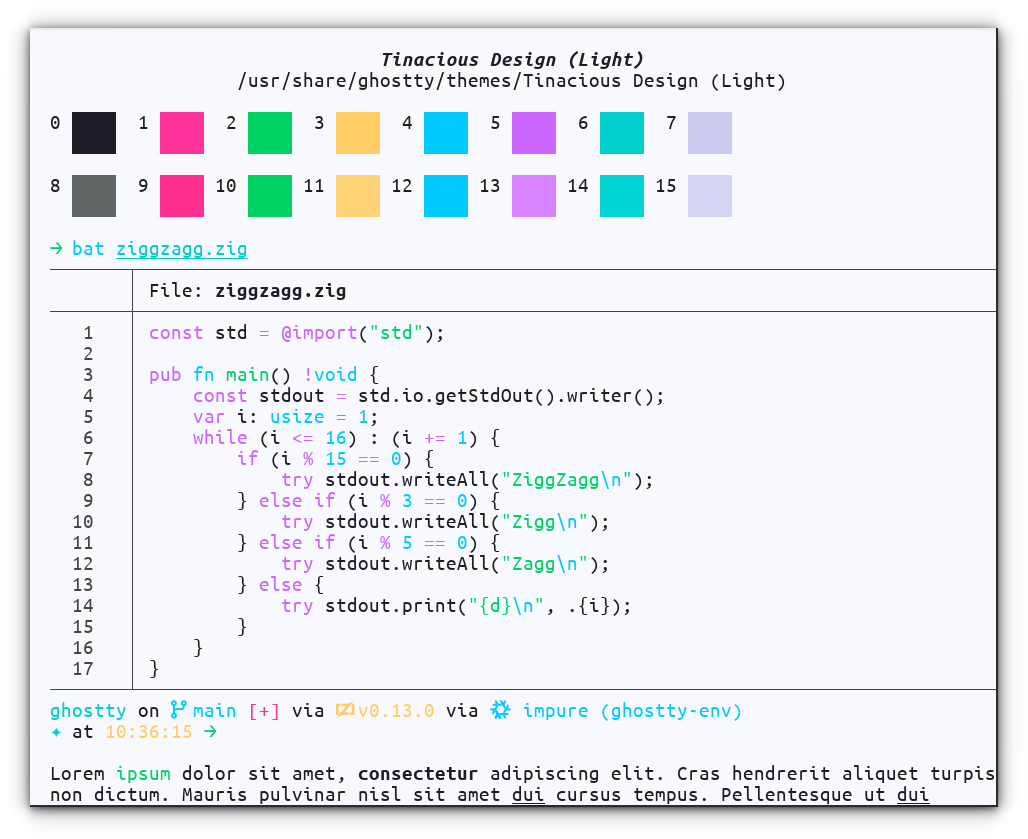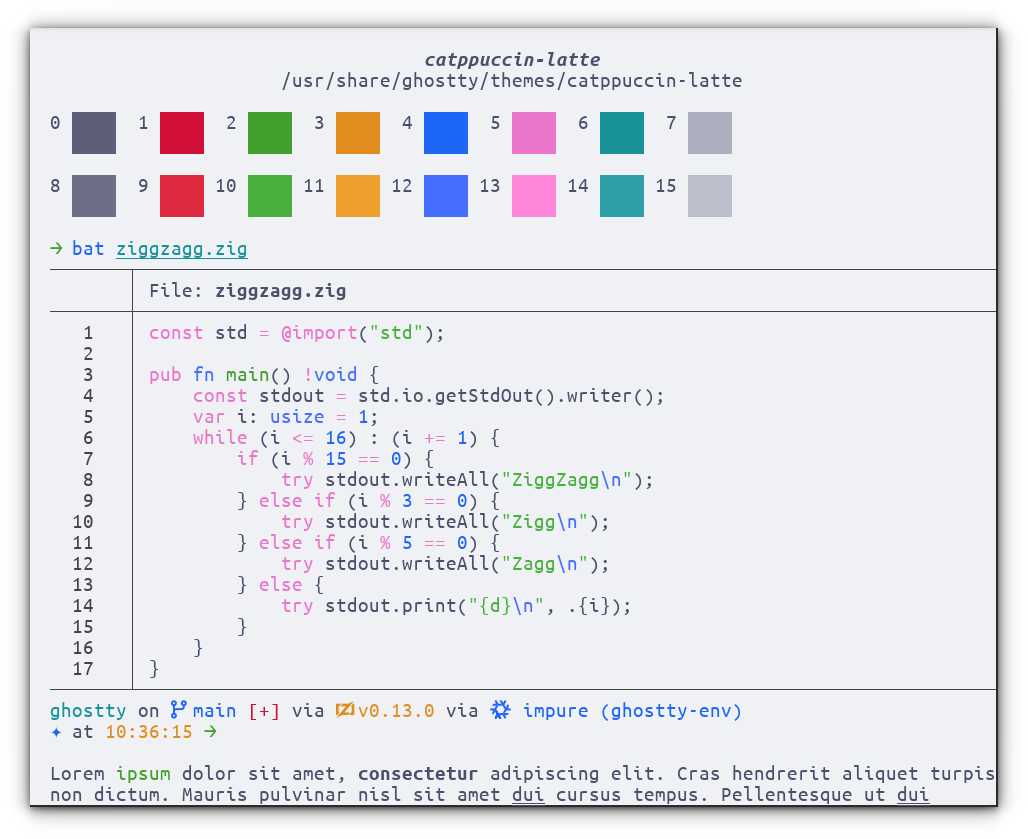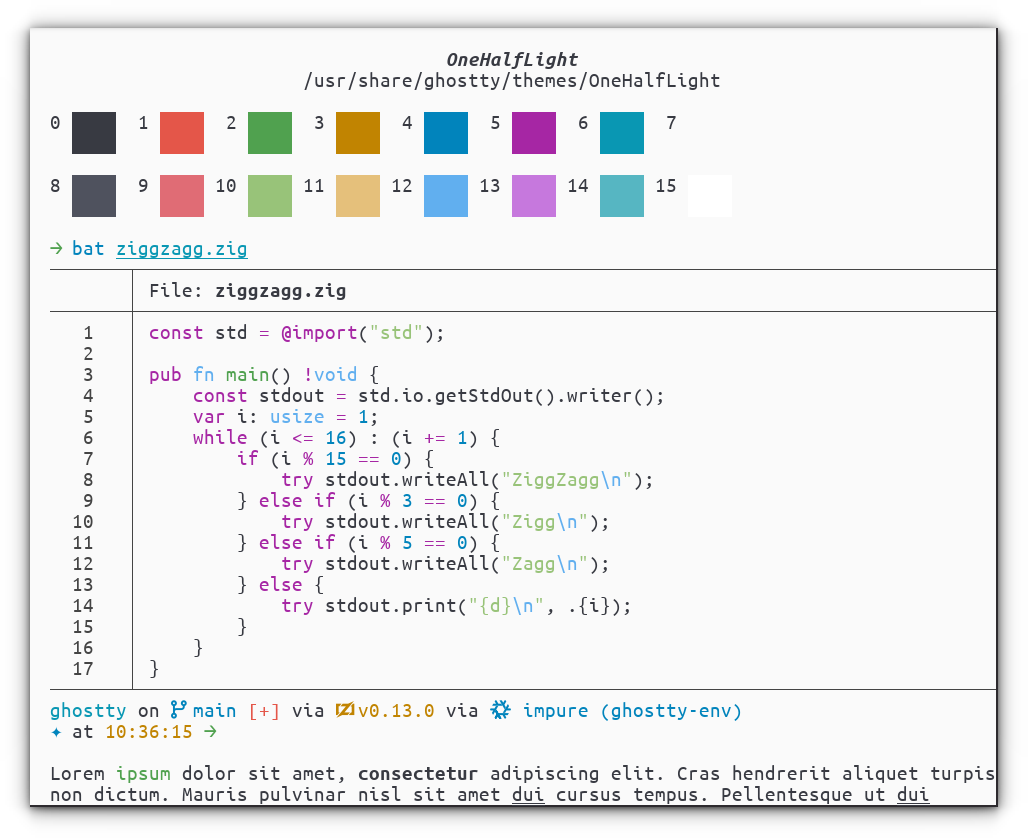The last time I reviewed the Pironman 5, I thought that it was the most amazing Raspberry Pi case that can be purchased. That's because people have 3D printed Pi cases and they match the wavelength of awesomeness.
Almost a year later, SunFounder came up with a new version, Pironman 5 Max. And they increased the awesomeness of an already outstanding product.

Due to light reflection, the picture above doesn't show its beauty properly. Look at the image below and admire the beauty.

This gorgeous looking Raspberry Pi case is the best $90 investment for your Raspberry Pi 5 setup. If money is not an issue, I think anyone who wants to use Raspberry Pi 5 on their desktop should consider it because it offers more than just its stunning looks.
Let me dwell on its features as well as share my experience and opinion on them.
Pironman 5 Max specification
But before that, let me share what you get with this case.
- Dual NVMe M.2 slots: Can be used for RAID 0/1 setup or single SSD plus AI accelerator. They are powered by PCIe Gen2 switch.
- Tower cooler (for passive cooling) with PWM fan (adjusts as per CPU temperature).
- Two additional RGB fans that can be configured.
- Tiny OLED display with tap to wake function
- Two full-sized HDMI ports.
- RTC battery support
- All GPIO pins remain accessible through the in-built extender.
- Sleek black looks with part metal and part acrylic body.

Build your case
Like many other SunFounder products, this too has a DIY touch. The case needs to be assembled. Which is not complicated but still take a look at the official assembly video to get a gist of what kind of effort it will take.
I used the paper manual, as there were no assembly videos when I received it, and it took me nearly an hour to get it up and running.

Assembly needs to be done carefully. If you put the wrong end of the FPC cable in or if the attachments do not fit in properly, you’ll have to struggle with opening the case again to fix it.
In my case, I had the fan connection wire in front of the fan and it started making awful noise. I quickly fixed it by tucking in the wire, but these things may happen.
Cooling your Pi
Your Raspberry Pi 5 needs a cooling system and the official inexpensive active cooler does a decent job at that.But if you want to use Raspberry Pi as a desktop or for intensive tasks, it starts getting hotter before choking up completely.
SunFounder has been making accessories for Raspberry Pi ecosystem for a long time and their Pironman 5 Max handles it with a mix of passive and active cooling.
Pironman 5 Max has a tower cooler to passively cool your device. And then there are RGB dual fans to add active cooling.
Surprisingly, the RGB fans were set to run by default. But you can easily configure them to start when the temperature gets hotter.
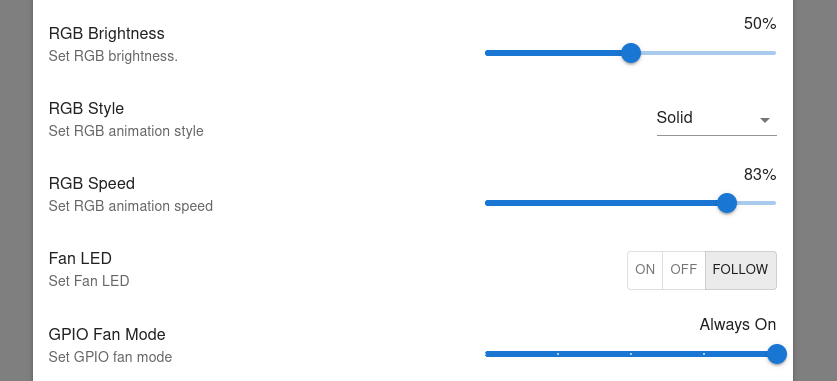
I put them at cool mode, as it hardly reaches beyond that for casual computing thanks to the effective passive cooling. You can control the RGB lighting on the fan to have them always on, always off or turn on only when the fans are running.
There is a tiny lag between the lights of the two fans. Unless you have intense OCD, you won’t be bothered with that.
Leveling up the ports
Cooling is just one aspect of this magnificent Raspberry Pi case. It converts your barebone Pi 5 into a mini PC by adding extra ports.
The Pi 5 still uses mini HDMI ports. But the Pironman 5 case converts them into full HDMI ports. Now you can use your regular HDMI cables. That’s a relief. All 4 USB ports are neatly accessible in the back.

The micro SD card slot is conveniently located at the front along with a dedicated power button. You can press the power button to turn it on. While running, press it once to bring up the shutdown menu or double-press it quickly to turn it off immediately.

There is this tiny OLED display that gives a quick overview of your system resources. You can see the IP address, disk storage, CPU temperature, and RAM consumption. This is also configurable from the handy dashboard.
The OLED screen needs tap to wake or shake to wake. It displays for a few seconds and goes to sleep again. Saves a tiny amount of power. I find it convenient that it displays the IP address of the PI. Helps a great deal when I want to SSH into it.
It also has an IR receiver at the front for your experiments. You are not losing the versatility of your Pi as all 40 GPIO pins are easily accessible from the side. And they are neatly labeled too.

This Pironman 5 Max features a dual NVMe PIP board, which is an upgrade on its previous edition, which had only one NVMe slot. So, here, you can put in two SSDs and have a RAID setup, or you can have one SSD and one AI accelerator.
Keep in mind that this is a PCIe Gen2 switch and thus you are not getting PCIe Gen3 speed like the previous Pironman version. However, that should not be an issue, as it’s good enough for random I/O operations.
I have used two SSDs to experiment with a RAID setup. I will share that in a separate tutorial.
Beautiful RGB lighting and more
The RGB lighting adds to the charm of the case. There are 4 LEDs located at the top that throw the lights down. By default, it is blue mood lighting. You can configure their color and lighting pattern to match up with your desk and room setup.
You can also control its intensity, which is a good thing, as the semi-transparent dark glass may not always show the lights in their full glory.
A tiny but useful feature is the inclusion of RTC battery and thus giving the real time clock to your Raspberry Pi. Your Pi doesn’t need to be connected to internet to give you the correct time.
Remember...
Pironman does not support all kinds of SSDs. Go through their list of supported SSDs first.
Pironman also has a list of compatible operating systems. The script and dashboard that let you control the RGB lights and other behavior work only with these operating systems, and you have to install the scripts explicitly.
Conclusion
Ever since I started using these Pironman cases, my Raspberry Pi not only stays cool, it also looks super cool.
Now a price tag of $95 could seem like a lot but Pironman Max is not just a case, it transforms your Pi into a mini PC with a miniature gaming rig look. You get full HDMI ports, power buttons, an OLED display, and two SSD slots. It enhances the capabilities of your Pi.
Another good thing is that they also take care of taxes and import duty. You can order it from their official website. The new version is not available on Amazon yet.
If your budget allows it, this is surely worth investing in your Raspberry Pi setup.
Alternatively, if you are on a budget, explore some other tower cases for Raspberry Pi.
In fact, there is a new mini version of the Pironman in making that costs half the price and offers half the features.

Pironman 5 Mini
The mini version has only one NVMe slot and one RGB fan. There is no OLED display or passive tower cooling. But it still adds value at half the cost.
And that’s my opinion. What about you? The comment section is all yours.
from It's FOSS https://ift.tt/PNW0f8n
via IFTTT