
Last month, Zorin OS 18 dropped just in time for the Windows 10 EOL, bringing about an assortment of improvements like Linux kernel 6.14, rounded corners for the desktop interface, and a new window tiling manager.
So, it didn't come as a surprise to me when Zorin OS 18 hit the 1 million downloads milestone just over a month after its release. Alongside that announcement, the developers have made available an upgrade path from Zorin OS 17, which is intended for users of Core, Education, and Pro editions.
Let me walk you through the upgrade process. 😃
Before You Upgrade to Zorin OS 18
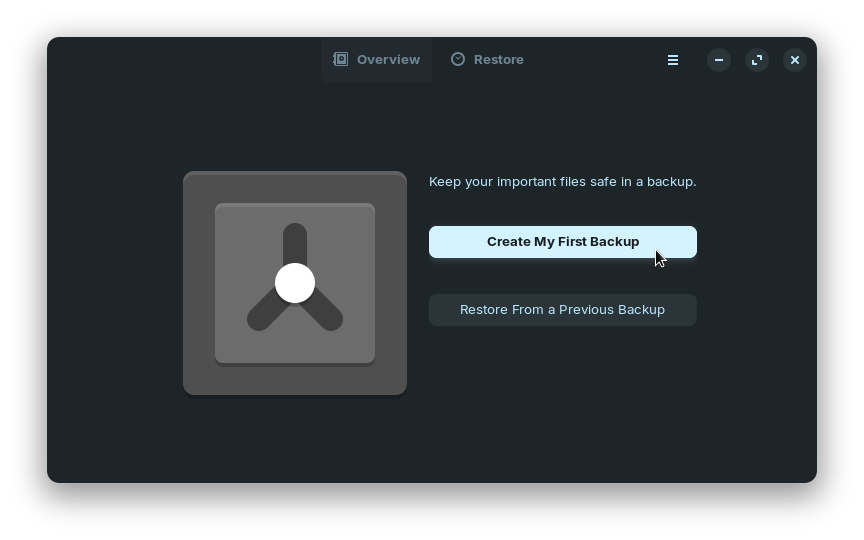
First, ensure that you are running Zorin OS 17.3, the last point release. Then, create a backup of your files before upgrading the system. This is an optional step, as Zorin OS' upgrade tool is quite reliable.
The easiest way to do so is by using the pre-installed "Backups" tool. You can search for it in the Zorin Menu (the app launcher).
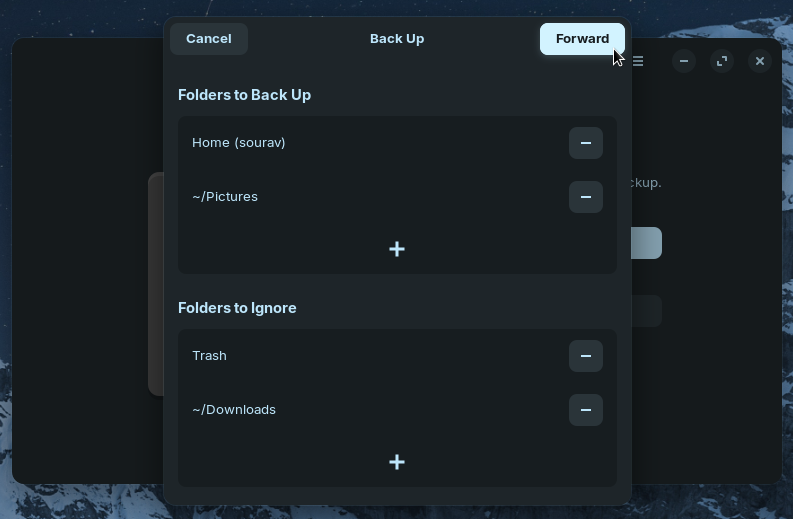
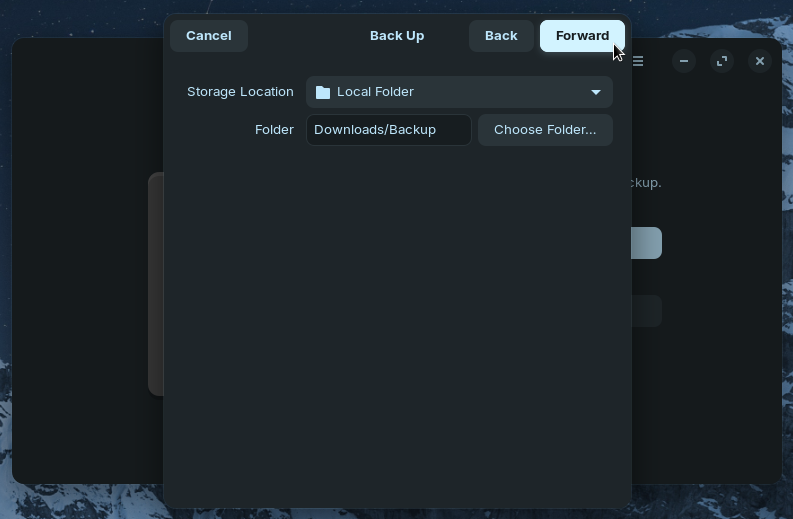
You can select the folders you want to backup and the location for their storage.
After you launch it, click on "Create My First Backup," and select the folders you want saved and the ones ignored. Then, select the storage location for the backup. I suggest you store these on external storage or upload them to Google Drive.
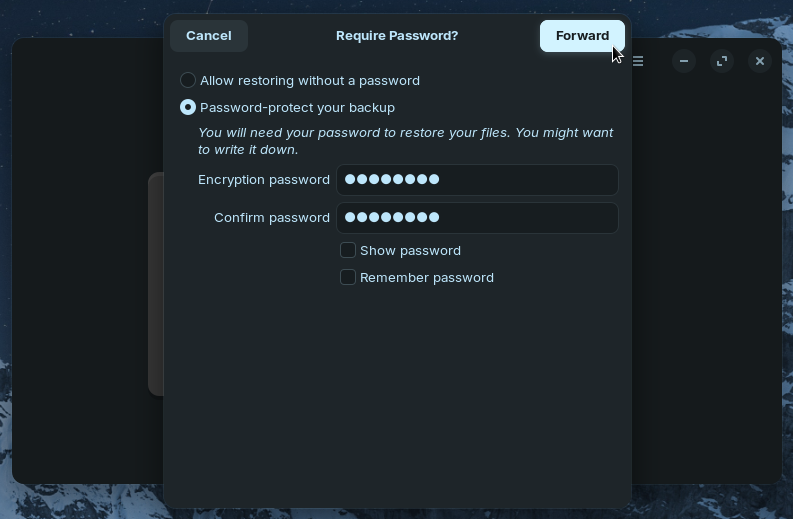
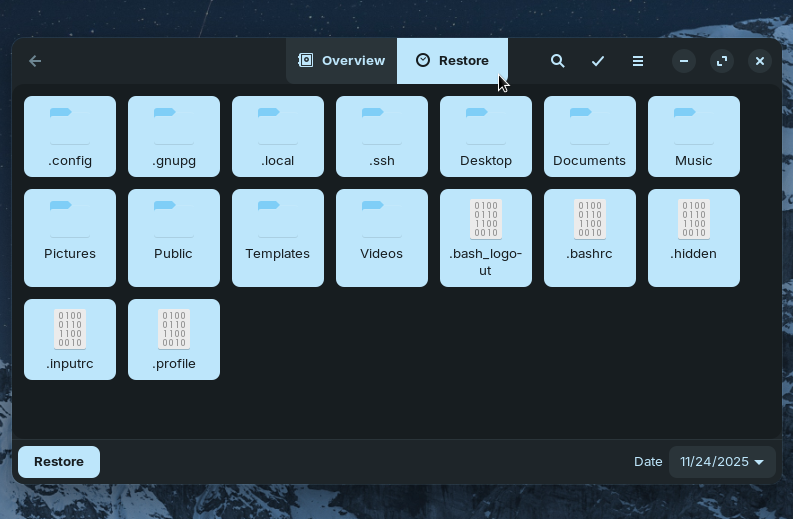
You can choose to encrypt your Zorin OS backups.
Should you choose to, there is an option to encrypt the backup using a password; you will need it to update the existing backup or restore the files to the system.
For a more comprehensive backup solution, I recommend opting for Timeshift instead.

Time for The Upgrade
Open the Zorin Menu by clicking on its logo in the taskbar or pressing the Super key on your keyboard and search for "Software Updater". If you have any pending updates, get them by clicking on "Install Now".

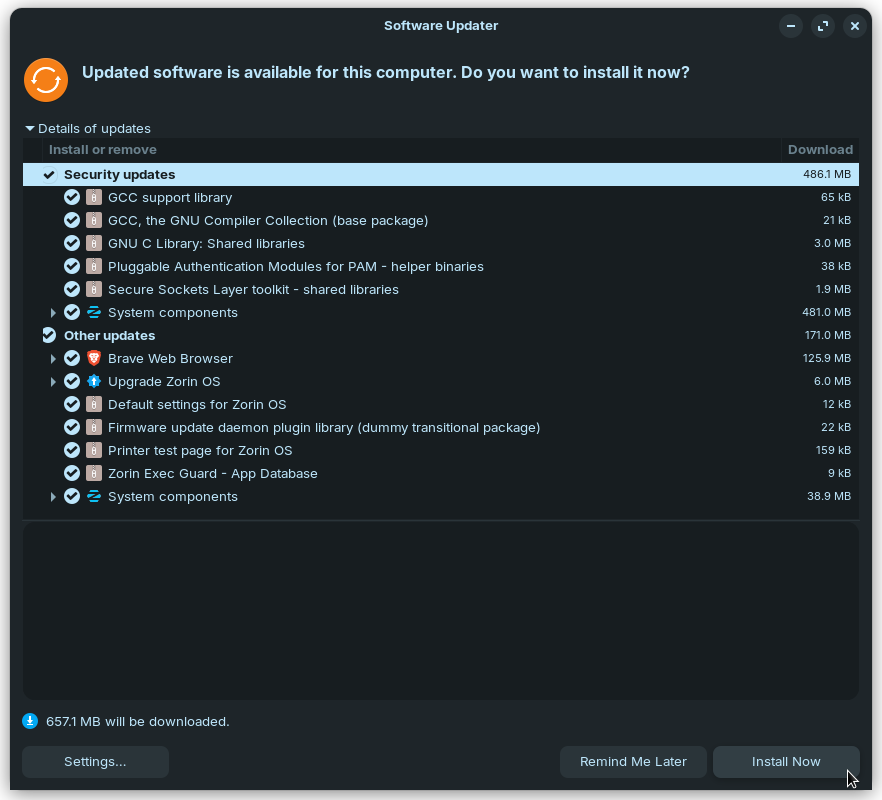
Just search for the Software Updater in the Zorin Menu.
You will be prompted to enter your account password. Enter it to authenticate the upgrade and wait for the process to complete. Towards the end, you might be asked to restart your computer.
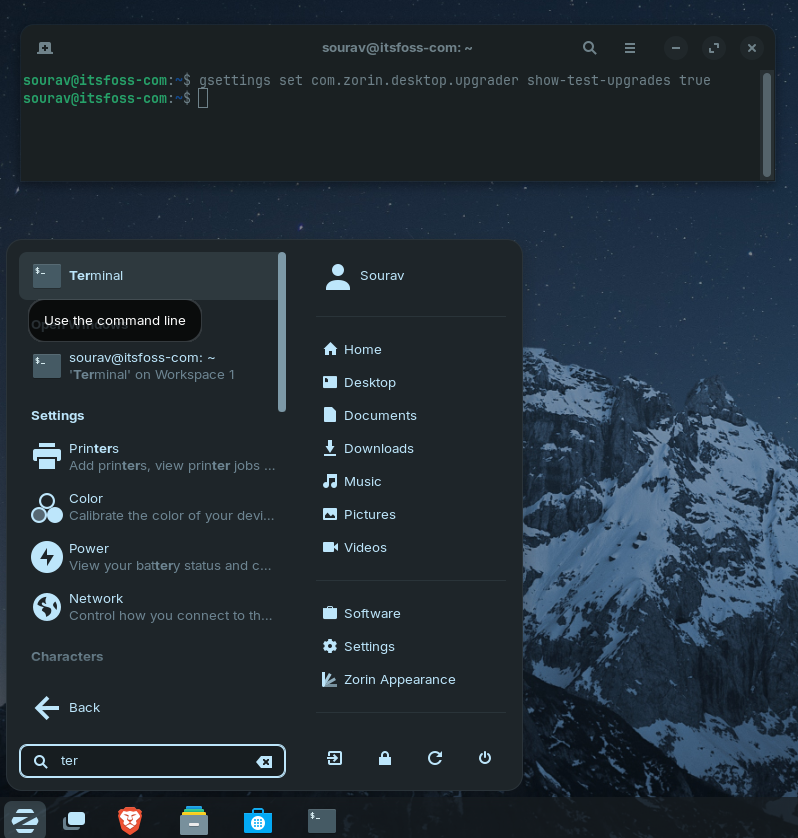
Now, open the terminal via the Zorin Menu or by using the handy keyboard shortcut Ctrl + Alt + T and run the following command on it:
gsettings set com.zorin.desktop.upgrader show-test-upgrades trueWhen the upgrade path comes out of testing, you won't need to run the above-mentioned command and can directly skip over to the step below.
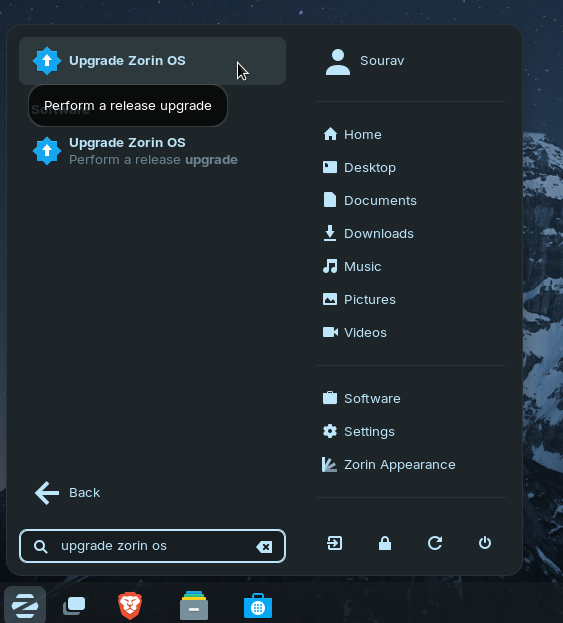
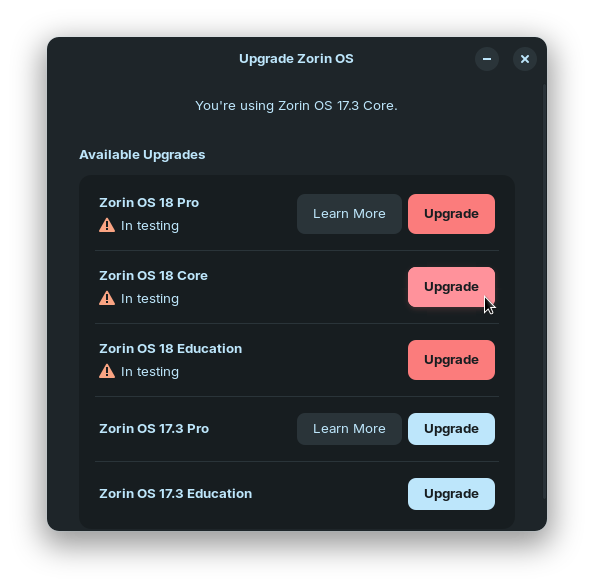
Finding the "Upgrade Zorin OS" tool is easy.
Now, launch the "Upgrade Zorin OS" tool and select the Zorin OS 18 edition that matches your current installation. In my case, that is Zorin OS 18 Core, going up from Zorin 17 OS Core.
You will be prompted to enter your password again. Go ahead and authenticate.
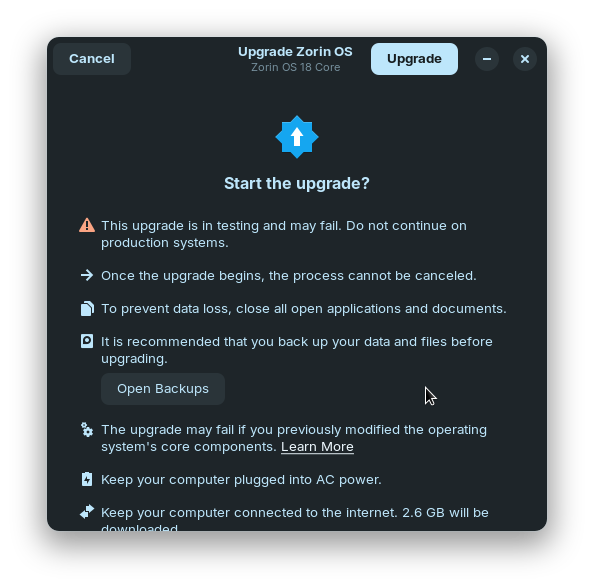
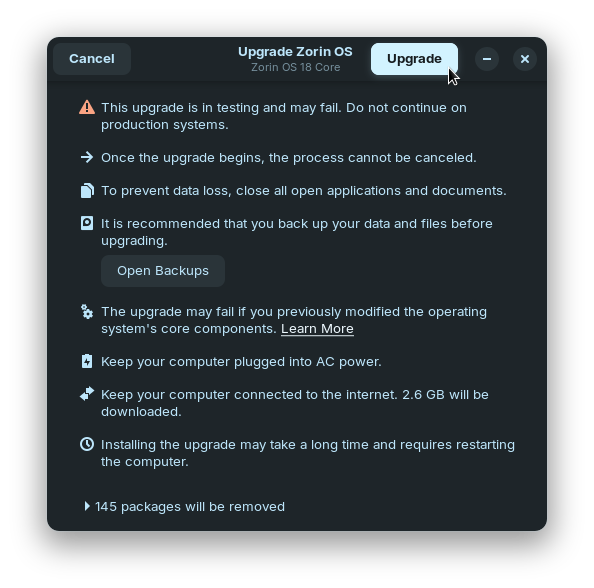
Remember to read the disclaimers!
After an upgrade requirements check, a long list of disclaimers will be shown. Ensure that you go through them before clicking on "Upgrade" to begin the upgrade process from Zorin OS 17 to 18.
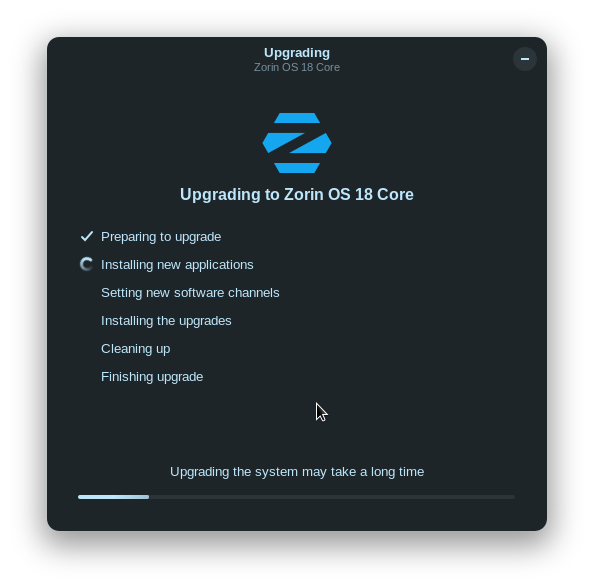
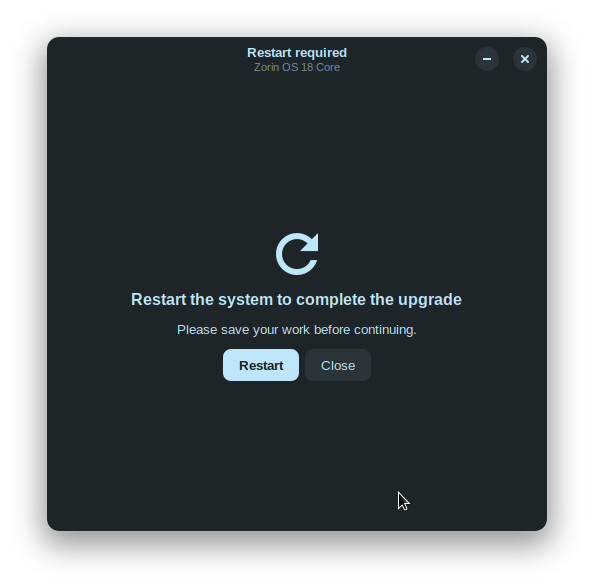
The final stretch of the Zorin OS upgrade process.
Now it is just a matter of waiting. The upgrade time depends on your internet speed and hardware. Once done, restart your computer when prompted, and you will boot into Zorin OS 18.
If you run into any issues, you can ask the helpful FOSSers over at It's FOSS Community for help.
Suggested Read 📖
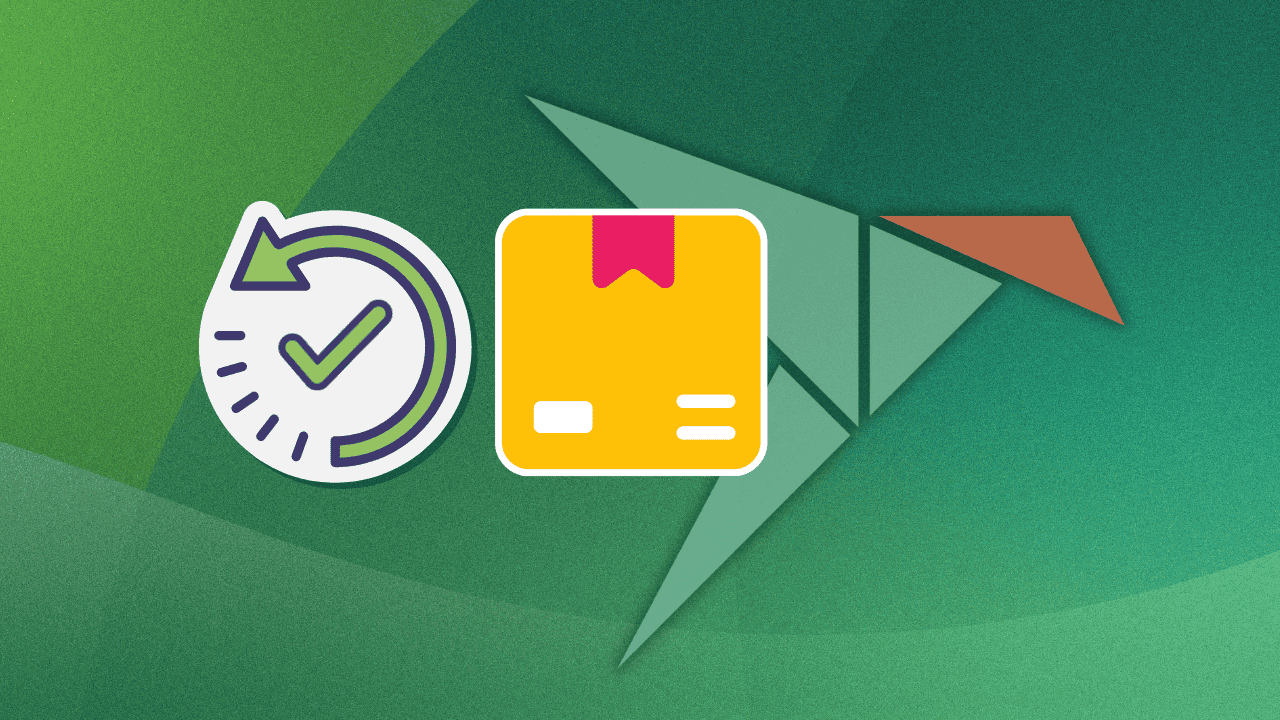
from It's FOSS https://ift.tt/ORmj3la
via IFTTT


Tidak ada komentar:
Posting Komentar