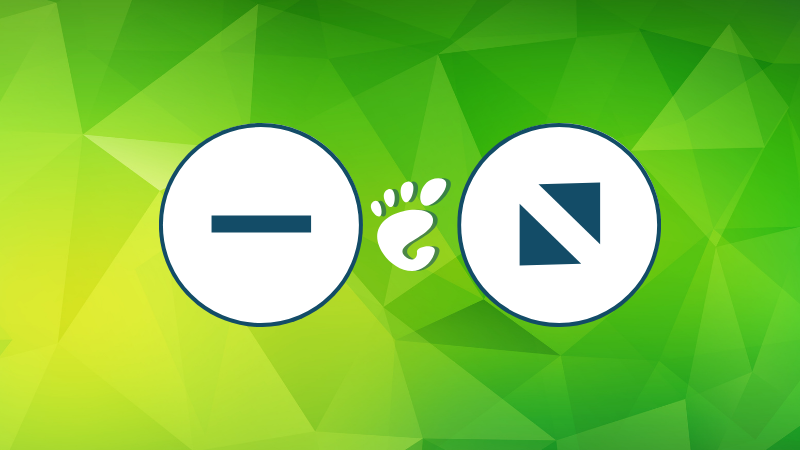
Unlike Ubuntu, distributions like Fedora and Arch Linux give you vanilla GNOME and one thing that may bother you is the lack of minimize and maximize buttons on the application windows.
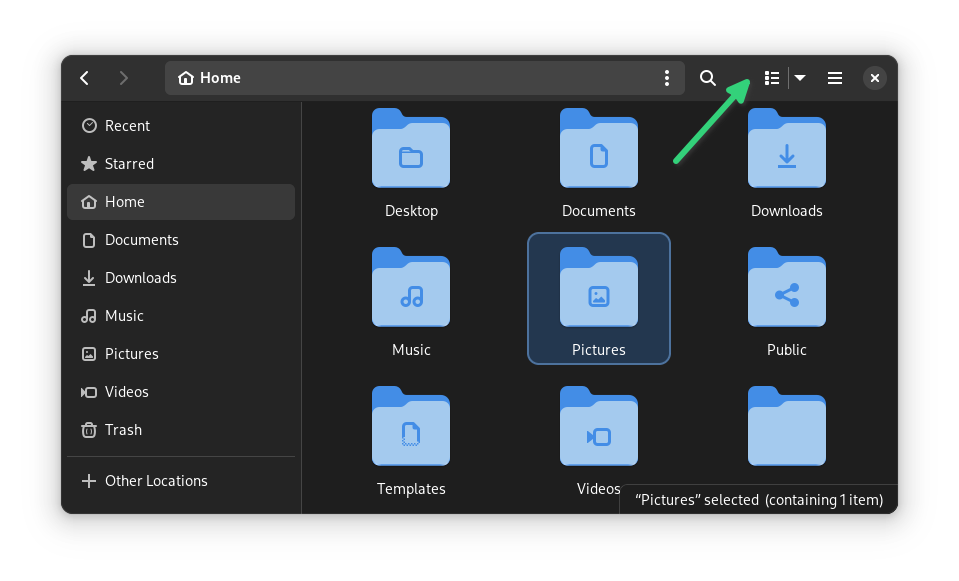
GNOME expects you to use the application switcher (Alt+Tab) or utilize the activities area (Super key) to just switch between running applications, instead of minimizing it.
The good thing is that you don't have to live like that if you don't want it.
Let me share how you can bring back the minimize and maximize buttons in GNOME using both GUI and command line options.
Method 1: Enable minimize and maximize buttons using GNOME Tweaks
GNOME Tweaks tool allows you customize various aspects of GNOME. Enabling minimize windows buttons is one of them.
Install GNOME Tweaks tool using your distribution's package manager first.
Run the application and go to the Windows Titlebars from the left sidebar. You'll see the options to add minimize and maximize buttons here,
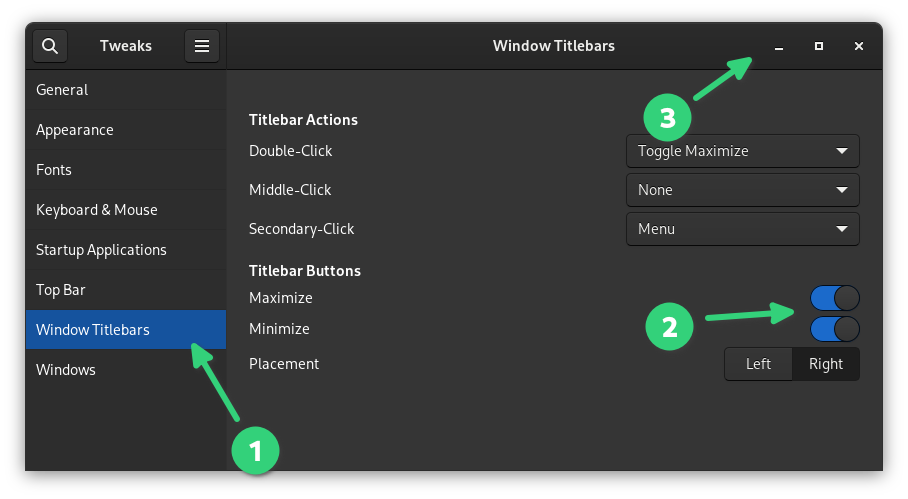
You can choose either or both. If you don't want it anymore, you can disable the buttons the same way in GNOME Tweaks tool.
Method 2: Use command line to enable minimize and maximize buttons
The gsettings command has the option to change the button layout and add the minimize and maximize buttons.
gsettings set org.gnome.desktop.wm.preferences button-layout ":minimize,maximize,close"
As you can guess, if you want to disable any of the buttons, you run the same command but omit the undesired one from the command.
gsettings set org.gnome.desktop.wm.preferences button-layout "close,minimize,maximize:"
Getting inspired by macOS is not always a good thing
Clearly, this 'no minimize button' design is inspired by Apple's macOS. I remember that around 10 years back, macOS used to have the Windows control on the left. So Ubuntu Unity also tried keeping controls on the left side by default.
Apple is weird. They have good designs most of the time but they prioritize design over use experience at times. The 'magic mouse' is an example.
“Magic Mouse loved by users”. You sure about that? pic.twitter.com/hxGtTxIrlu
— Stuart (@stuwieface) April 20, 2021
I don't see why GNOME developers have this need of getting inspired by every design, specially the poor ones.
But that's just my opinion. I am happy that there exists a quick and easy solution to bring back the minimize and maximize buttons in GNOME.
from It's FOSS https://ift.tt/CdD6t5k
via IFTTT
Tidak ada komentar:
Posting Komentar