
Kodi is a versatile media player that can be customized to fit your needs, and one of the best ways to personalize your experience is by installing a Kodi build.
These builds come pre-configured with skins, addons, and settings that make your Kodi experience even better.
In this guide, I’ll walk you through the steps of installing a Kodi build, using the Diggz Xenon Build as an example. The same method is used for installing add-ons to Kodi.
Whether you're using Kodi on a Raspberry Pi, PC, or even an Android Box, these steps will work across all devices.
Step 1: Enable unknown sources
Before we can install third-party builds, we need to allow Kodi to install from unknown sources. Here's how:
Go to Kodi's Home Screen and click the Settings Cog (top-left corner).
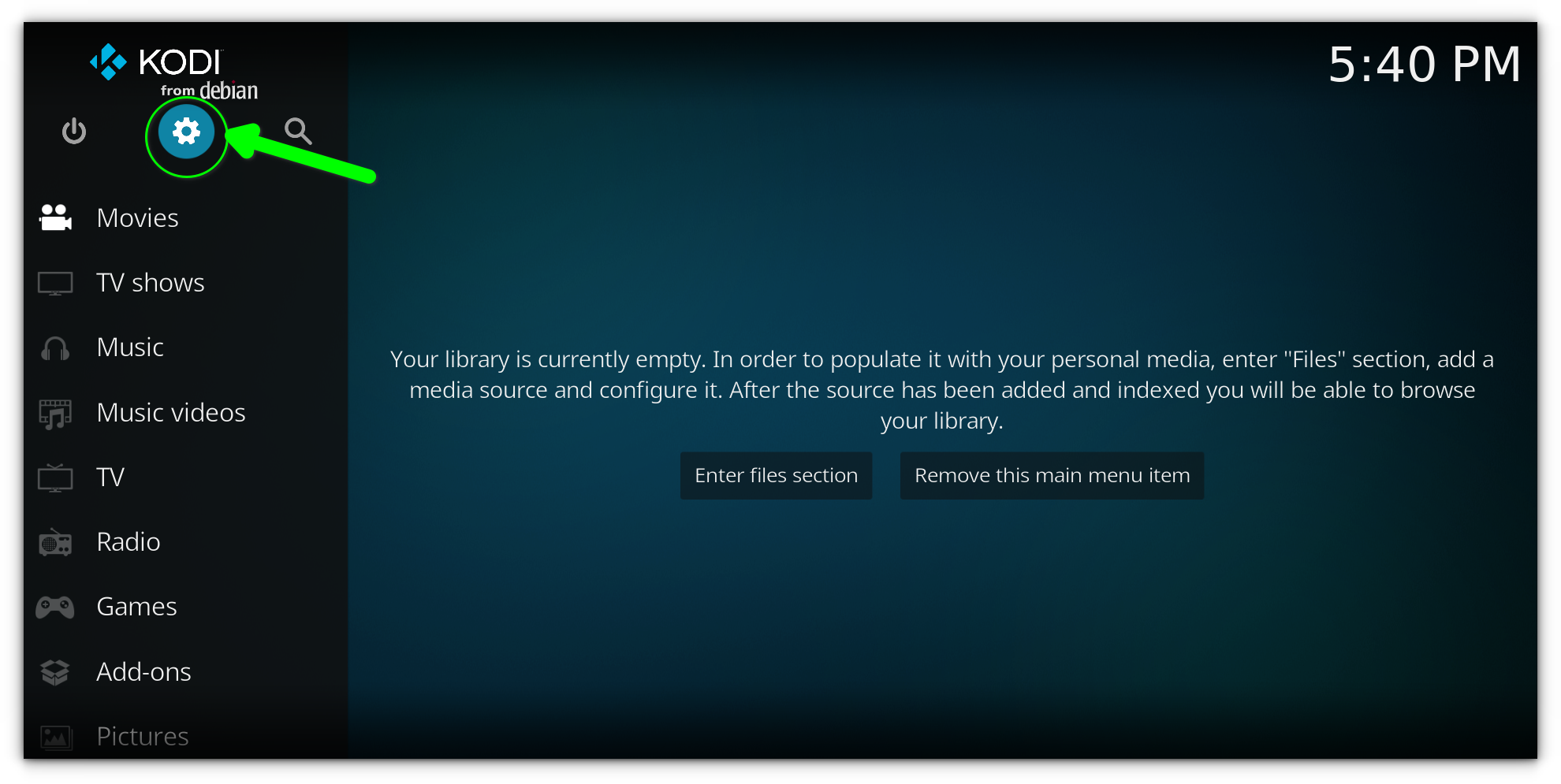
Select System from the options.
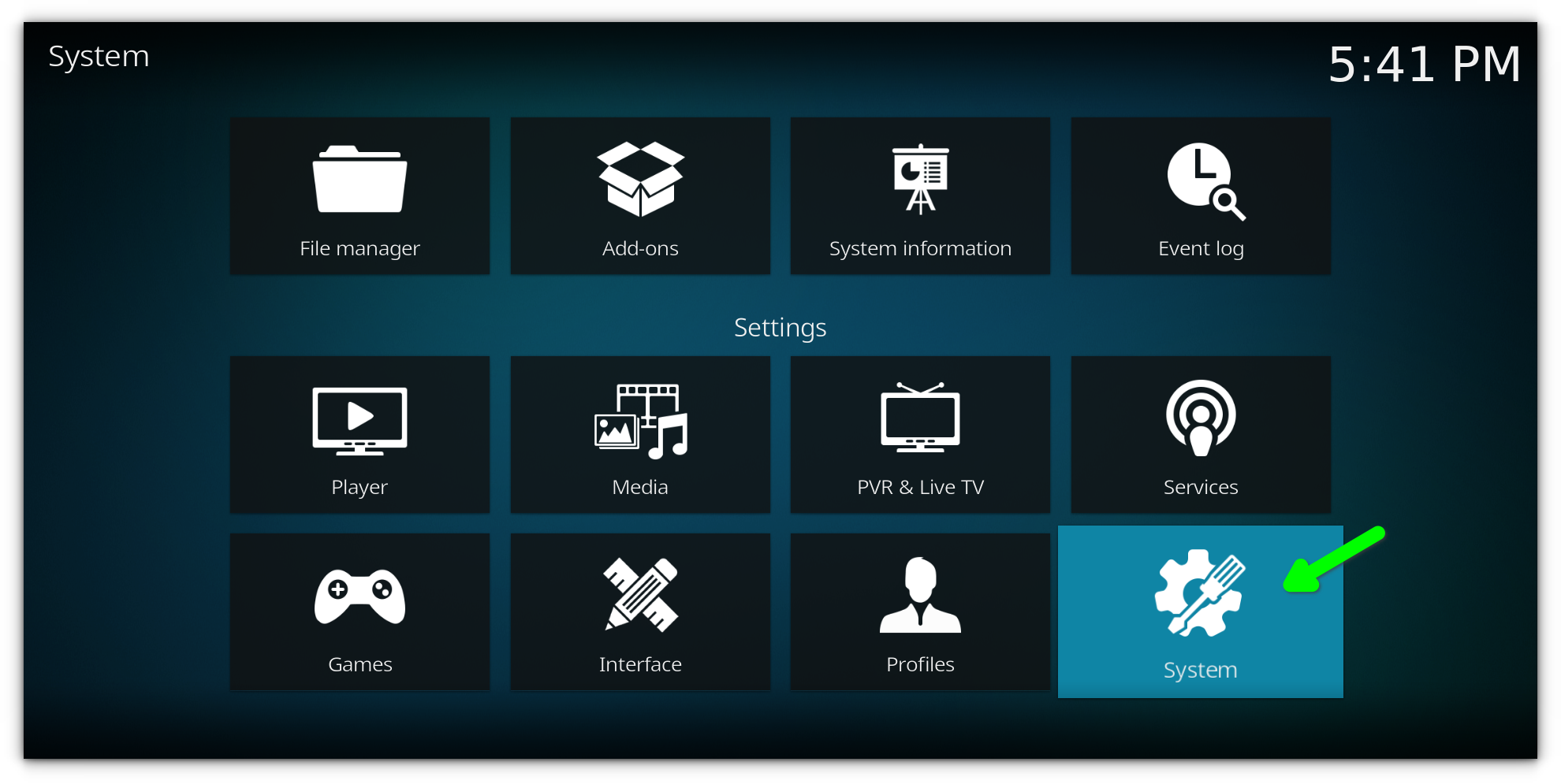
Scroll down and choose Add-ons. On the right side, toggle the Unknown Sources option to On. A warning message will pop up; click Yes to confirm.
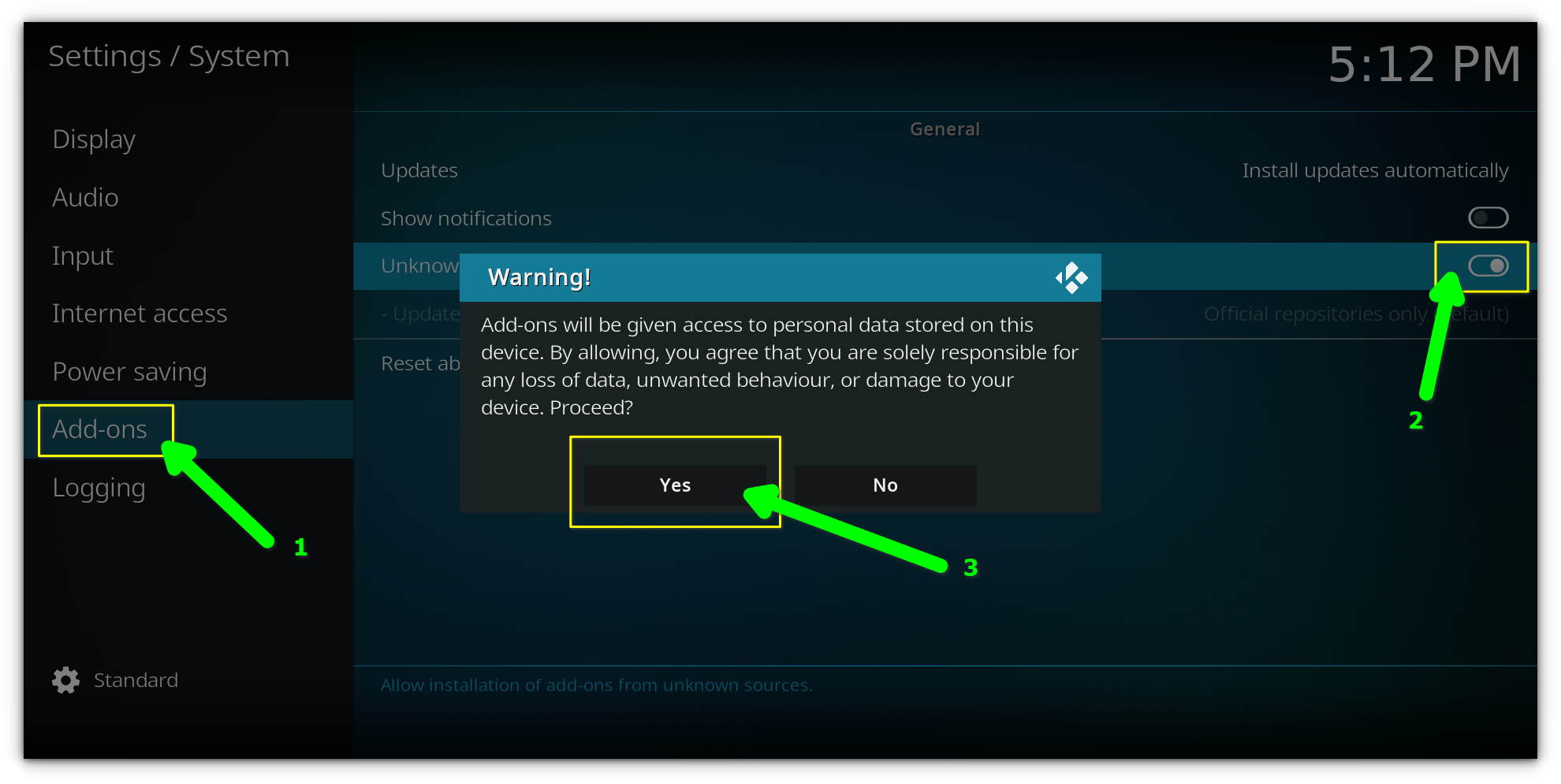
We’re enabling this because Kodi doesn’t allow third-party sources by default for security reasons, but since we trust the source, we’ll proceed.
Step 2: Add the repository source
Now, we’ll add the source for the Team Crew Repository. This is where the HomeFlix and many other amazing Kodi builds reside.
Go back to the Kodi home screen and open Settings again. Select File Manager.
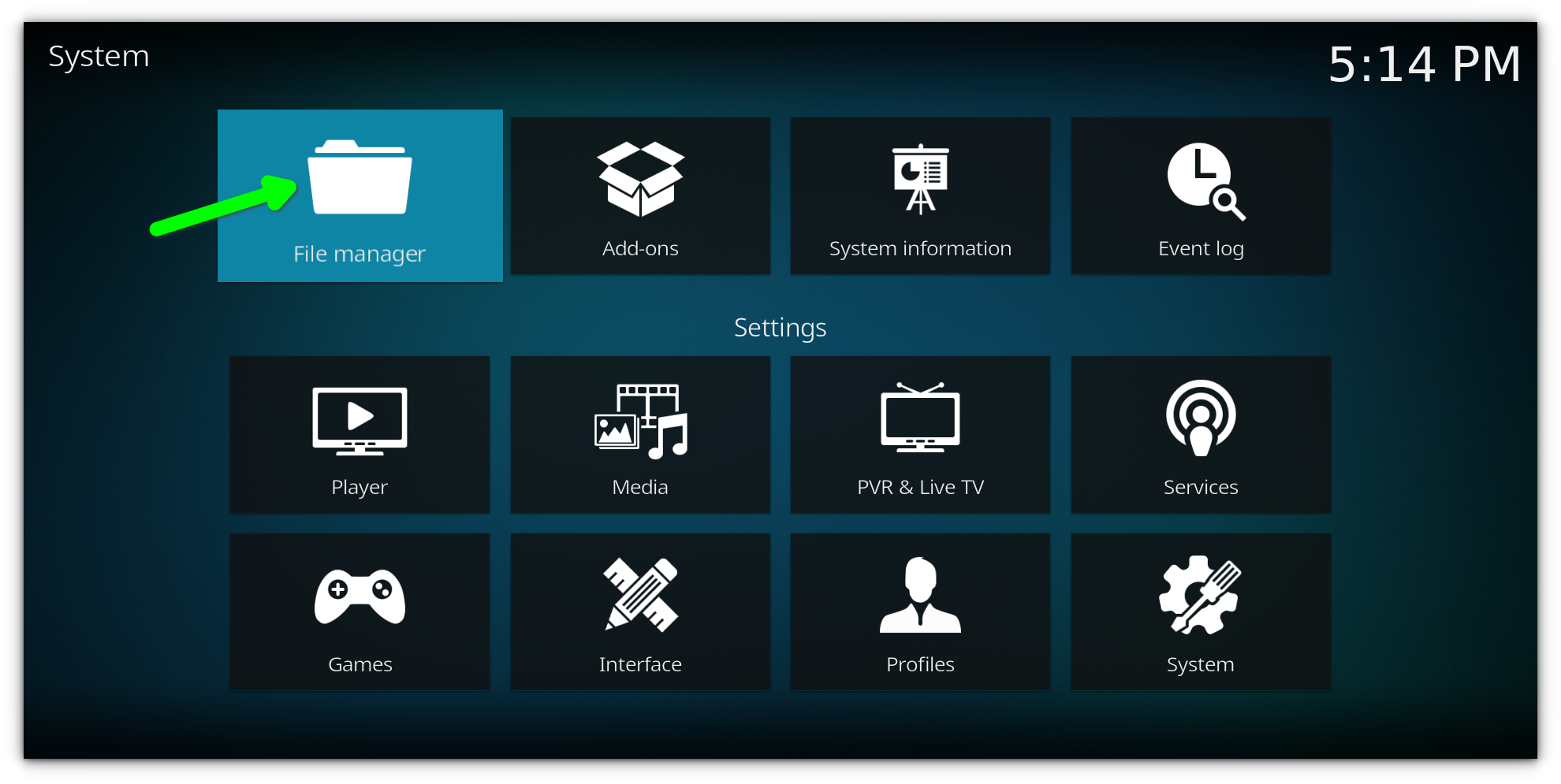
Click on Add Source.
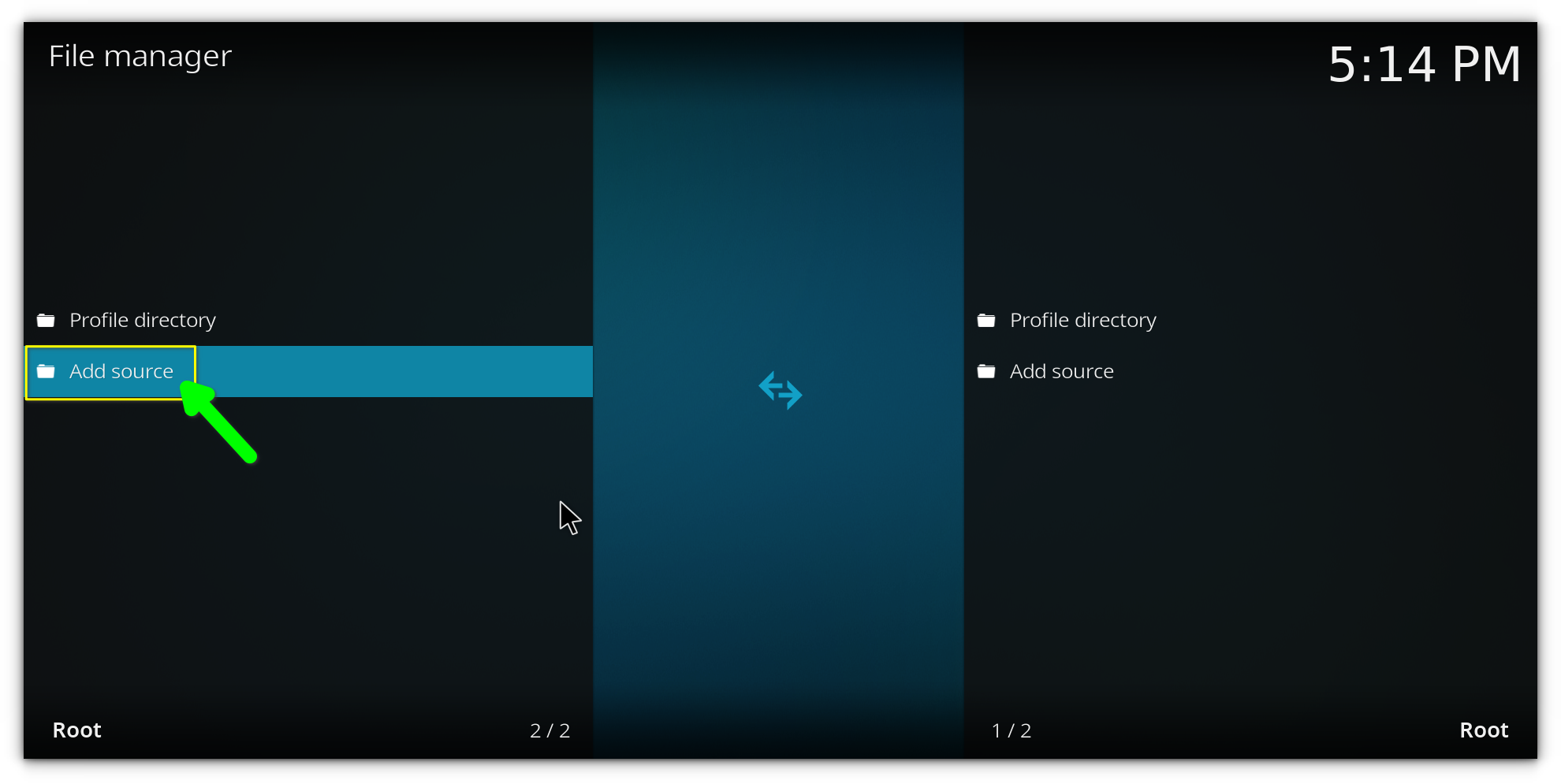
In the window that appears, click on <None>.
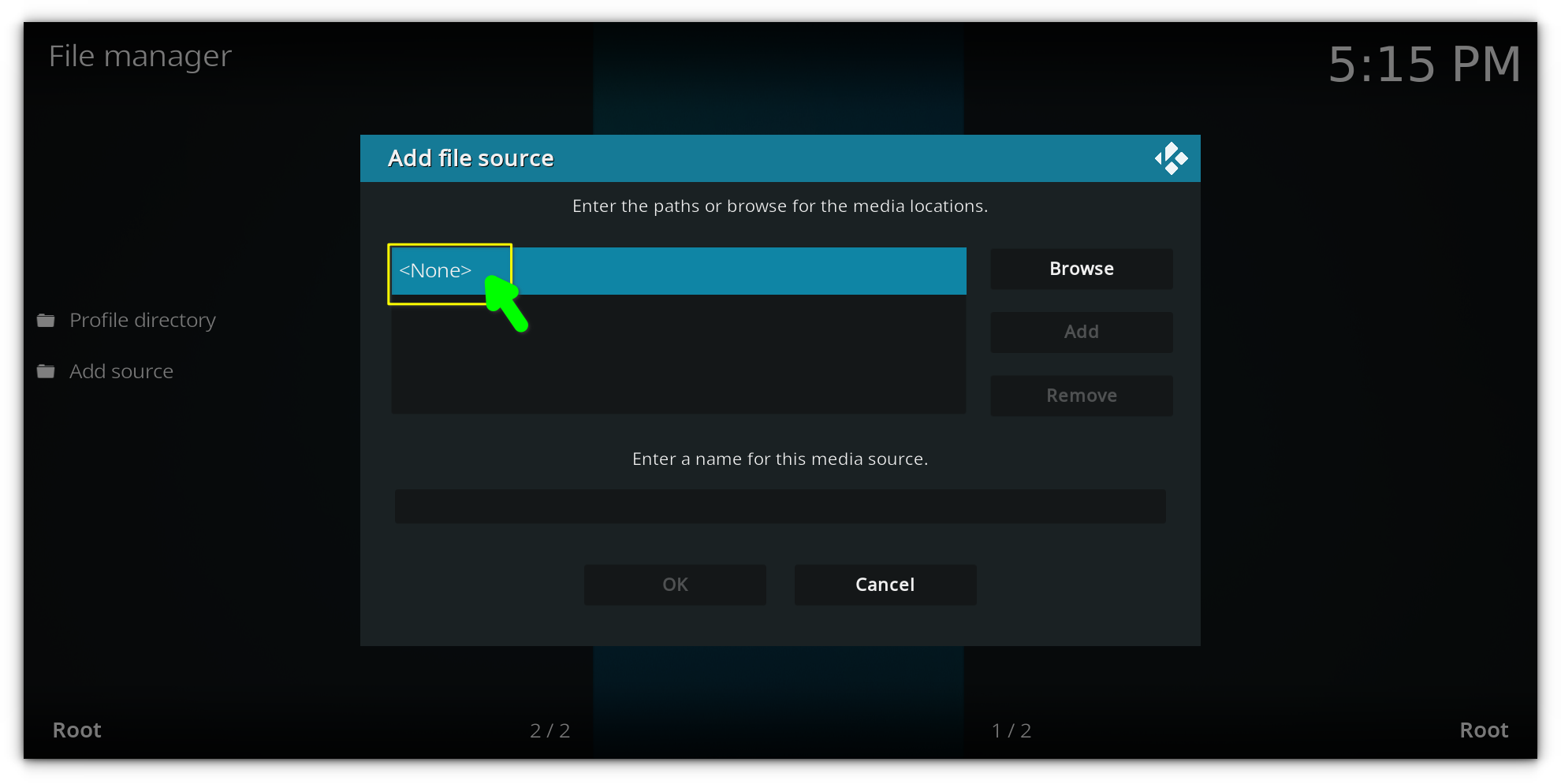
Enter the build URL, in our case: https://team-crew.github.io and click OK.
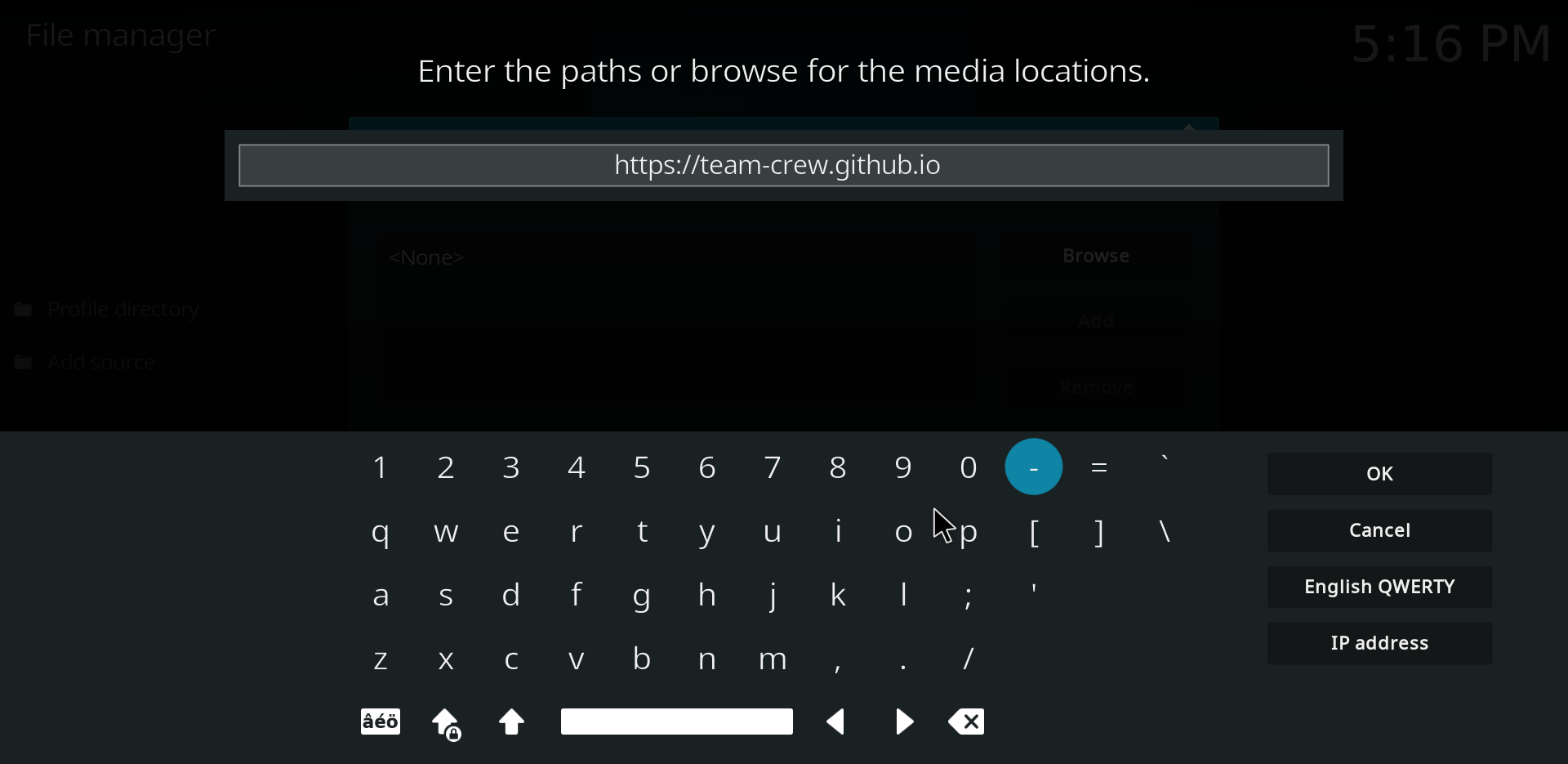
Name the source with any name you prefer), then click OK.
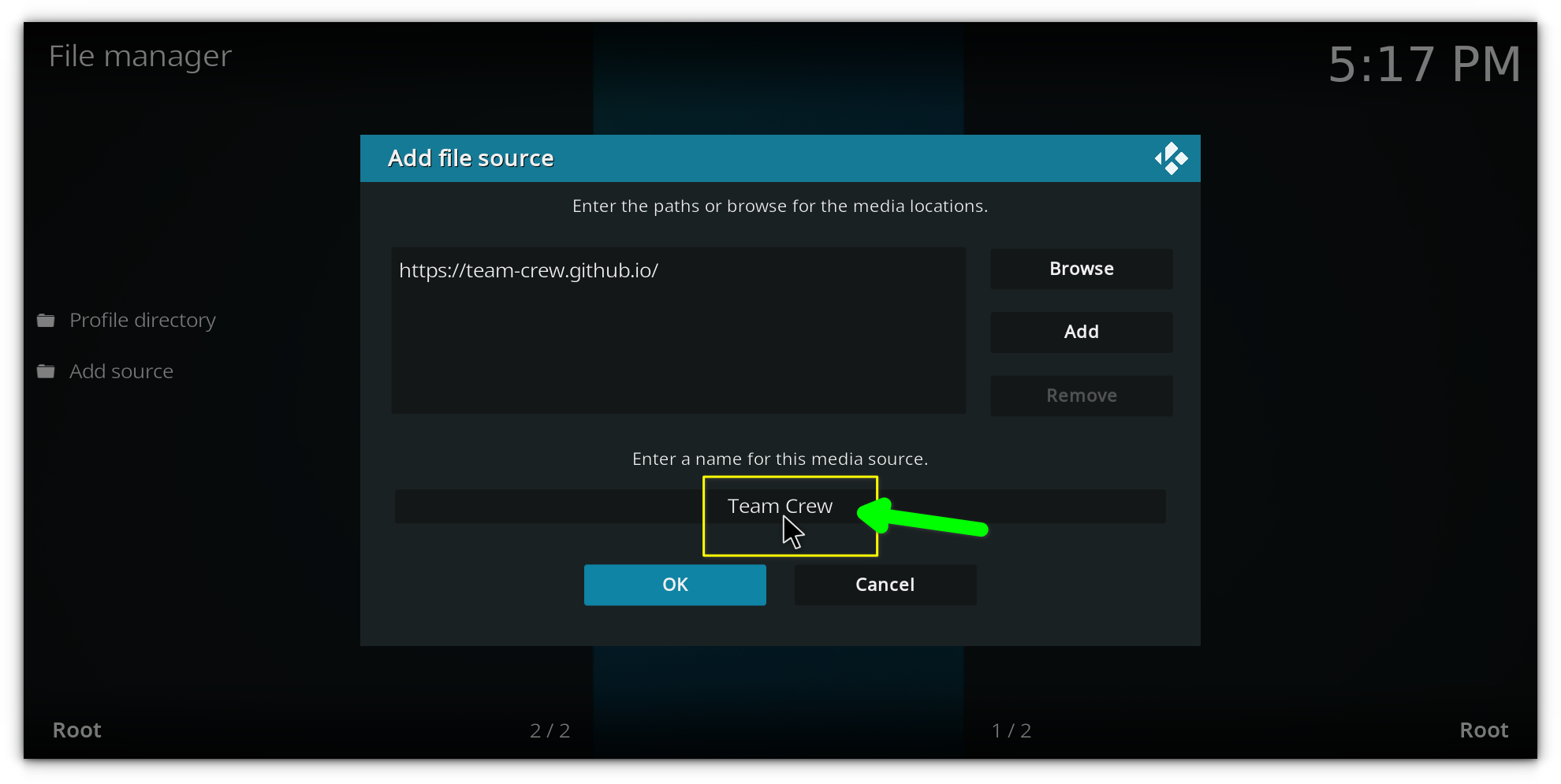
Step 3: Install the build repository
Now that the source is added, we’ll install the build repository.
Return to the Kodi Settings page and click Add-ons.
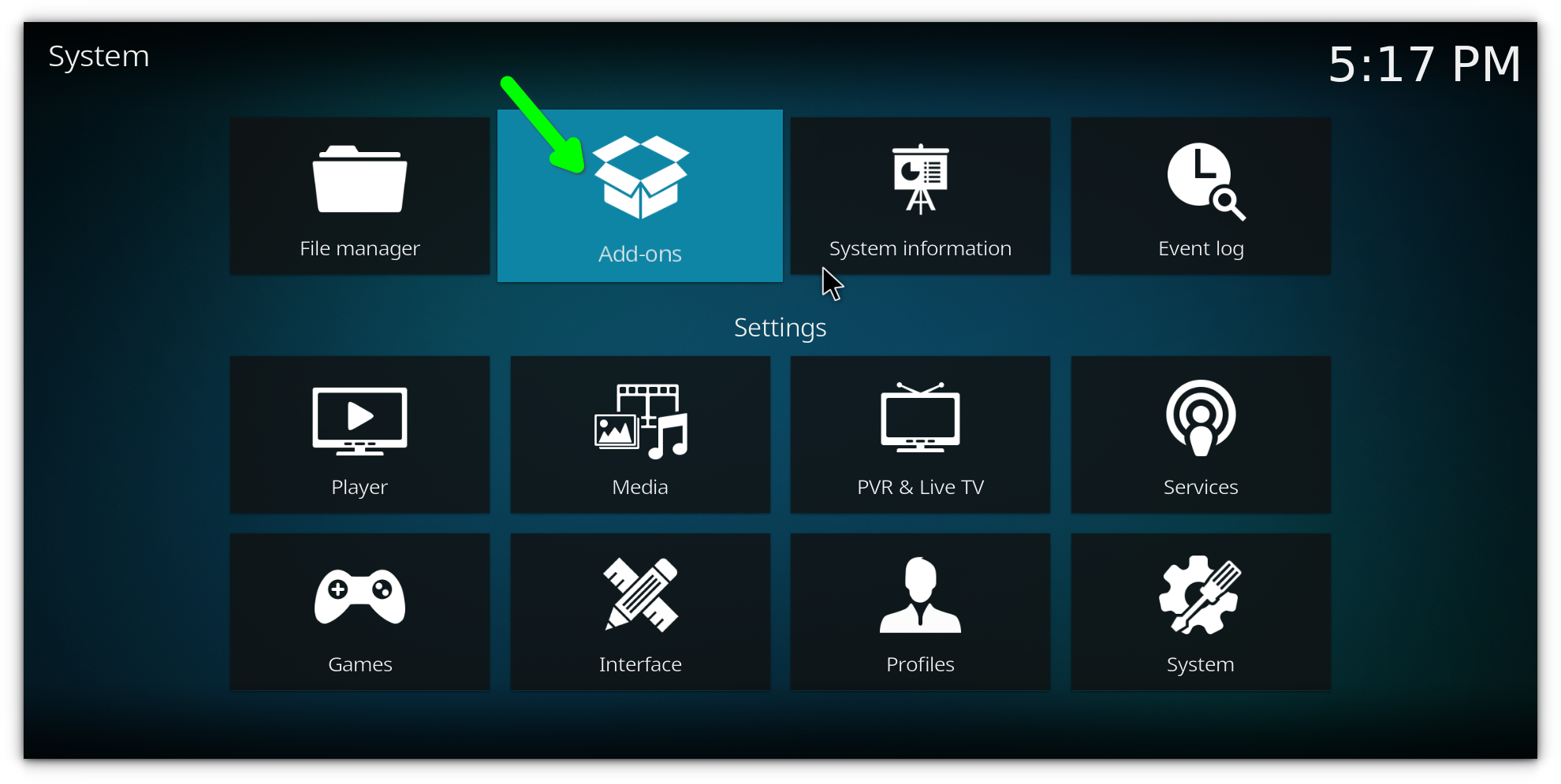
Choose Install from Zip File.
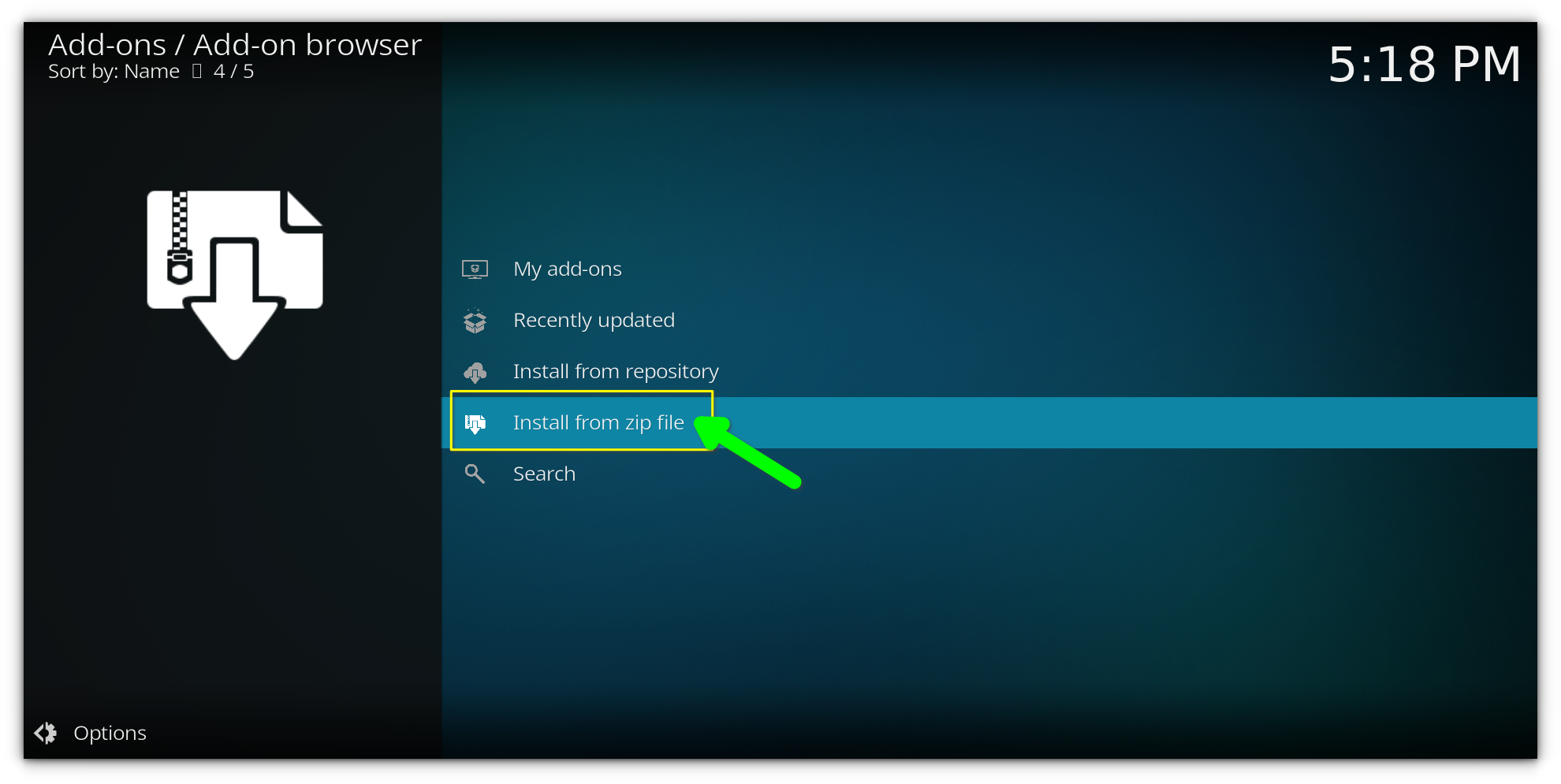
Select the source you just added.
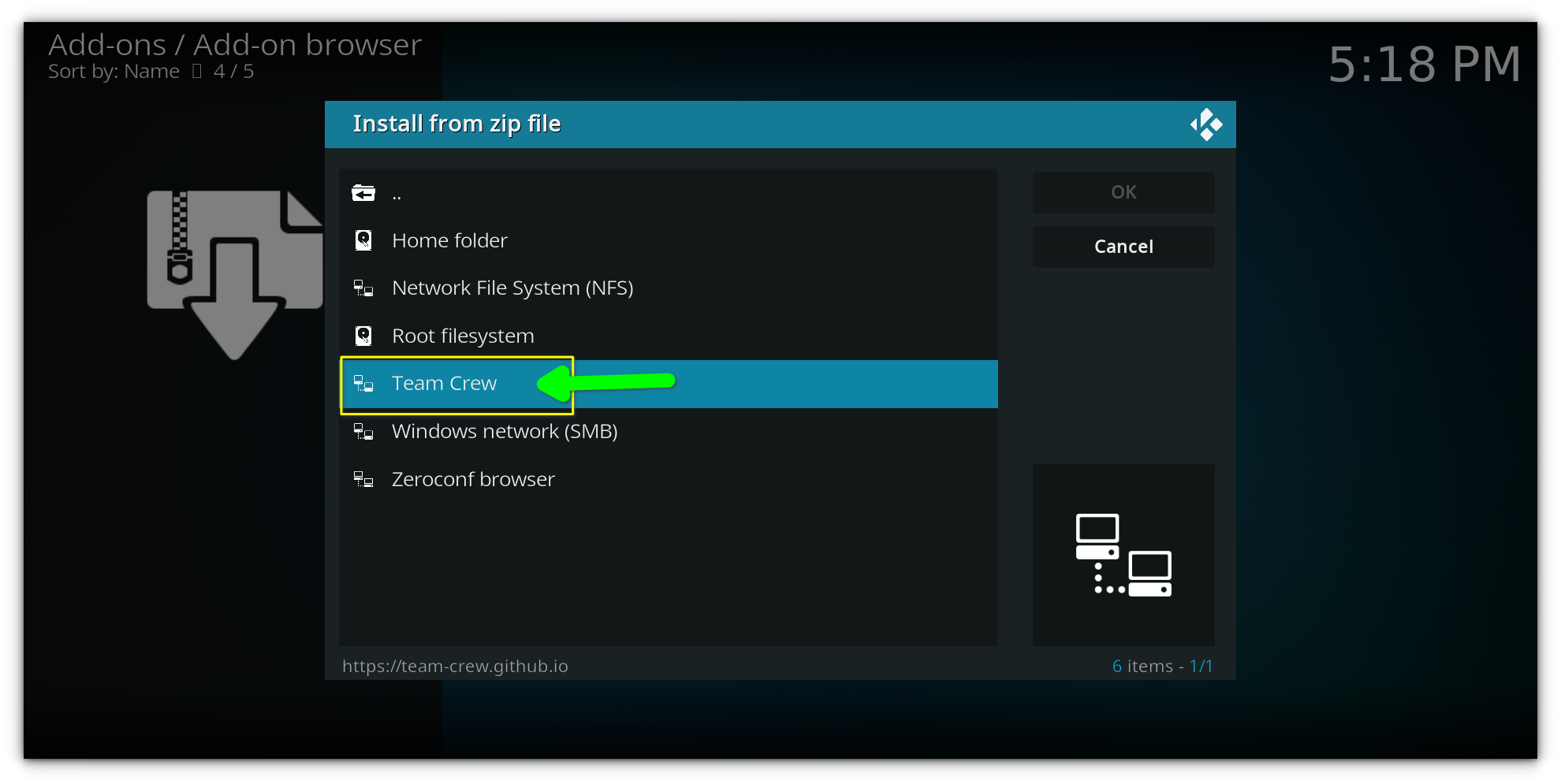
Click on the zip file named repository.thevrew-X.zip (X will be the version number).
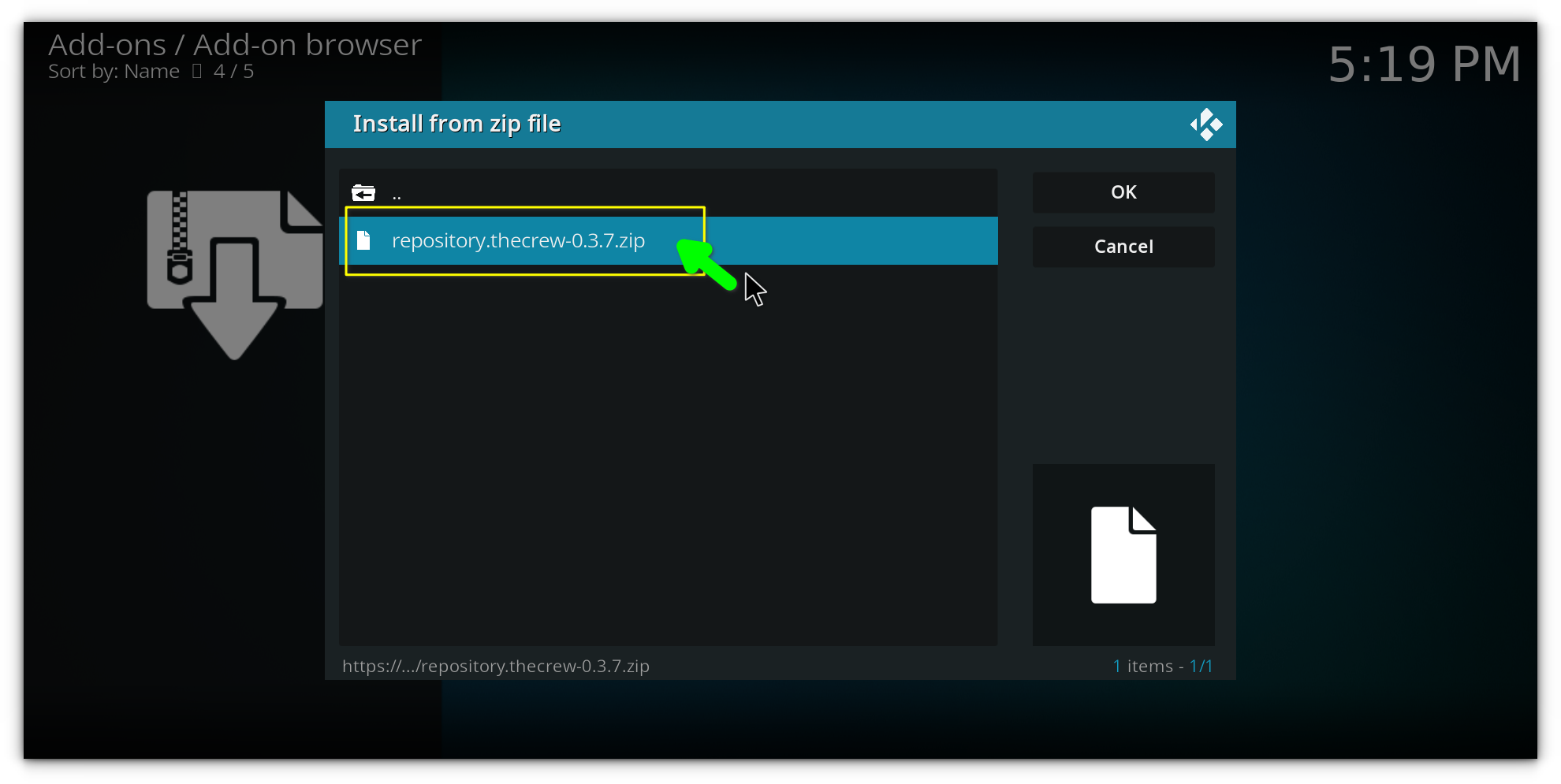
Wait for the notification that says The Crew Repository Add-on Installed.
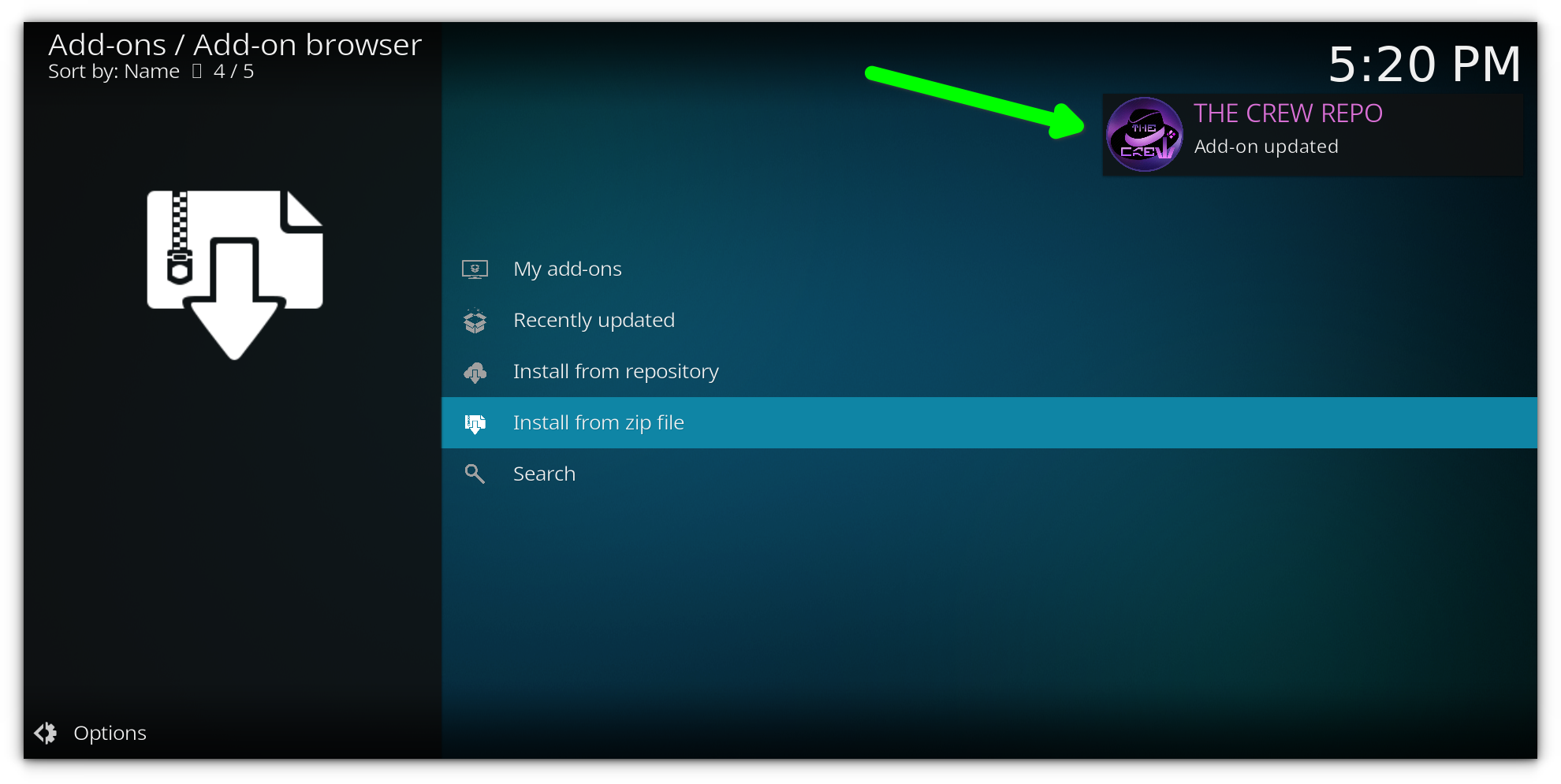
Step 4: Install the build wizard
The next step is to install the build Wizard, which will allow us to install the specific build that we want.
From the Add-ons menu, click Install from Repository.
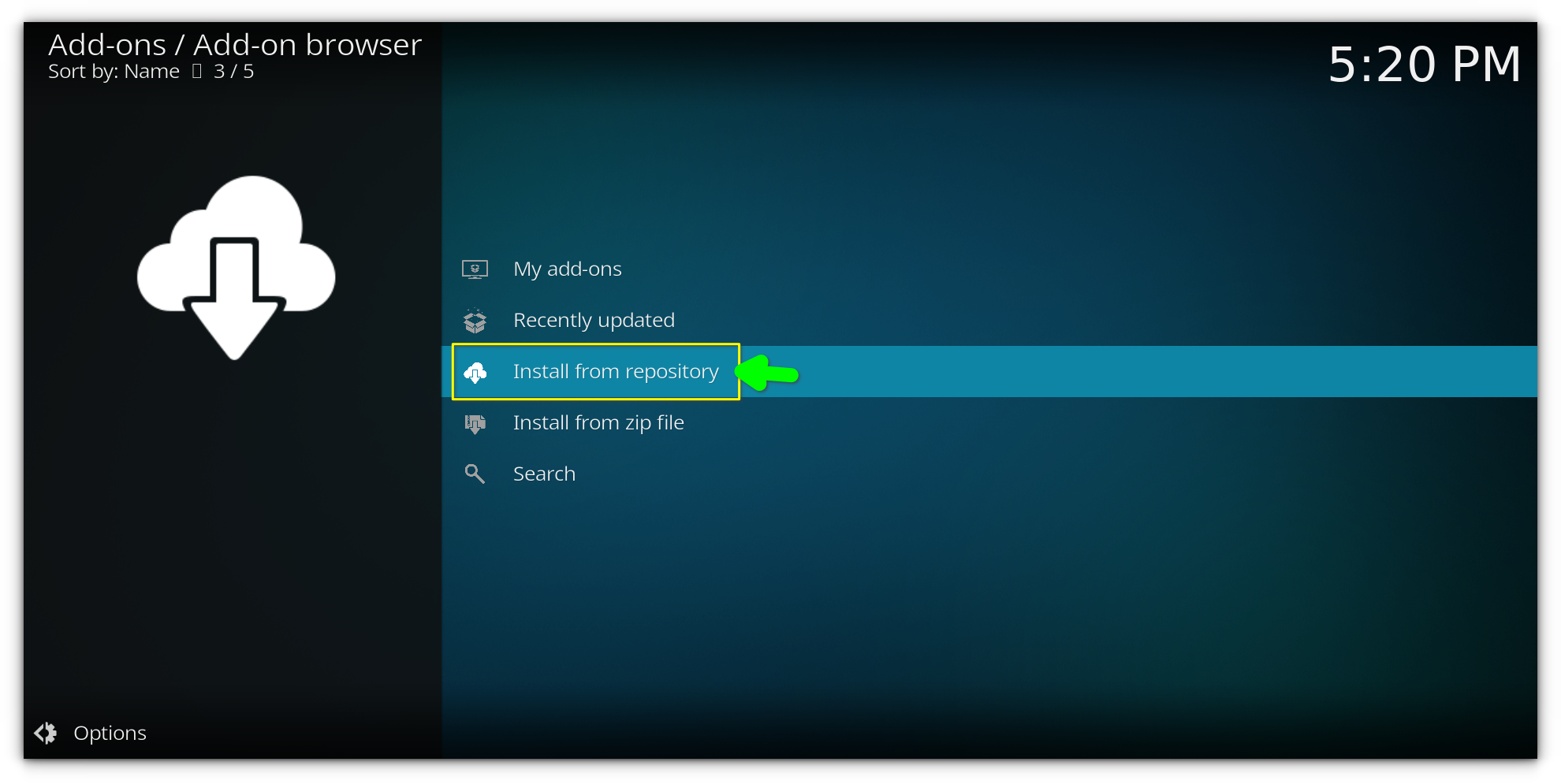
Open the Build Repository i.e Crew repo in my case.
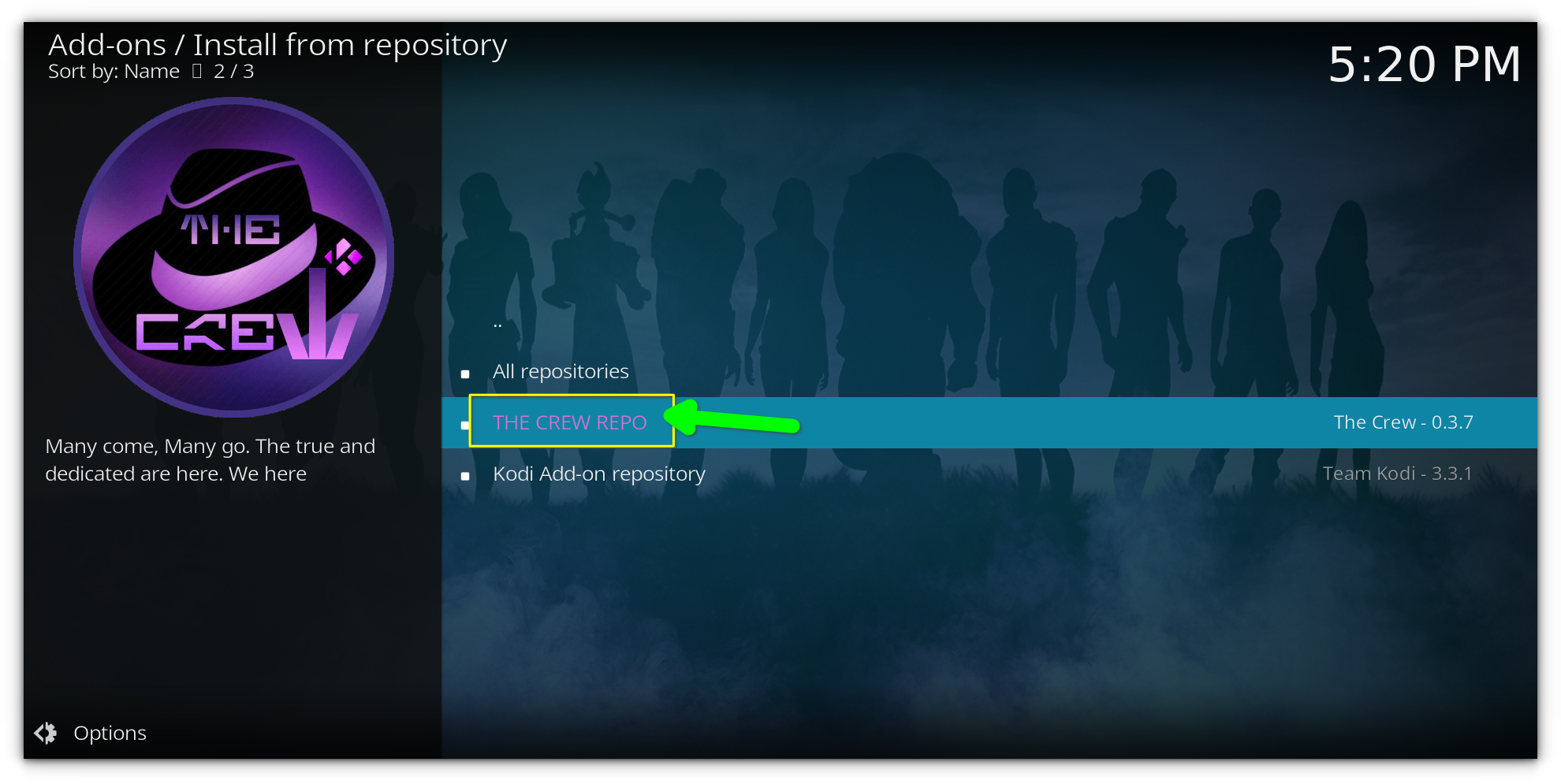
Select Program Add-ons.
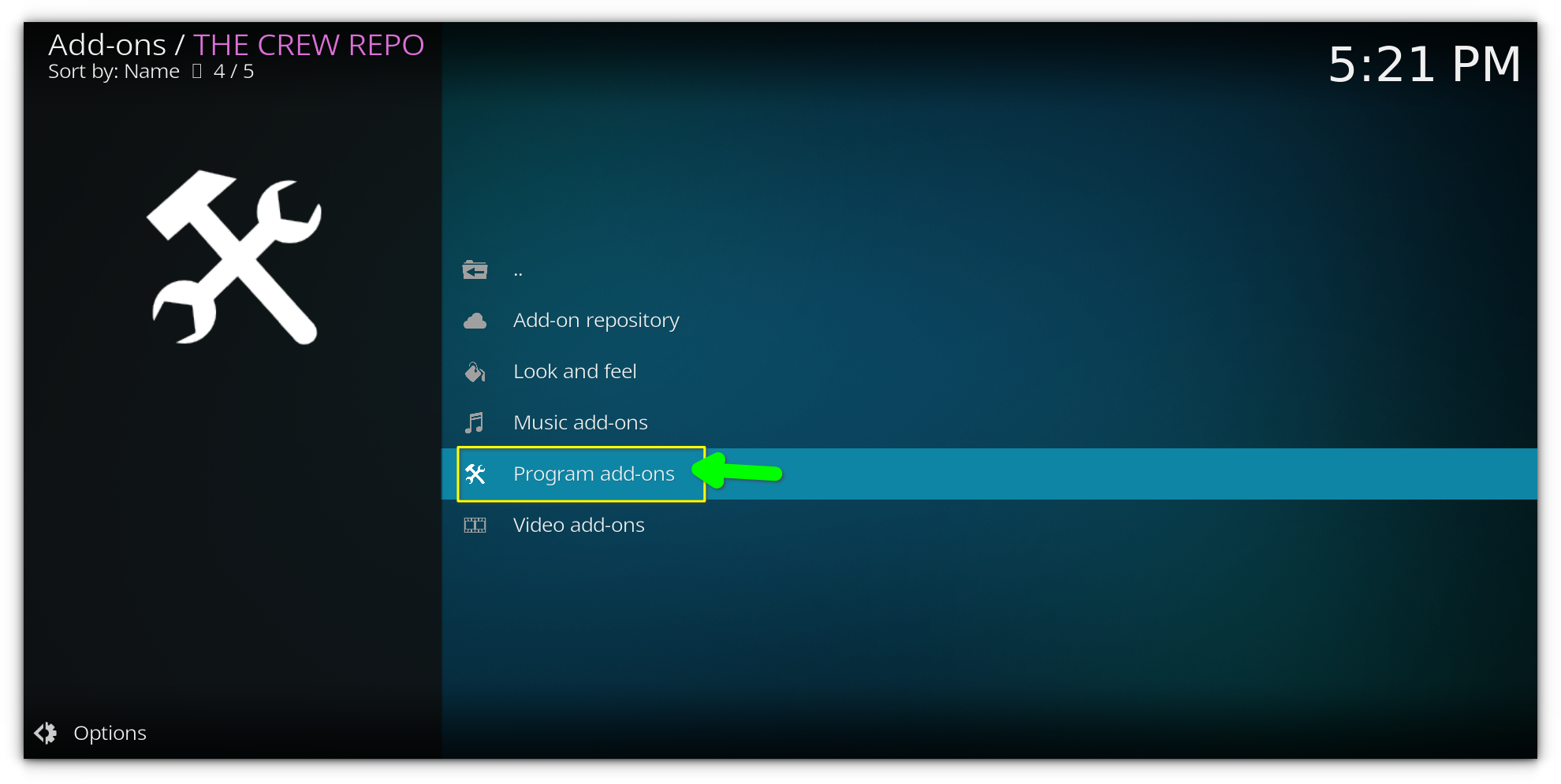
Click on build wizard i.e. The Crew Wizard
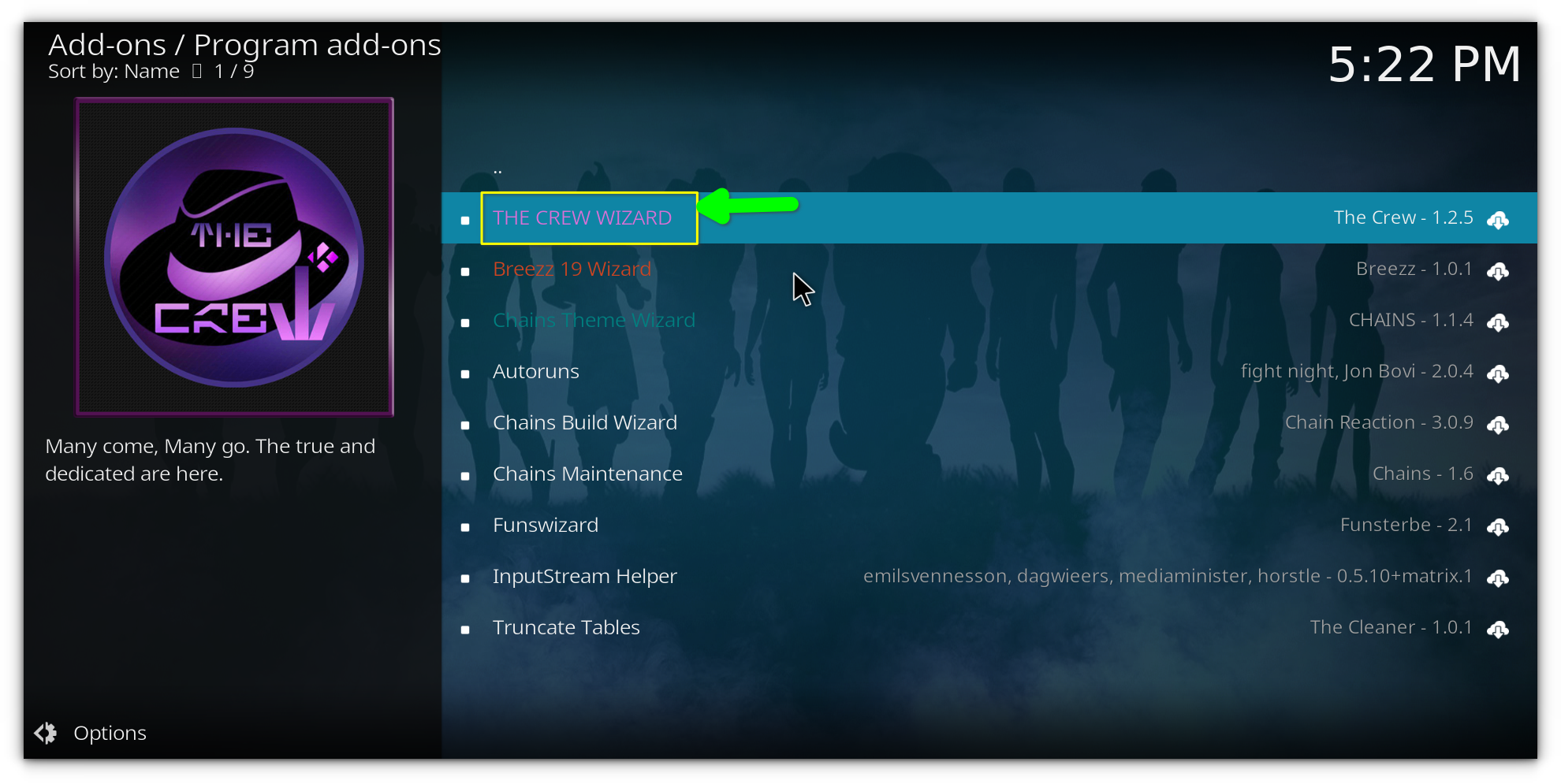
and then select Install.
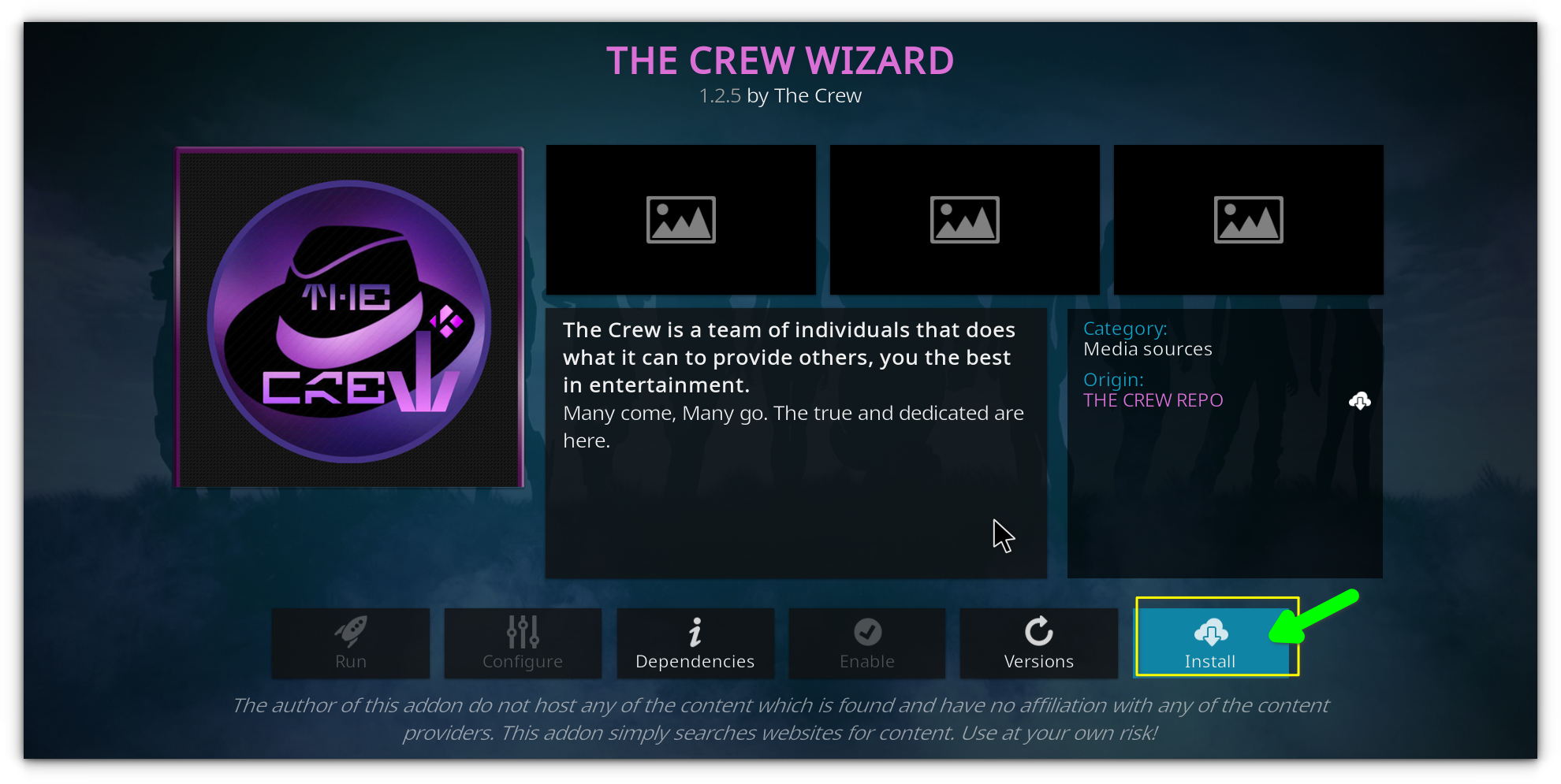
A prompt will appear asking you to confirm the installation of dependent addons. Click OK.

Wait for the installation to complete. This may take a couple of minutes.
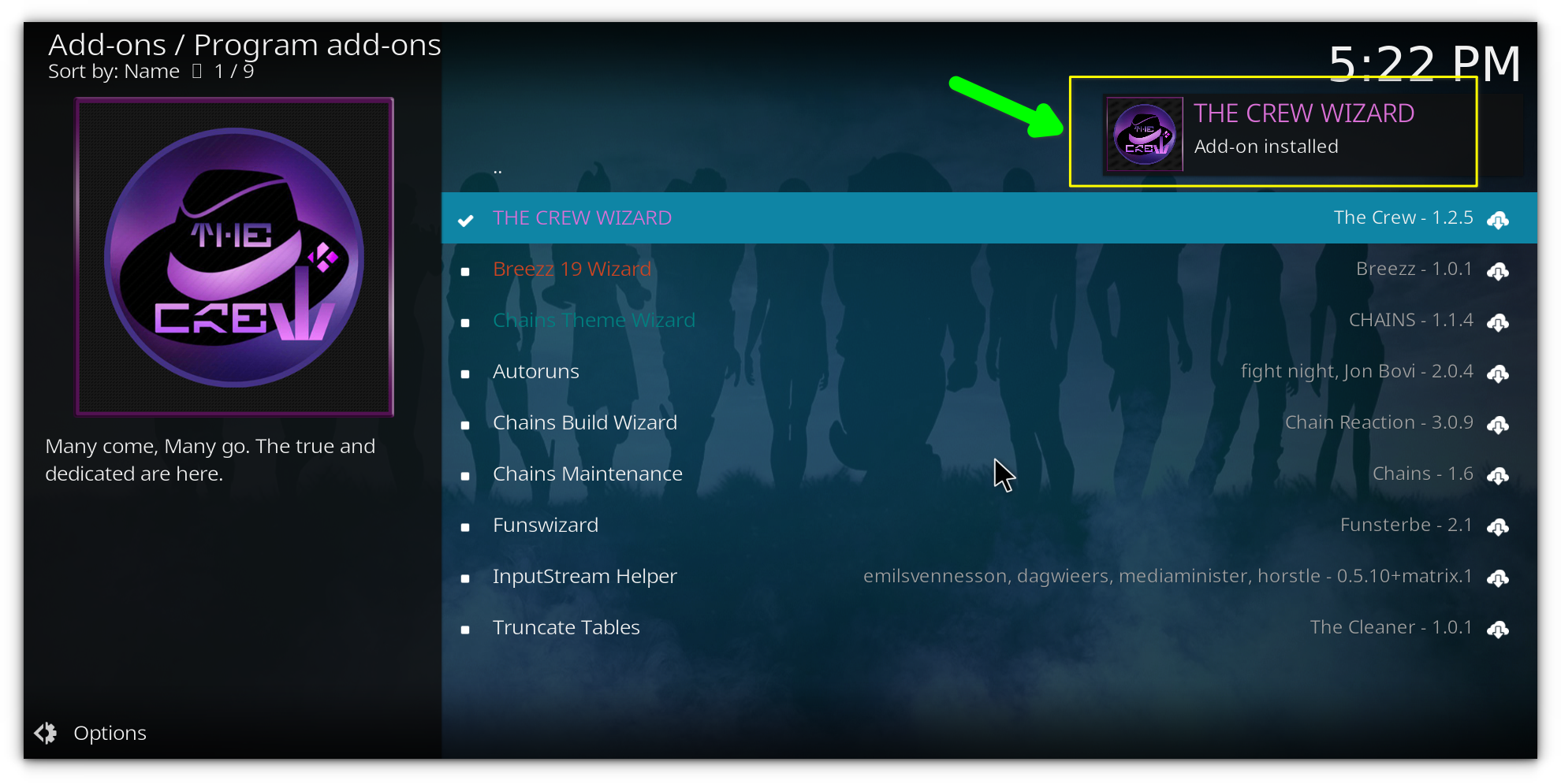
Step 5: Install the actual build
Now we’re ready to install the actual build itself. I like Homeflix because if its familiar interface with Netflix, thus I'll be installing that.
Return to the Kodi home screen and go to Add-ons.
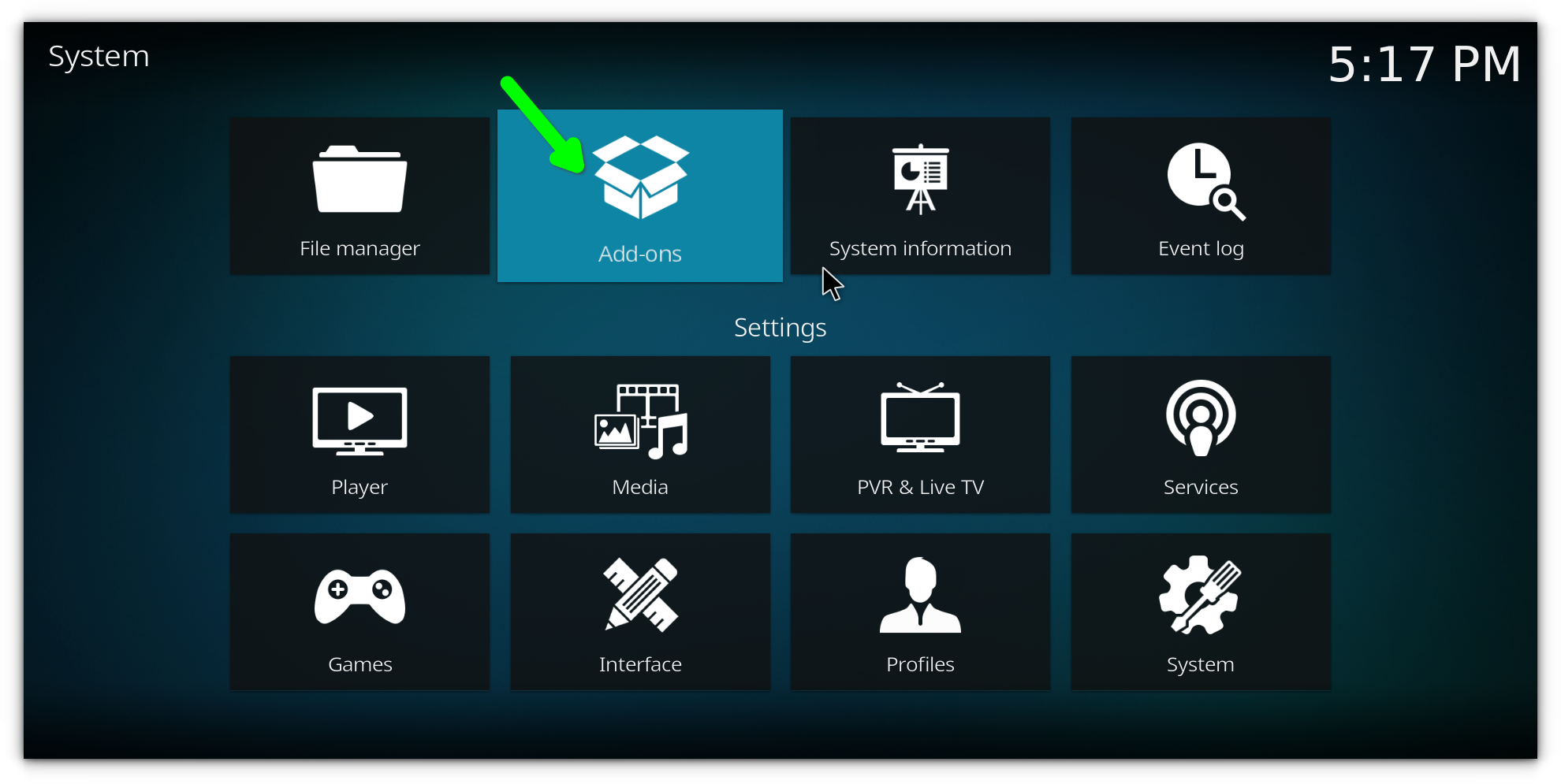
Select Program Add-ons
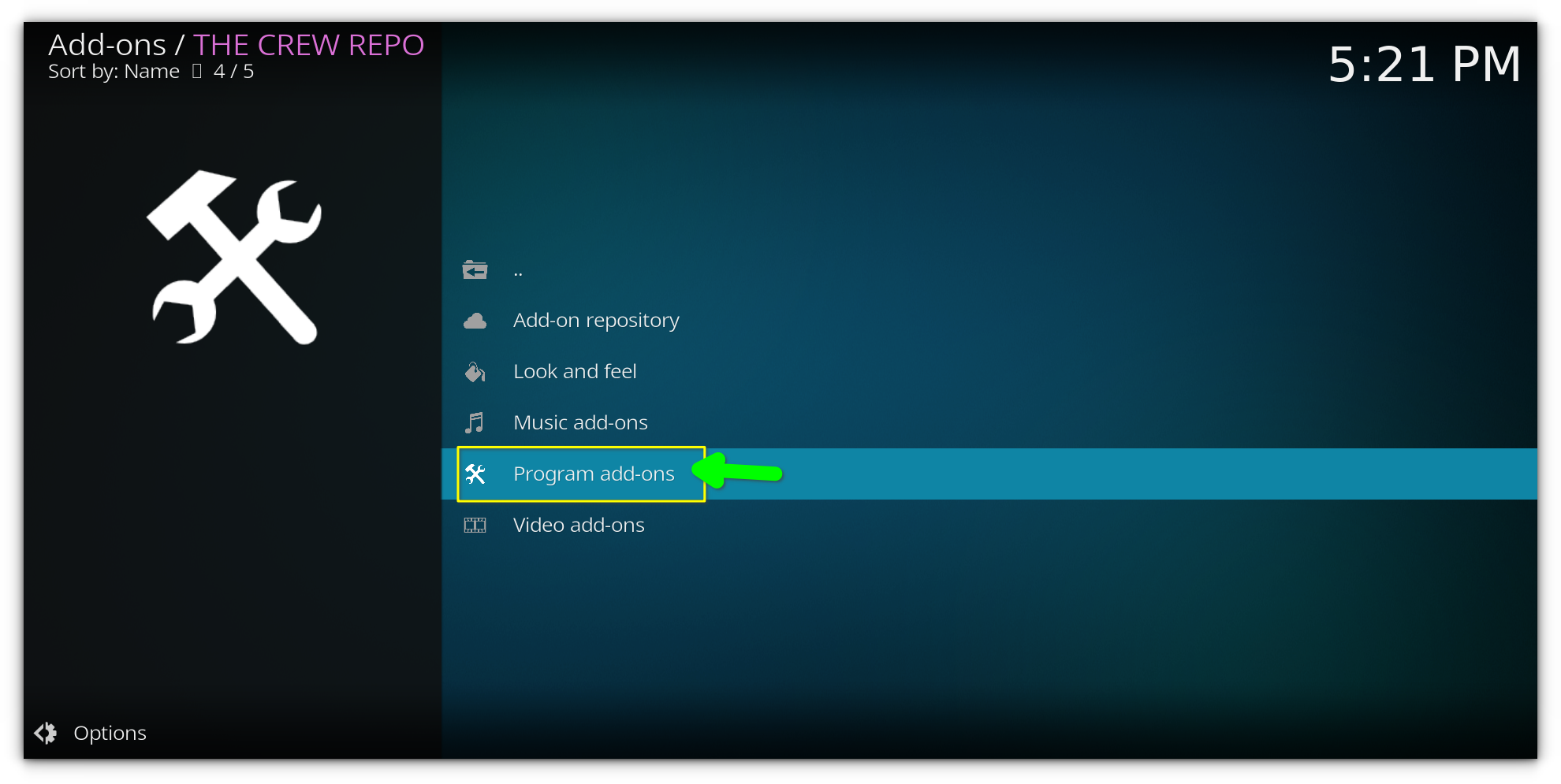
and click on Chef Wizard
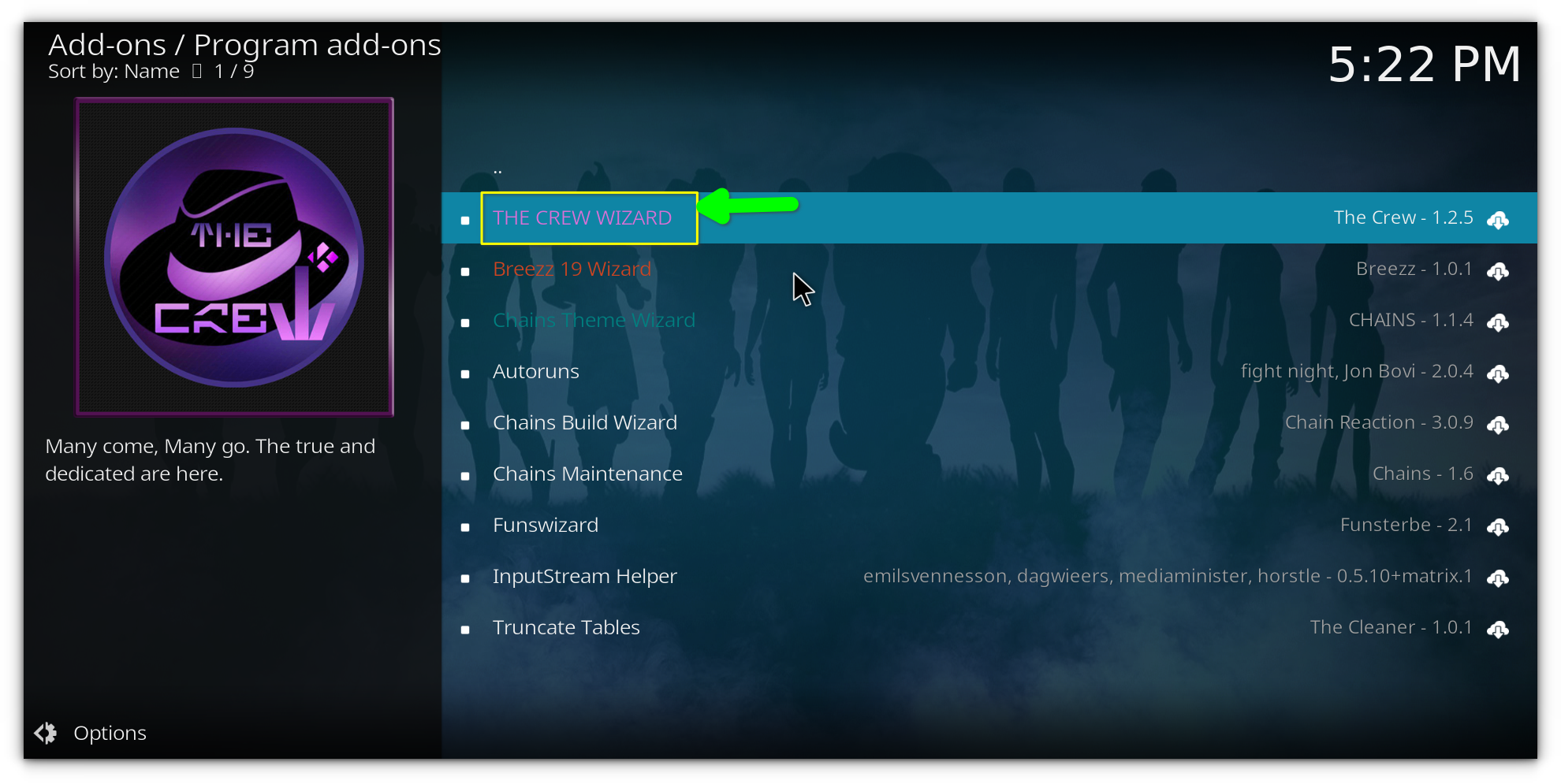
Click on Build Menu.
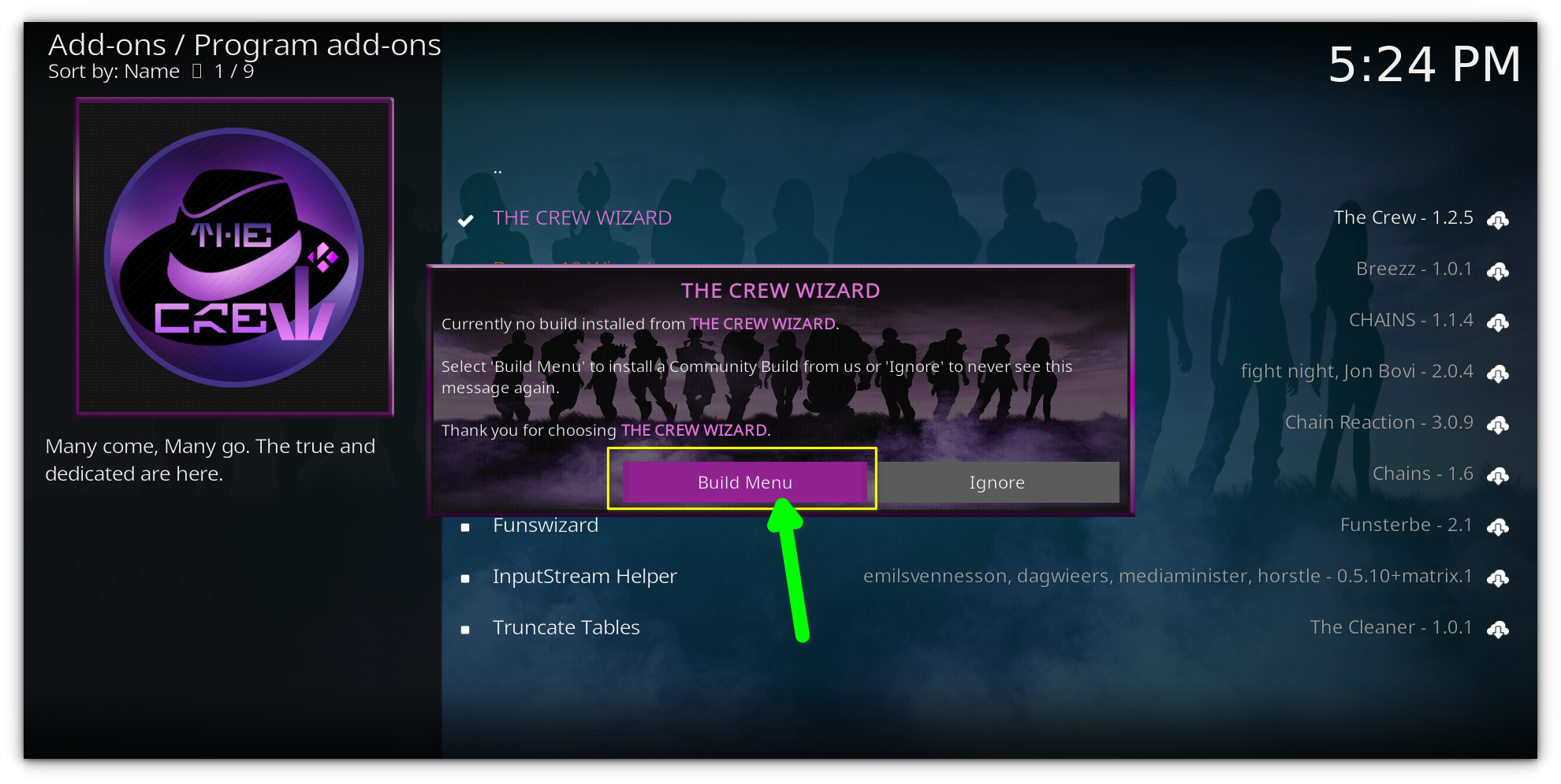
Find and select your preffered build, I'm selecting Homeflix.
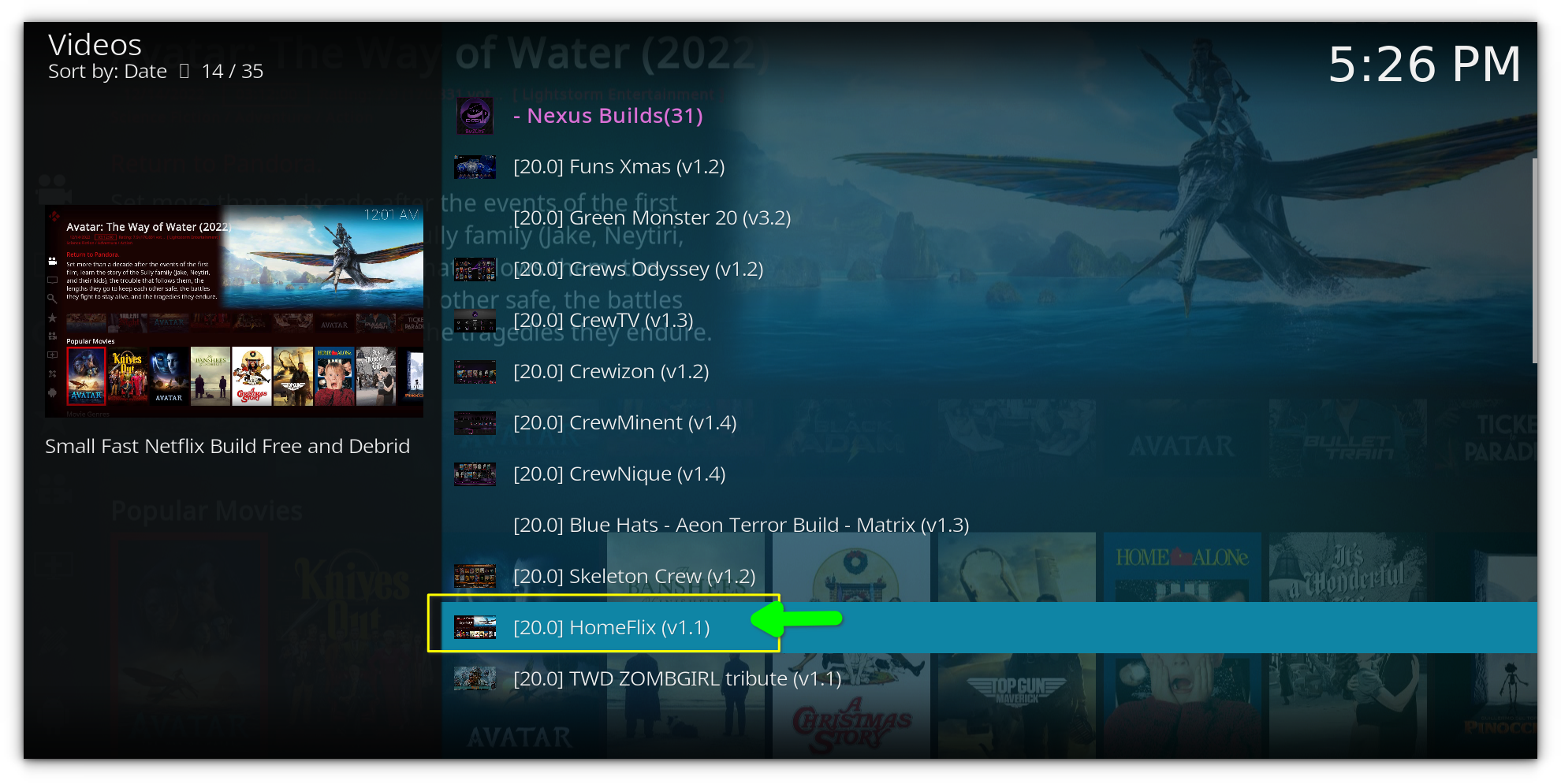
- Click Continue and wait for the build to download and install. This may take a few minutes, so be patient.
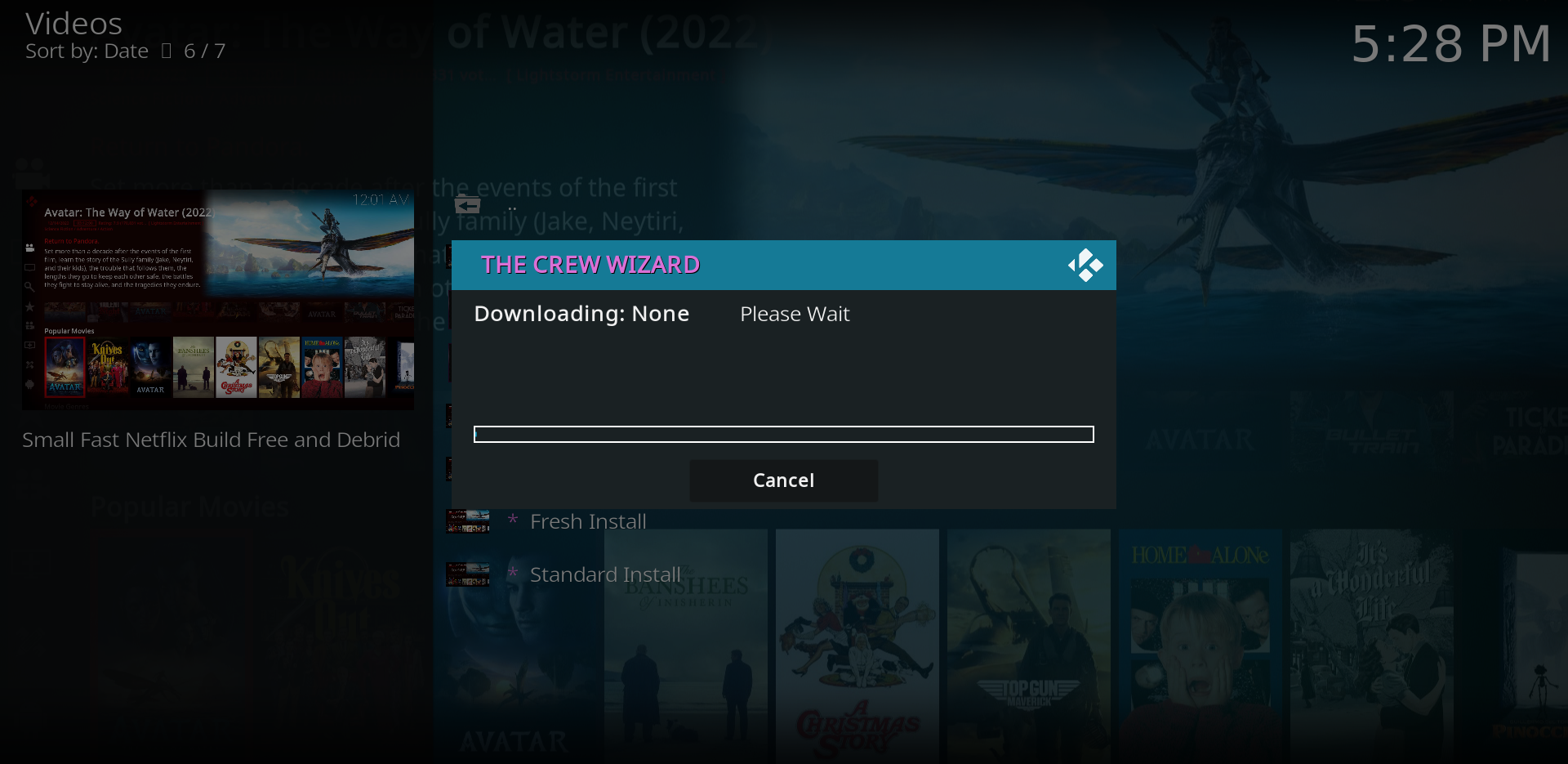
Once the installation is complete, click OK to force close Kodi.
Step 6: Restart Kodi and Enjoy!
After the installation, simply reopen Kodi, and you’ll be greeted with the HomeFlix Build. The interface will be customized with a sleek new look, and you’ll have access to a range of addons and features.
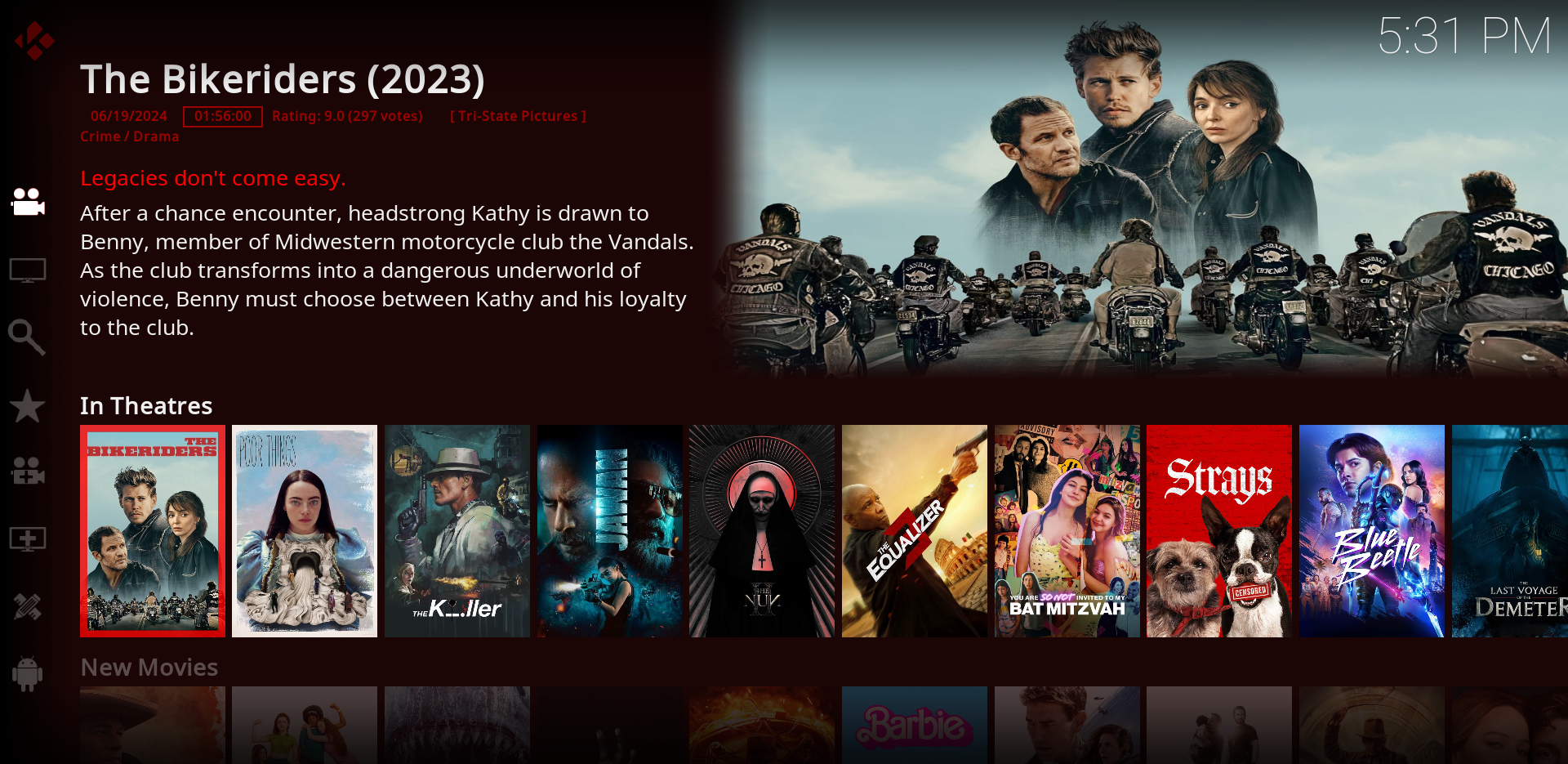
Conclusion
Personally, I love the Homeflix Build by Team-Crew because it gives me that Netflix-like experience, which I find really comfortable.
It’s clean, visually appealing, and comes with tons of addo-ns pre-installed, including some premium ones like Debrid.
If you’re using premium services, you might need to configure those, but the build itself is a great starting point for anyone looking to get a smooth Kodi experience.
There are plenty of builds out there, each catering to different preferences. Whether you’re into movies, TV shows, live sports, or even gaming, there’s likely a Kodi build that fits your style.
I’ve already listed my favorite Kodi builds in a separate article, so be sure to check that out for more recommendations.

Explore a few options, experiment with different builds, and find the one that enhances your Kodi experience the most.
Now that you’ve got your build installed, sit back, relax, and enjoy a fully customized Kodi setup. Happy streaming!
from It's FOSS https://ift.tt/xbhwl60
via IFTTT

Tidak ada komentar:
Posting Komentar