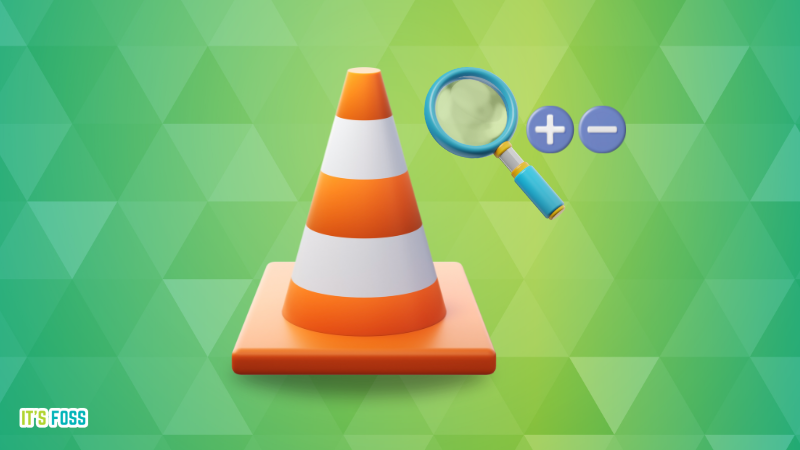
Did you know that VLC can zoom into parts of a video? Yes, zooming into parts of a video can be helpful if you want to look at something closely.
Let's take a look at some tricks for effectively zooming into any part of a video playing in the VLC media player.
Method 1: Use the interactive zoom feature
VLC media player has an interactive zooming feature. But you should use it only when needed.
First, start playing a video in VLC. Now, look for the “Show extended settings” button on the bottom control bar.
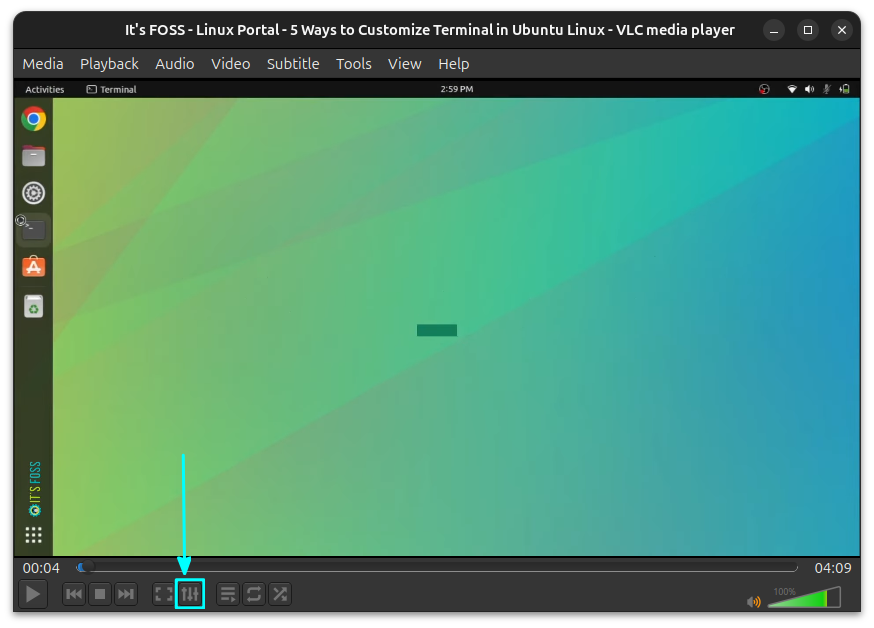
You can also get to this setting by going to Tools ⇾ Effects and Filters, or by pressing CTRL + E.
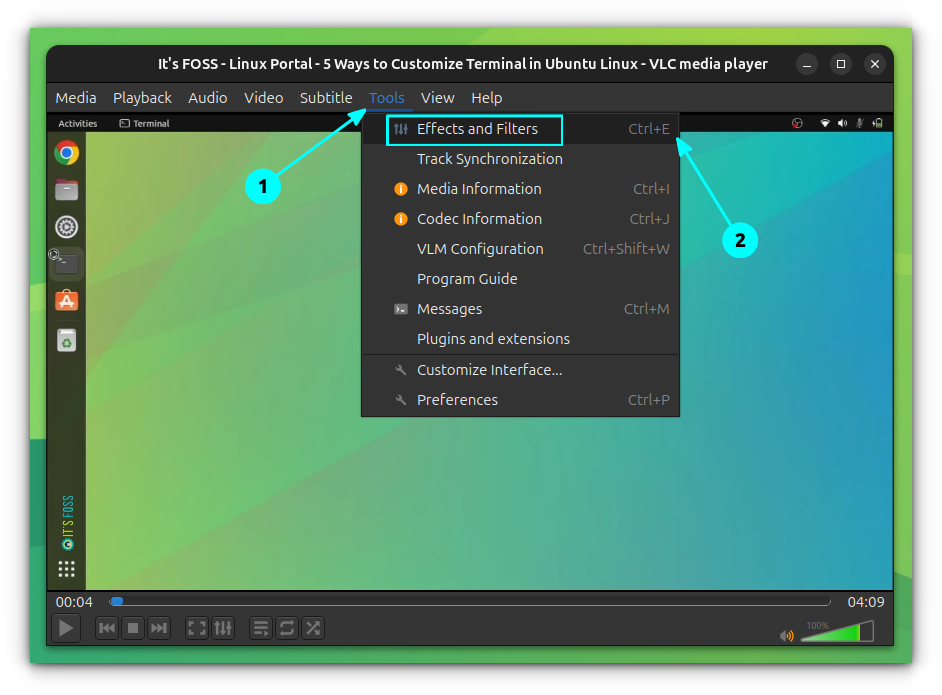
In the new window, go to the Video Effects tab and then select the Geometry sub-tab. Here, you will find a checkbox to enable Interactive Zoom. Enable it and click the Close button.
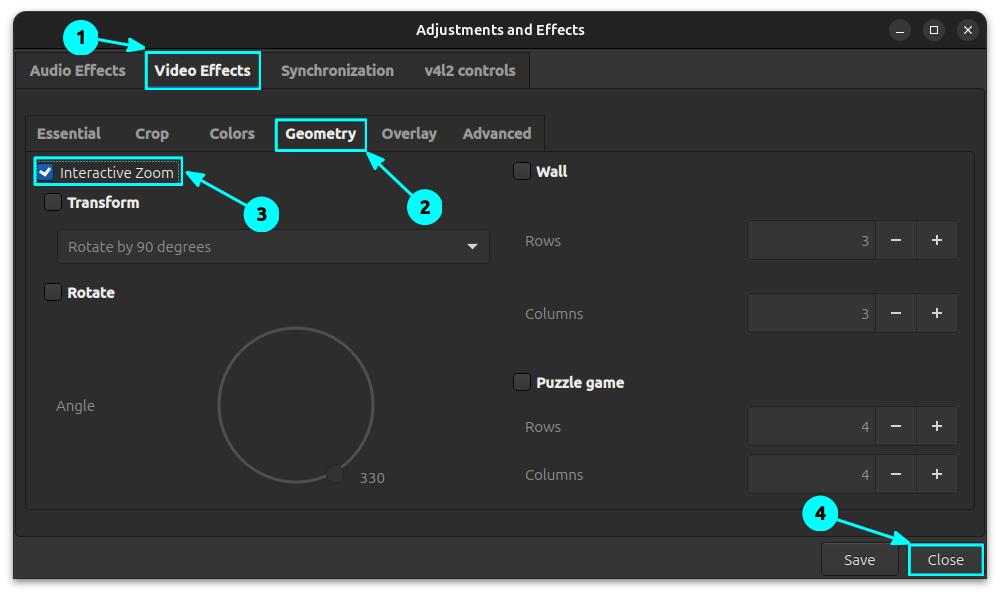
You will now see a rectangle and an adjacent slider on your video. Also, your video appears to be zoomed in a bit.
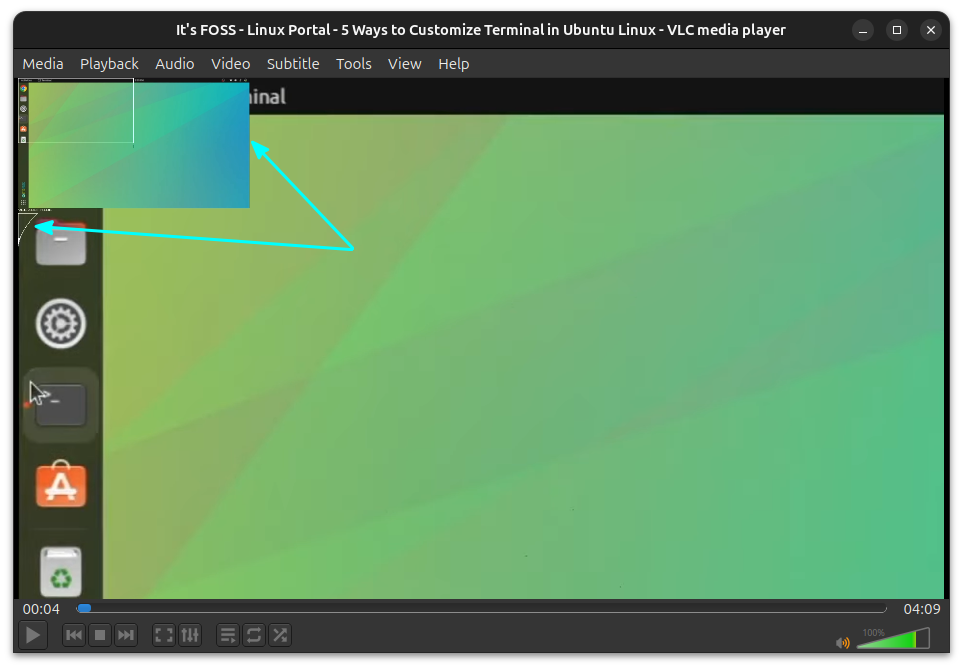
The zoom adjust slider is tiny, so you may need to look closely for it. To zoom around the video, just drag the rectangle inside the small area.
Zoom around the video using the zoom rectangle
If you zoom more into an area, drag the slider up. The size of the rectangle is reduced, and you can fine-control the zoom area.
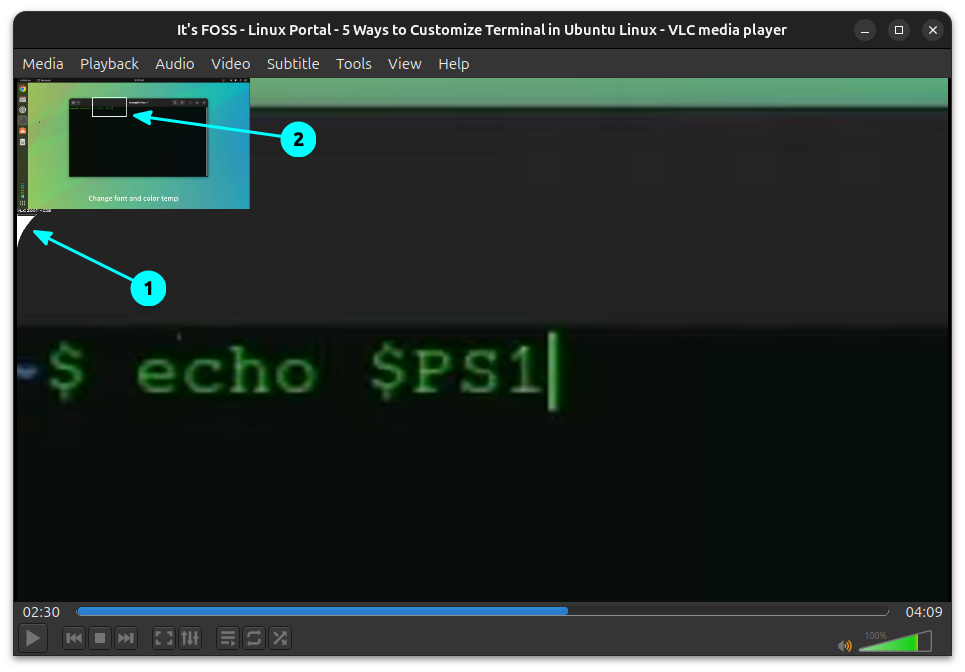
Method 2: Zoom in window mode
While you are watching videos in windowed mode in VLC, you can quickly switch the resolution to:
- A quarter of the original
- Half of the original
- Original
- Double the original
To do this, select Video from the top menu (or right-click on top of a video area). Then, hover over the Zoom option to get the resolutions.
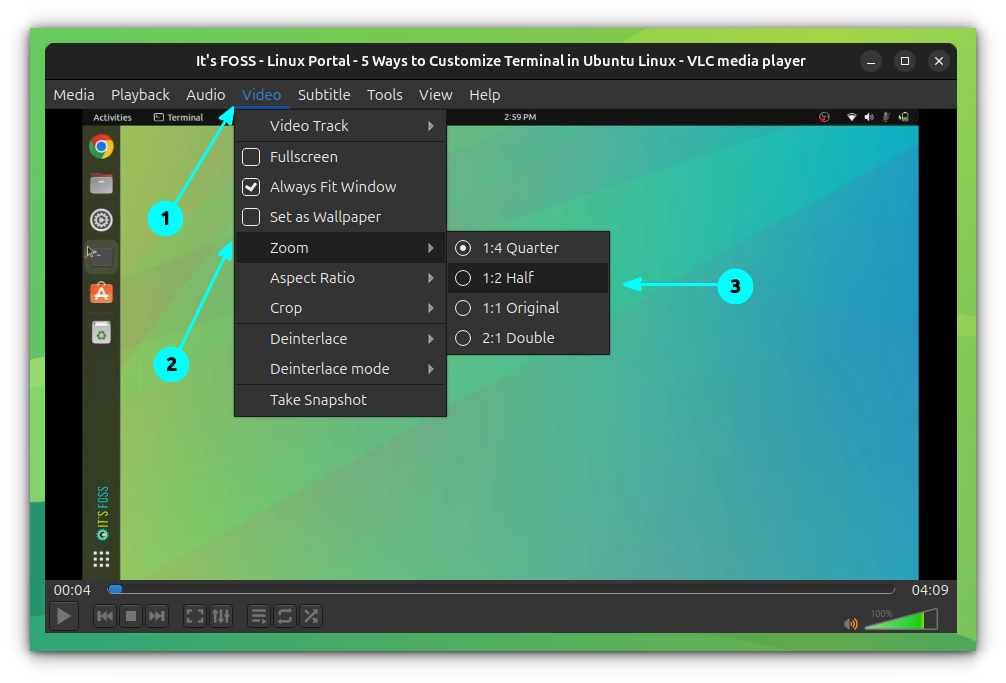
You can also use the keyboard shortcut CTRL + Z or Shift + Z to switch between the modes. Yes, VLC has plenty of useful keyboard shortcuts.
Wrapping Up
There are some other workaround methods, where you will get a zoom-like effect. One of them is to use the VLC video cropping feature, where you can select a particular video cropping preset, and the rest area will be cropped.
Since the interactive zoom properly covers most of the needs of a user, there seems to be less need for a workaround.
Want more VLC tips? Here is a quick tutorial on increasing and decreasing the playback speed in the VLC player.

VLC not adjusting with the system dark mode? Take a look at these simple solutions!

Enjoy using VLC player as much as I do it 😄
from It's FOSS https://ift.tt/7pfocm4
via IFTTT

Tidak ada komentar:
Posting Komentar