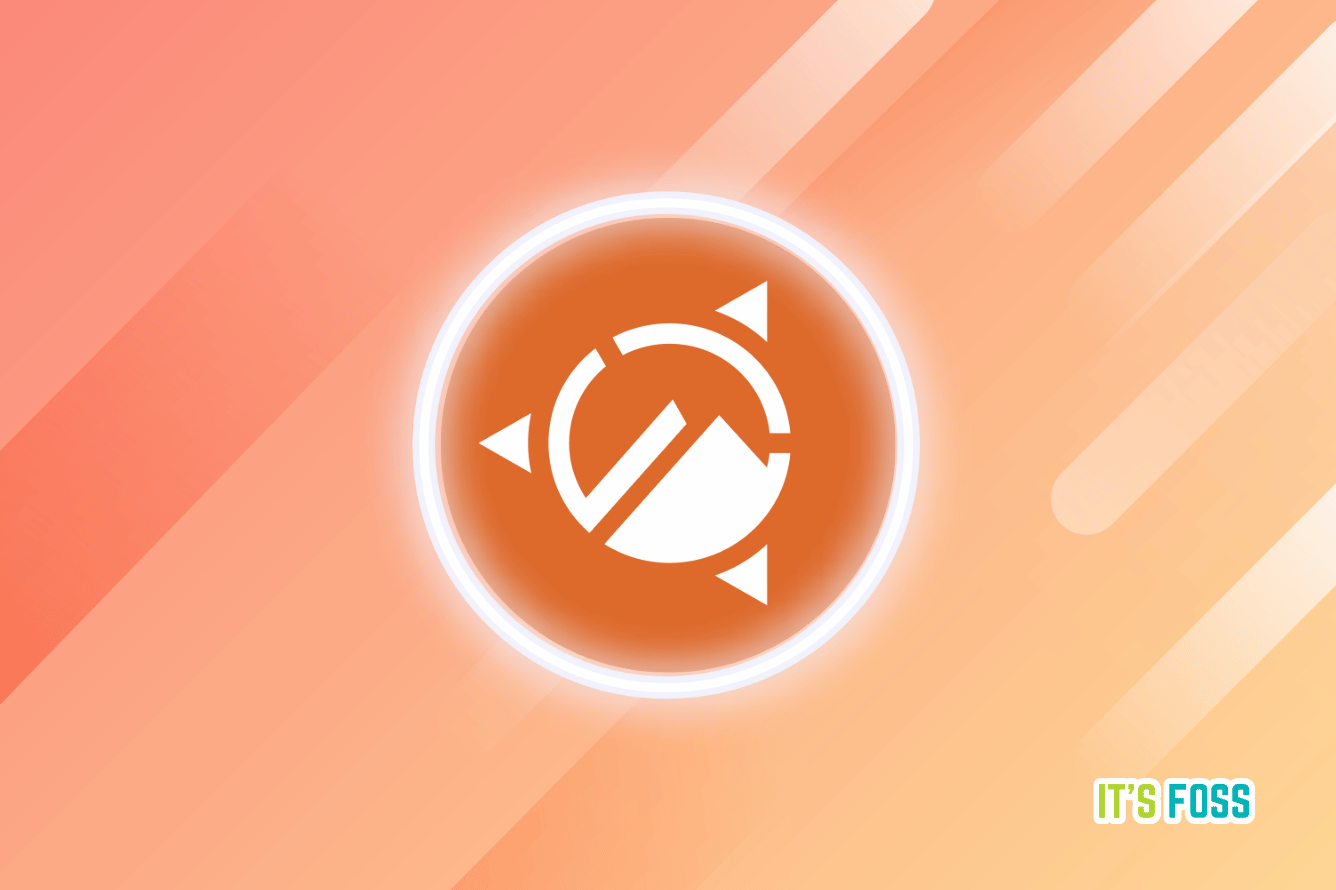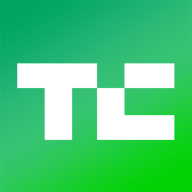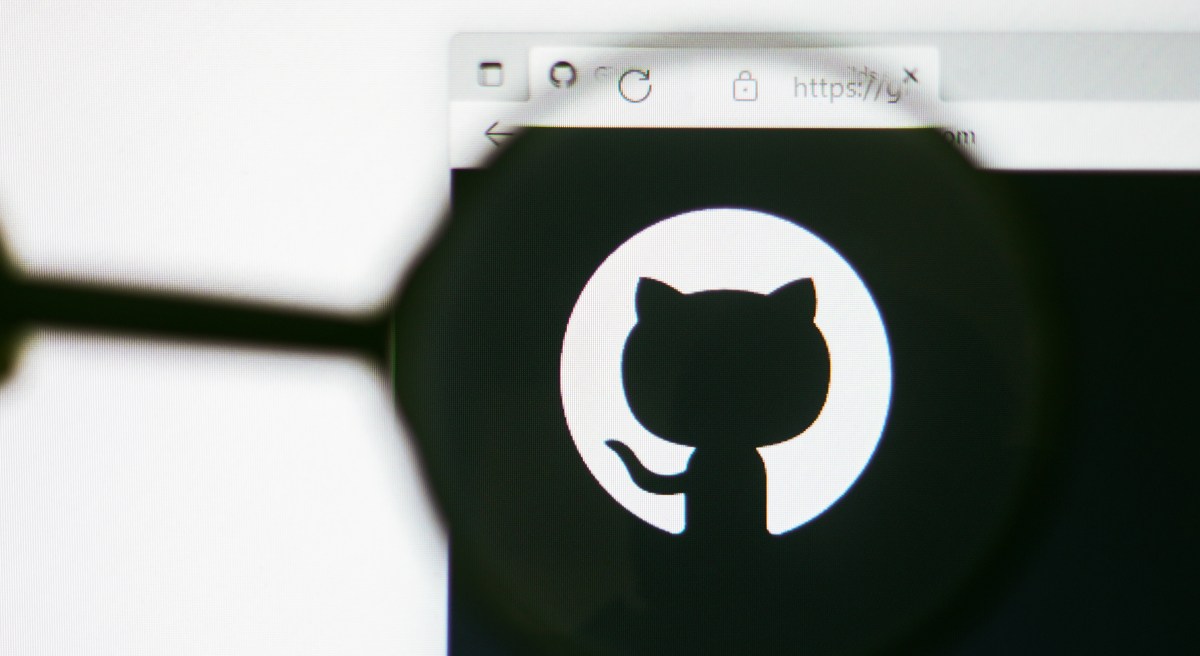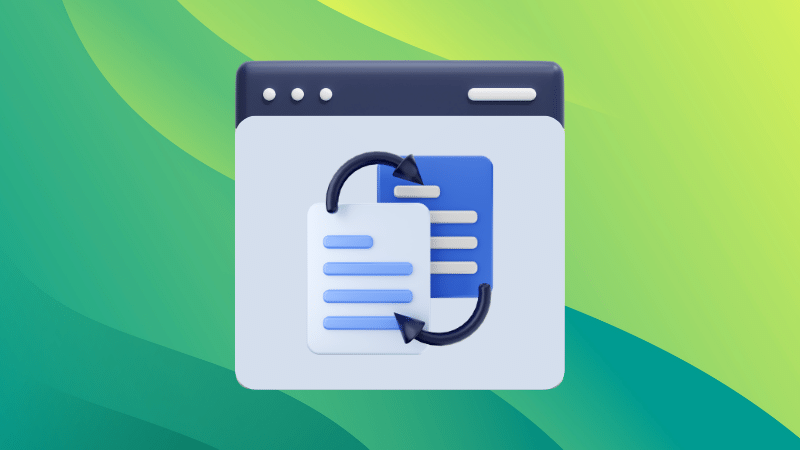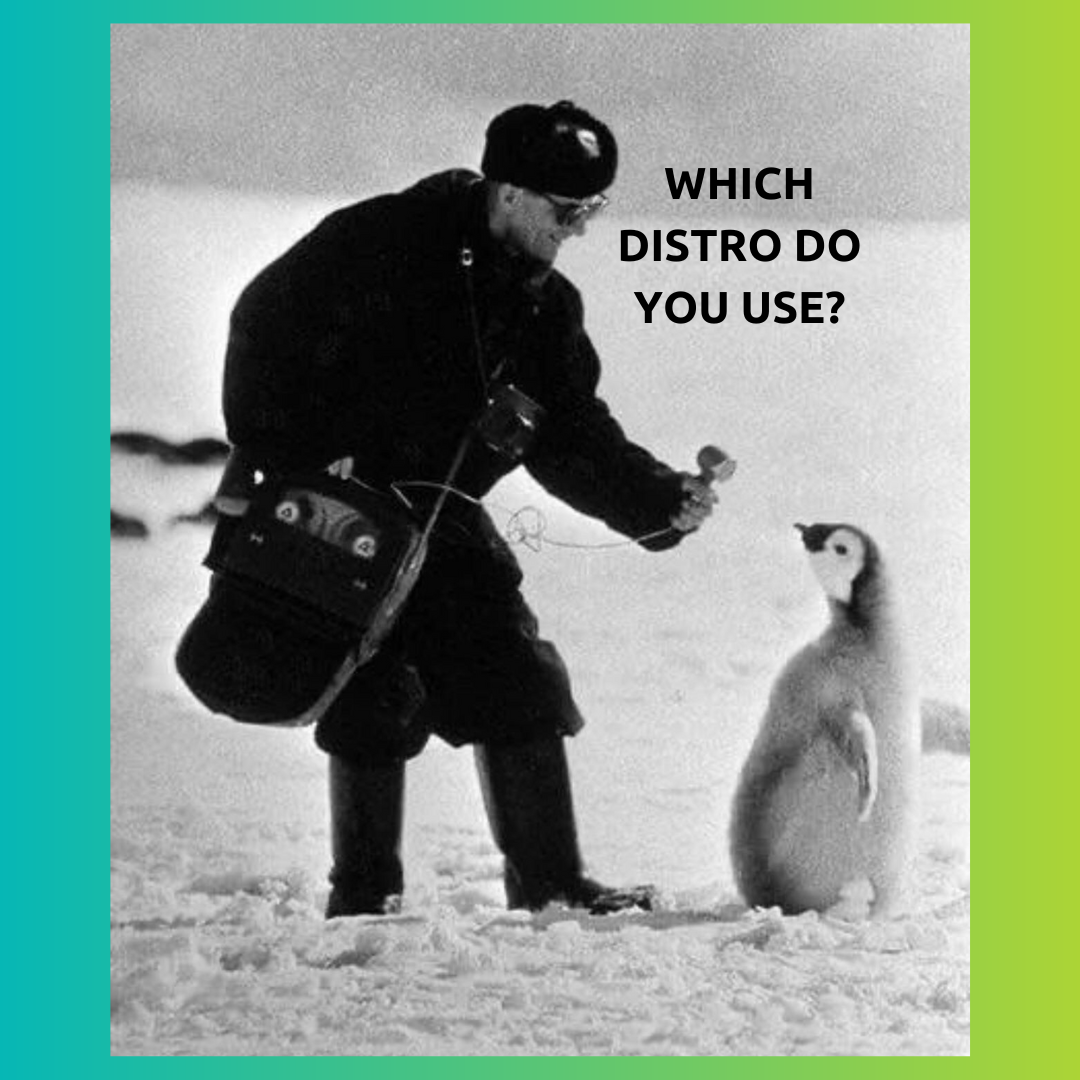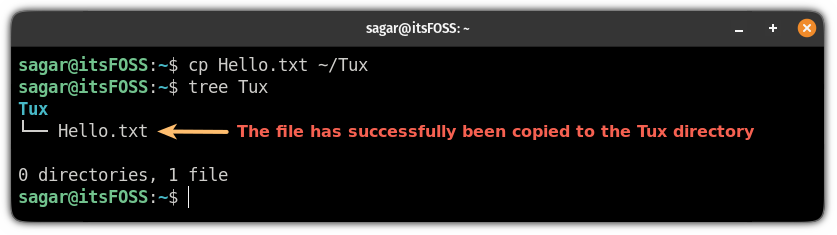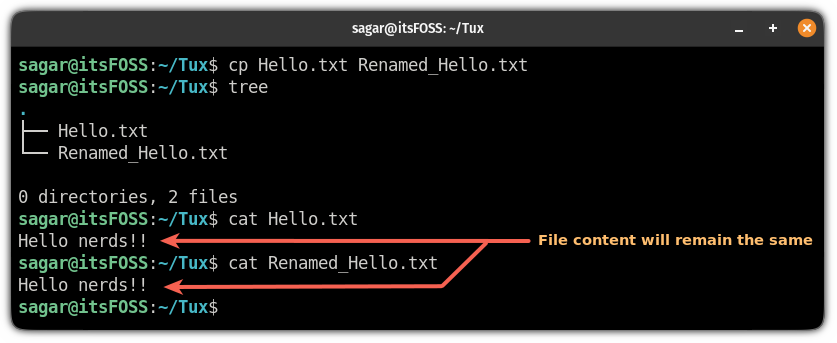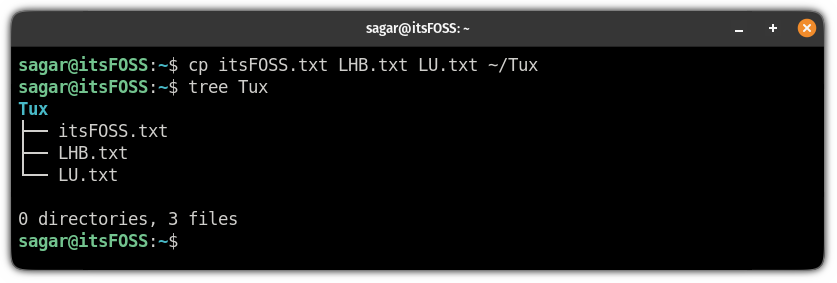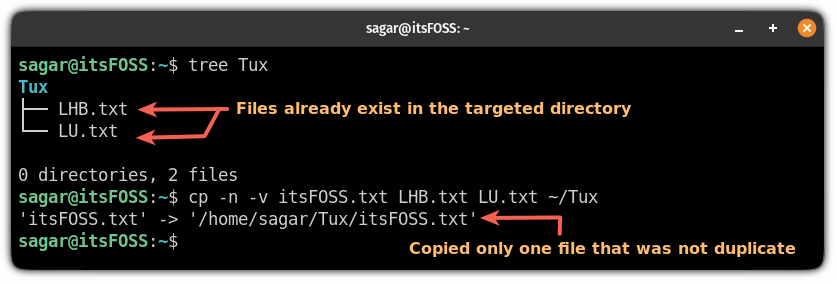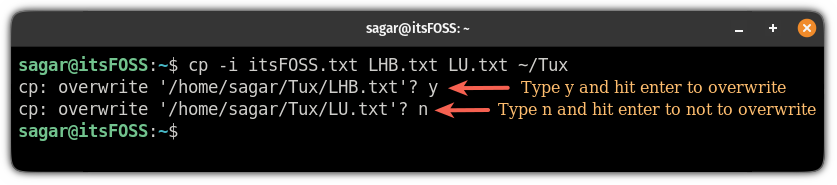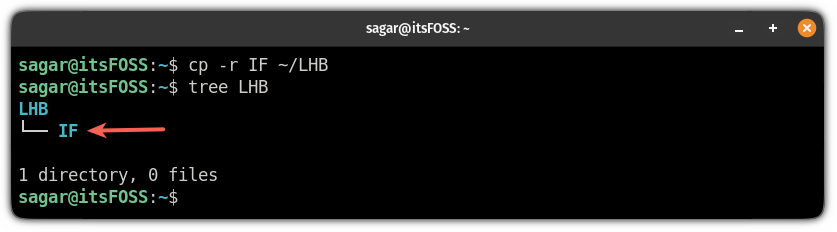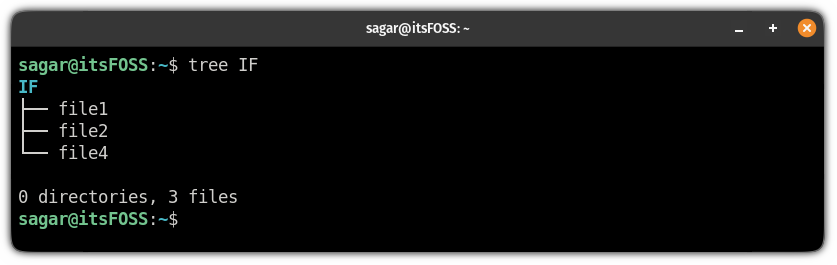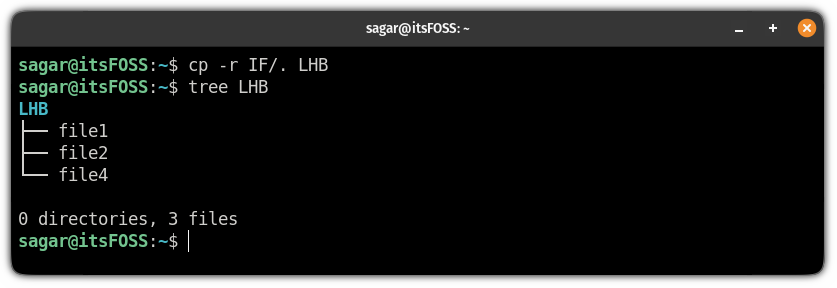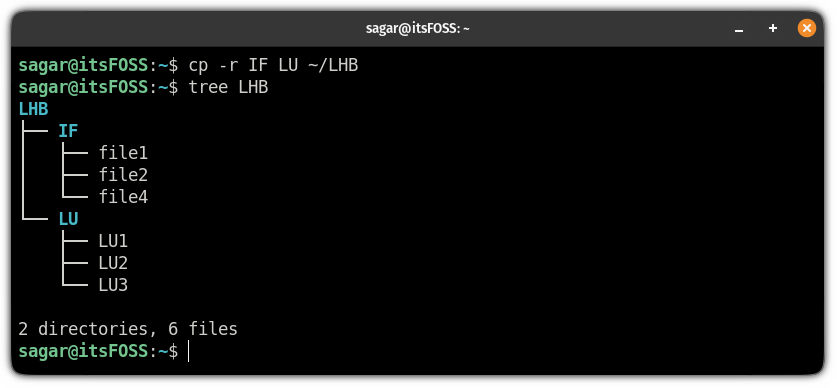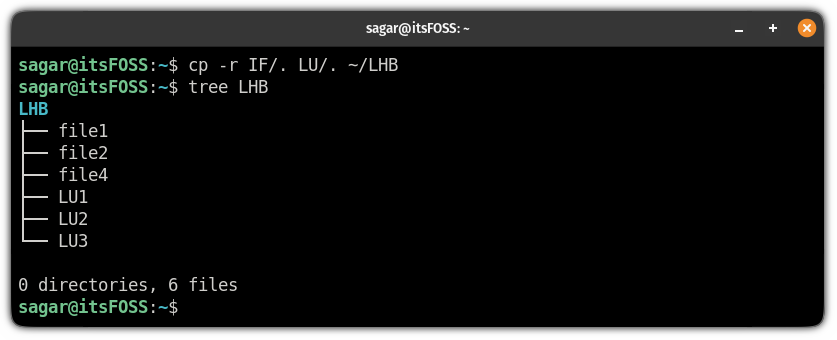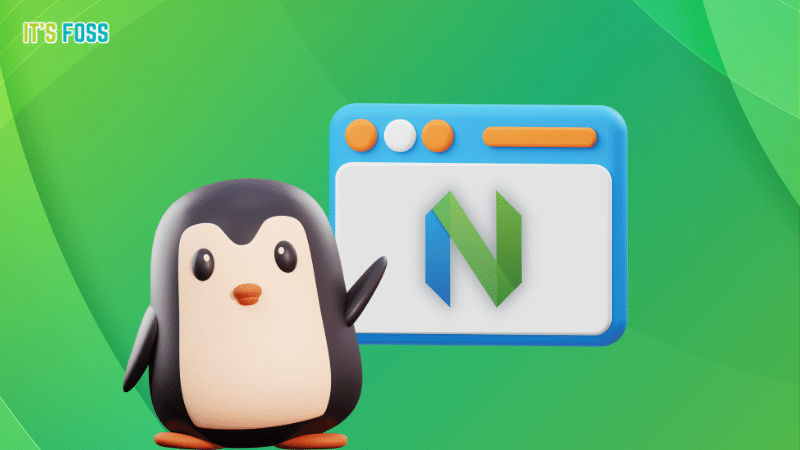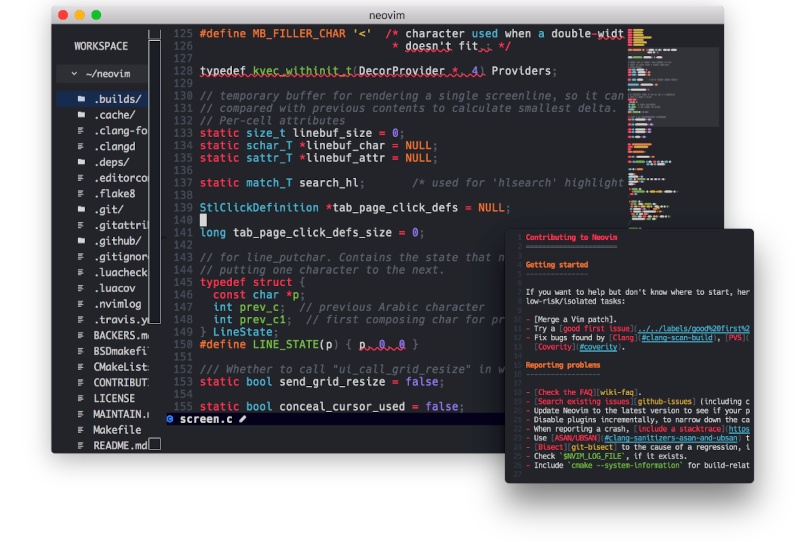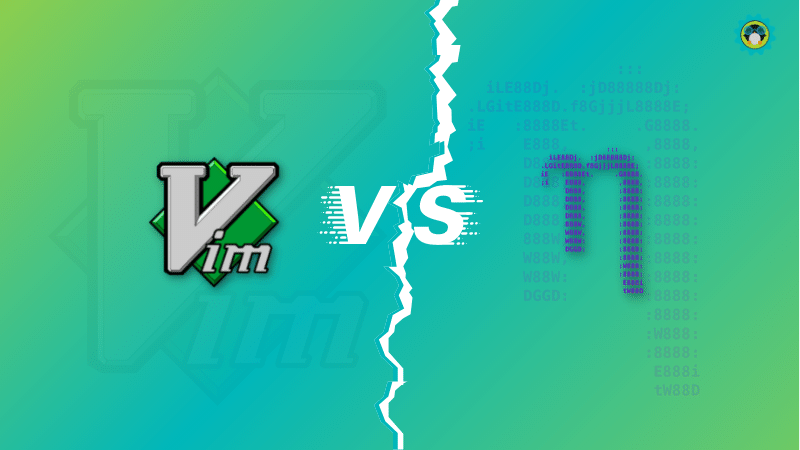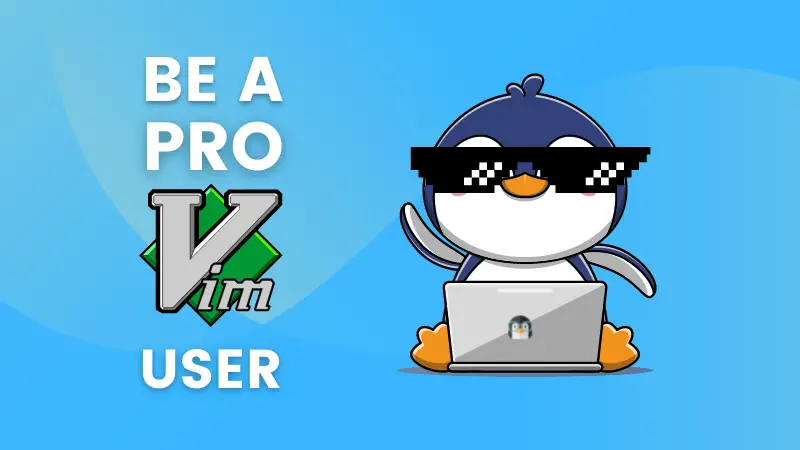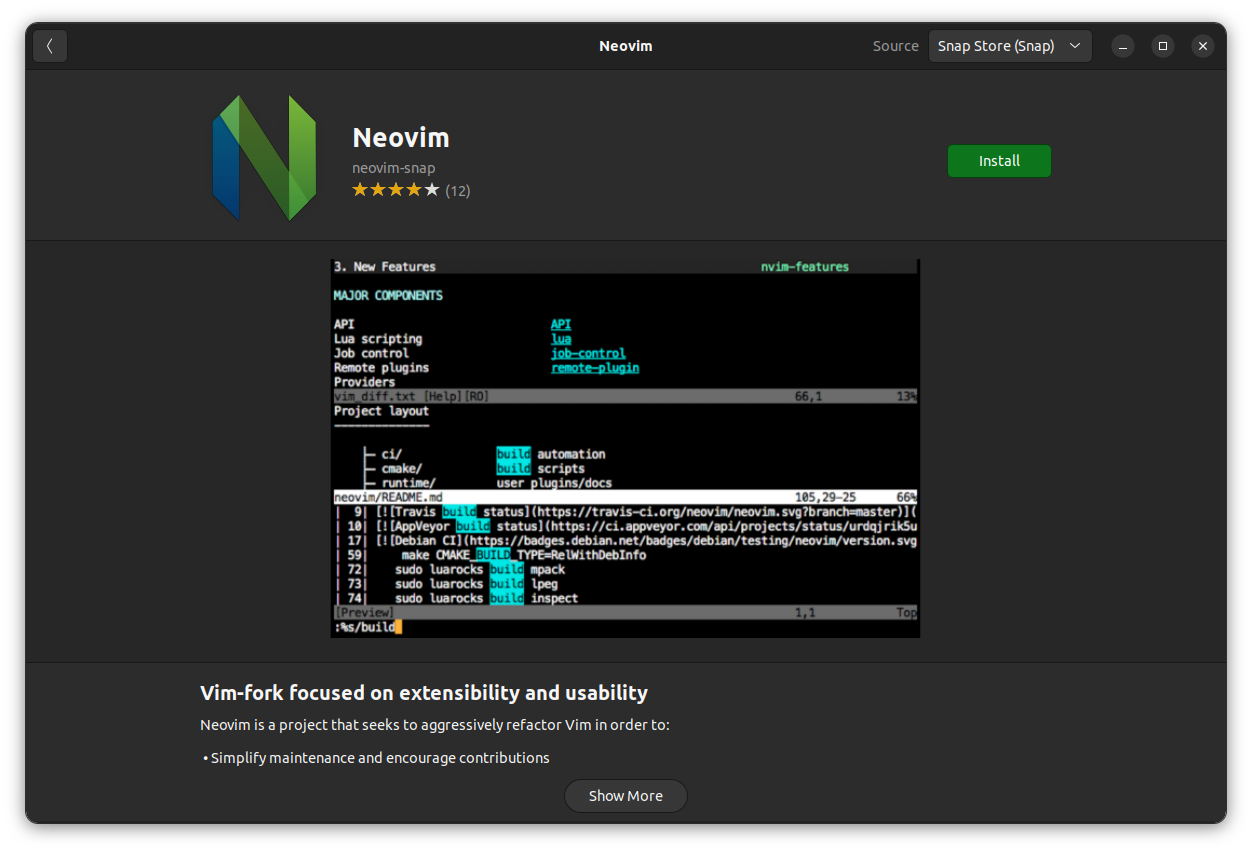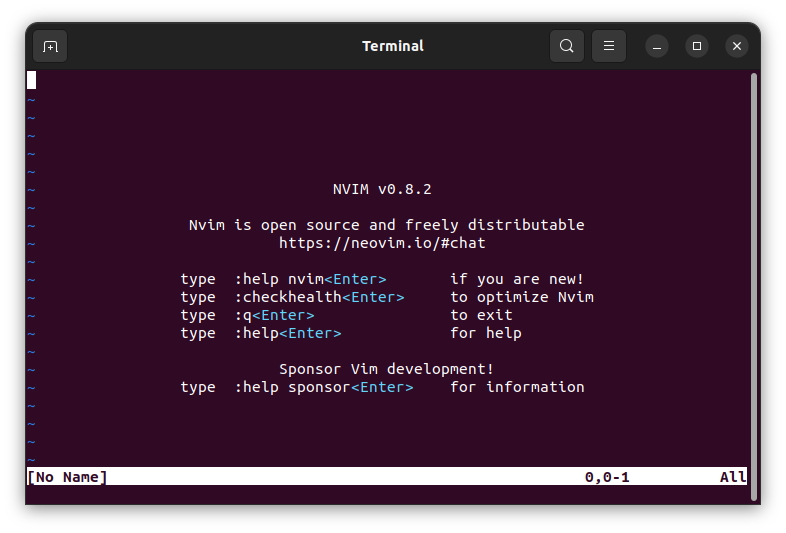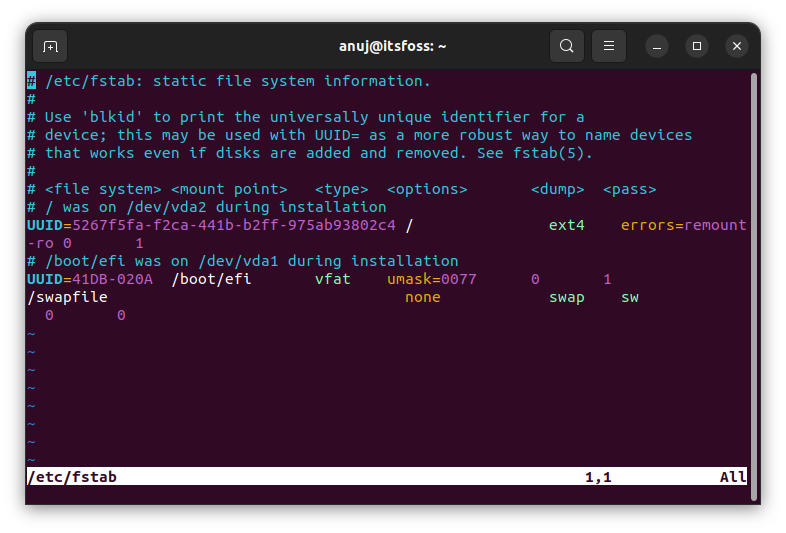Every distro is tailored for a range of purposes. Some are configured to work on old computers, some aim to great user experience and some focus on security.
Immutable distributions were not what users wanted a couple of years back. But, recently, more projects are focusing on the immutability aspect as a core feature of the Linux distribution.
Why is that? And, what are all the options available? Before you get to the list, let me briefly tell you more about immutability:
What is an immutable Linux distro?
An immutable distro ensures that the operating system's core remains unchanged. The root file system for an immutable distro remains read-only, making it possible to stay the same across multiple instances. Of course, you can change things if you would like to. But, the ability remains disabled by default.
How is it useful?
Traditionally, immutable distributions existed to allow for easier testing and container-based software development. Furthermore, immutability provides you with better security and reliable updates for your operating system.
Back then, the focus on such features was limited to distros aimed for professionals and developers. Now, it is being incorporated for daily desktop users.
1. carbonOS
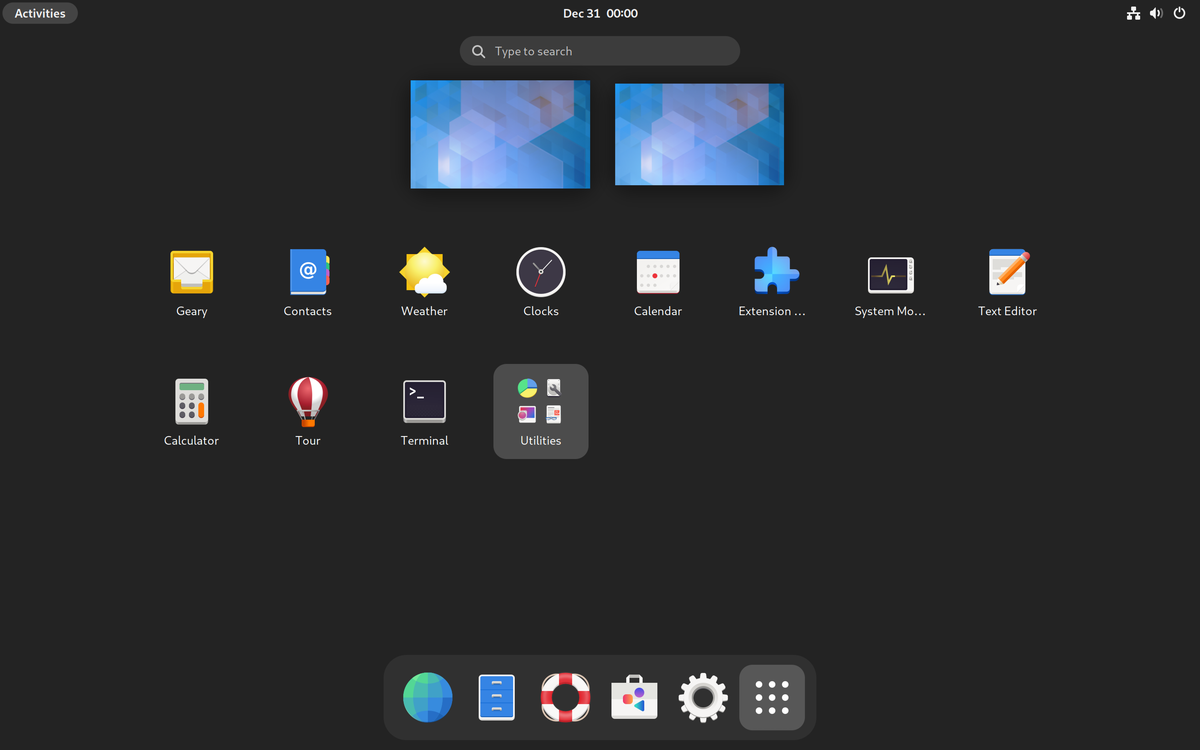
carbonOS is an upcoming independent Linux distro (at the time of writing this). It focuses on providing a seamless user experience with robust tech at its core.
It takes a Flatpak-first and container-first approach. carbonOS also aims to provide safe system updates, and verified boot as some features that not all atomic distros offer.
In addition to its unique traits, it also wants to focus on providing an excellent GNOME desktop experience to users.
Suggested Read 📖
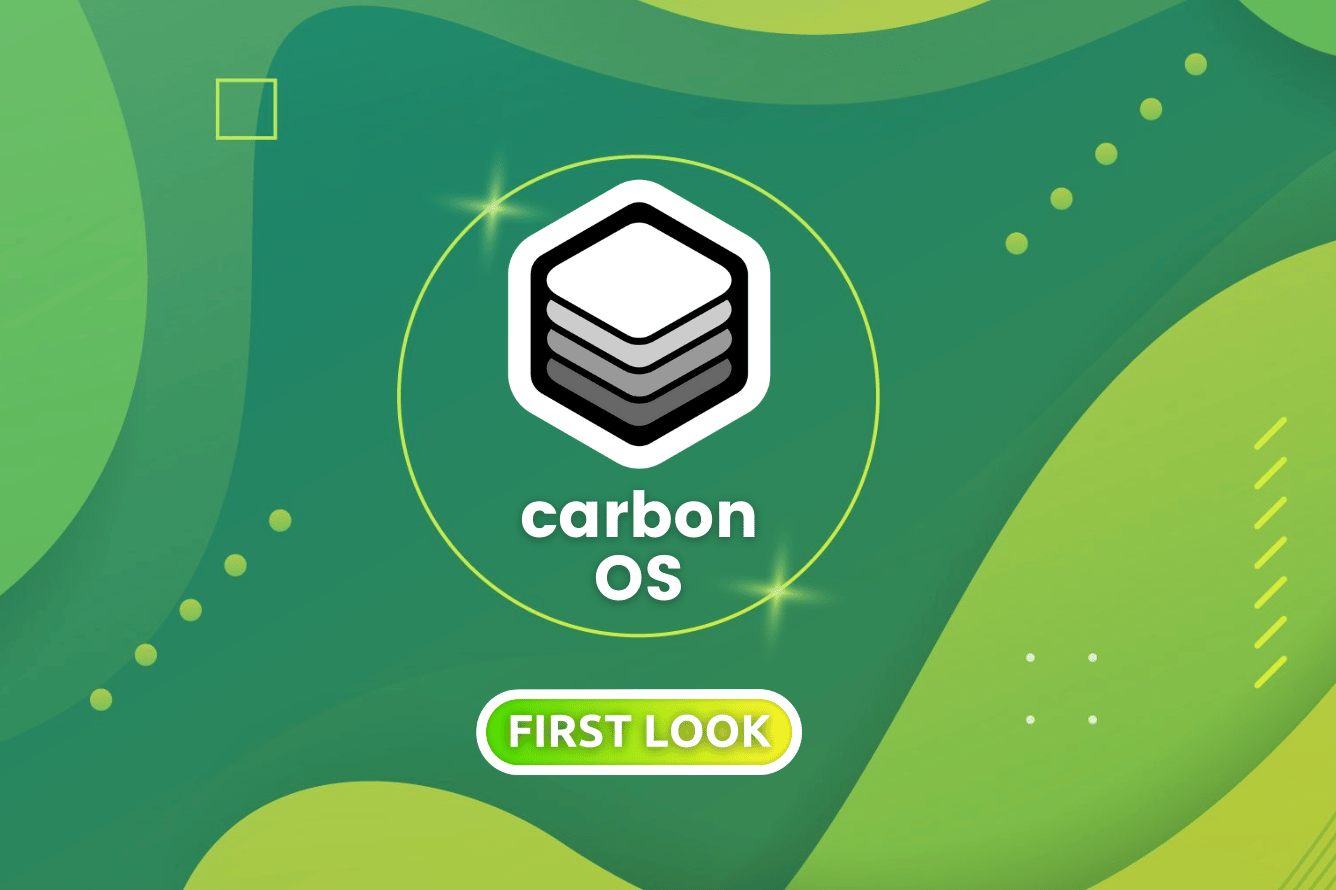
2. Fedora Silverblue
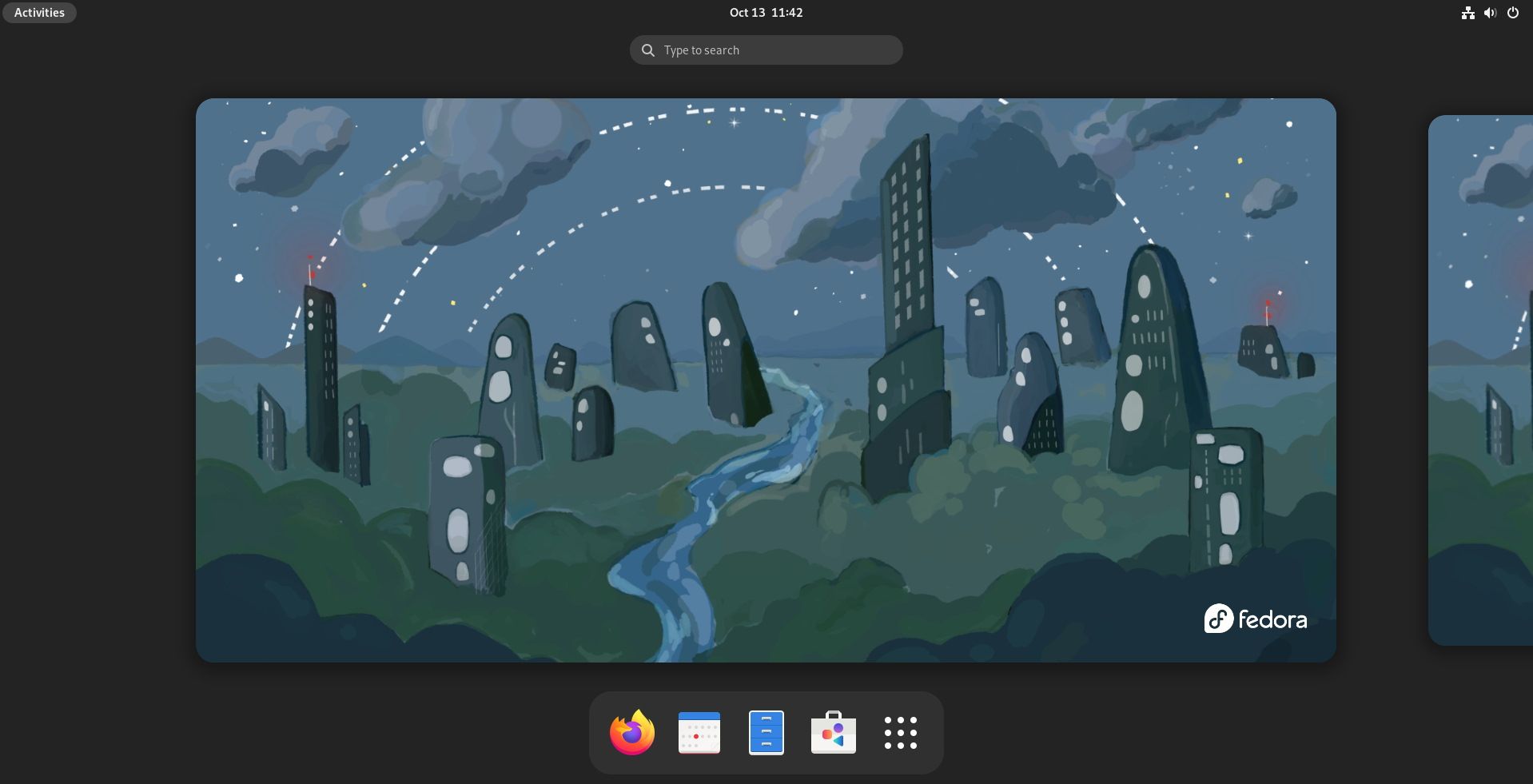
Silverblue is a variant of Fedora Workstation with immutability. It is one of the most popular immutable distributions out there.
The user interface and the experience remains unchanged from a typical Fedora Workstation release. Whenever you have a new Fedora release, expect a new Silverblue release as well.
Fedora Silverblue aims to offer a stable experience which is useful for testing and container-based software development. You can always roll back to the previous version of the operating system if something goes wrong after an update.
3. Flatcar Container Linux
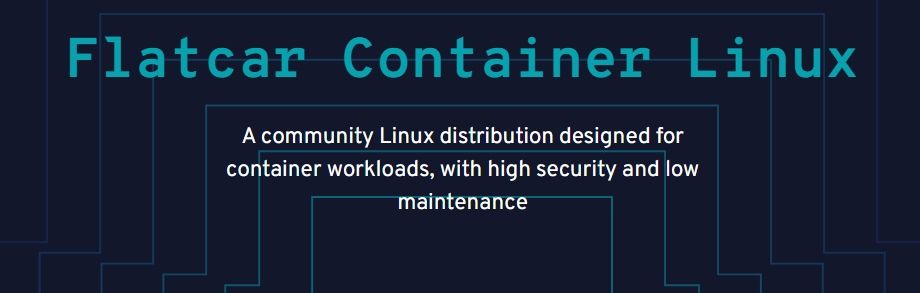
A community-built Linux distribution tailored for container workloads, as the name suggests.
You get a minimal OS image that includes only the tools needed to run containers, no package manager, and no configuration hassle.
If you want to have a reliable infrastructure for your containers, Flatcar can be a nice option that is scalable, secure, and simple at the same time. Explore more about it on its GitHub page.
4. openSUSE MicroOS
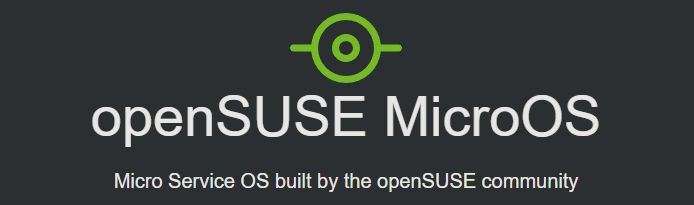
openSUSE MicroOS is built for servers where one needs to deploy containers or work with automated workflows.
It relies on transactional updates utilizing btrfs with snapshots, that helps save the file system's history without occupying much storage space.
Overall, MicroOS is a scalable, reliable, and secure option for server users.
5. Vanilla OS
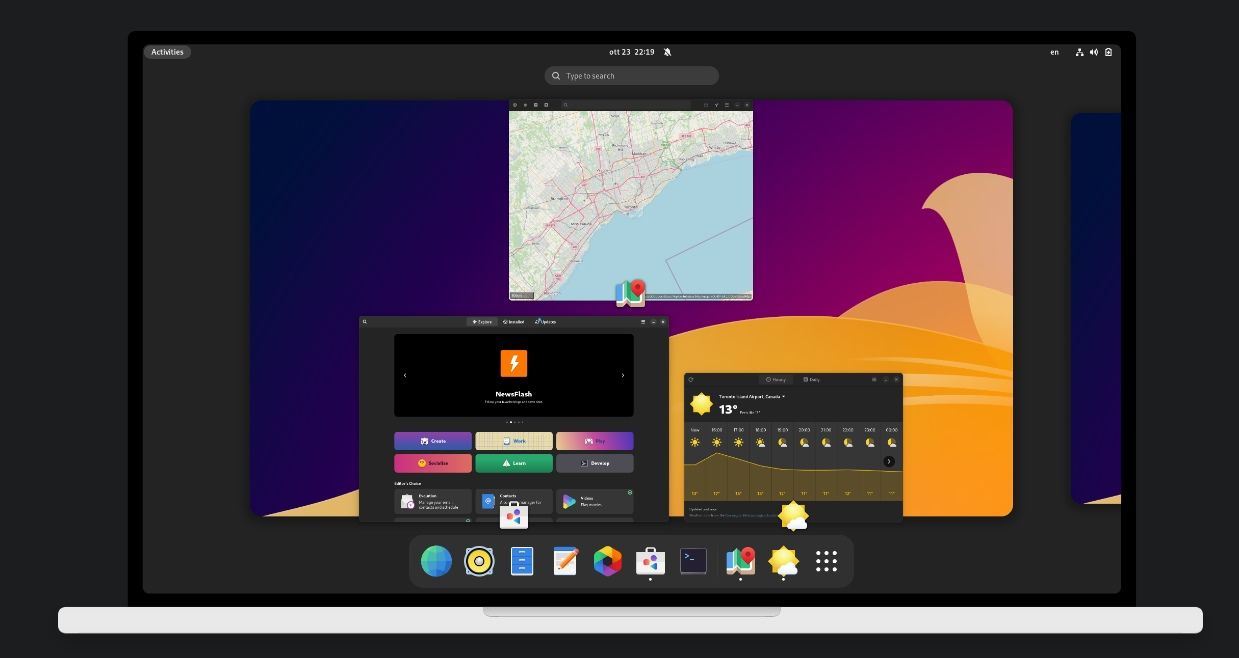
Vanilla OS is a fairly new entrant to the immutability space. However, it managed to make waves with its release, and then switching to a Debian base, ditching Ubuntu right after its first stable release.
It aims to provide an easy-to-use desktop experience with reliability and immutable features.
6. Bottlerocket
Bottlerocket is a Linux-based open-source OS built by Amazon Web Services to run containers on its platform.
Unlike other options, its usage is limited to AWS.
It ensures that the customers using AWS services have minimal maintenance overhead and get to automate their workflows seamlessly. You can only use it as an Amazon Machine Image (AMI) when you create an Amazon Elastic Compute Cloud (EC2).
7. blendOS
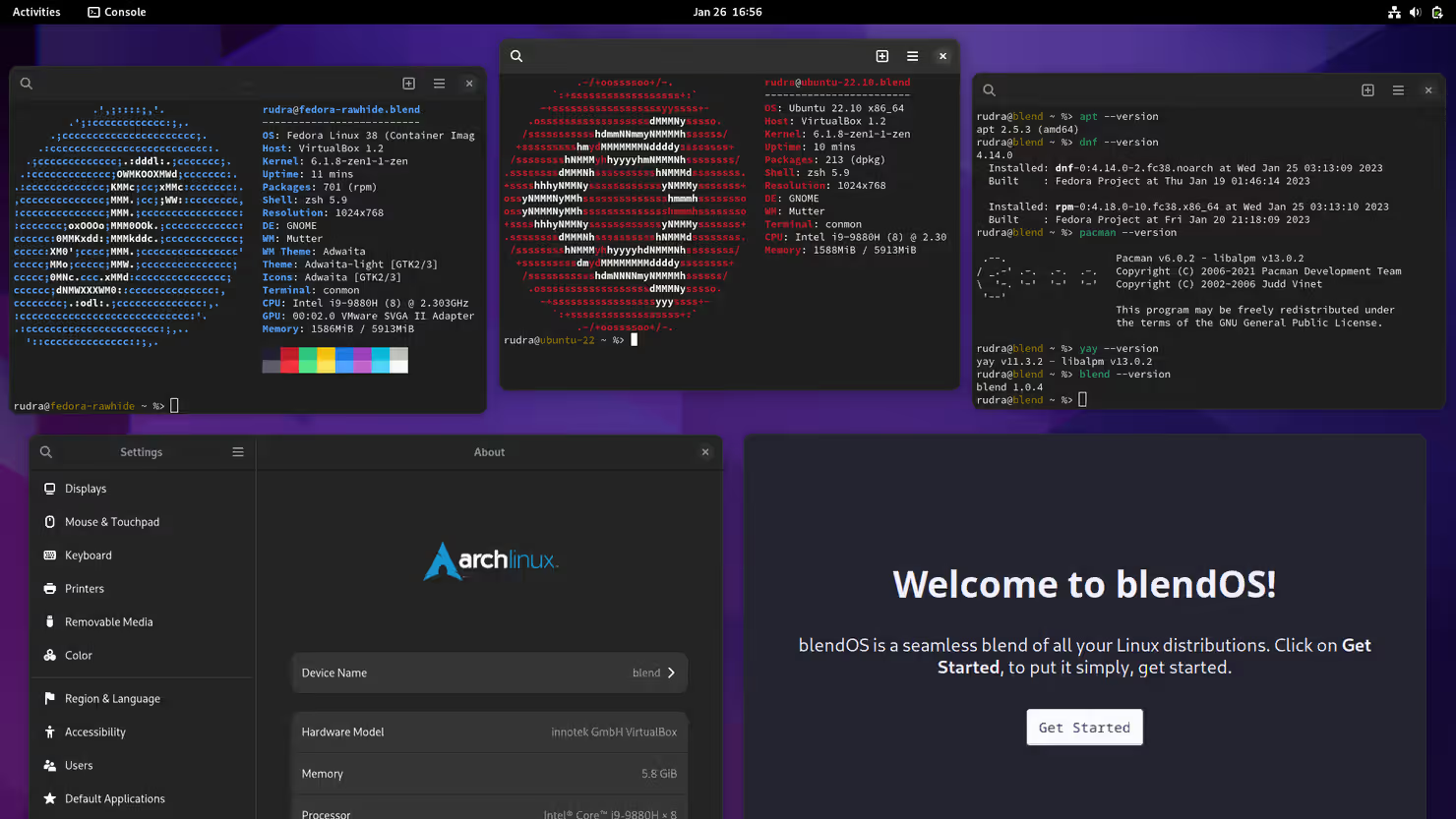
blendOS is an interesting distro in development which aims to provide all the good things from other distributions.
In other words, you can install any type of package on the distro (RPM, DEB, etc.) while getting the immutability and update reliability as one would expect.
Suggested Read 📖
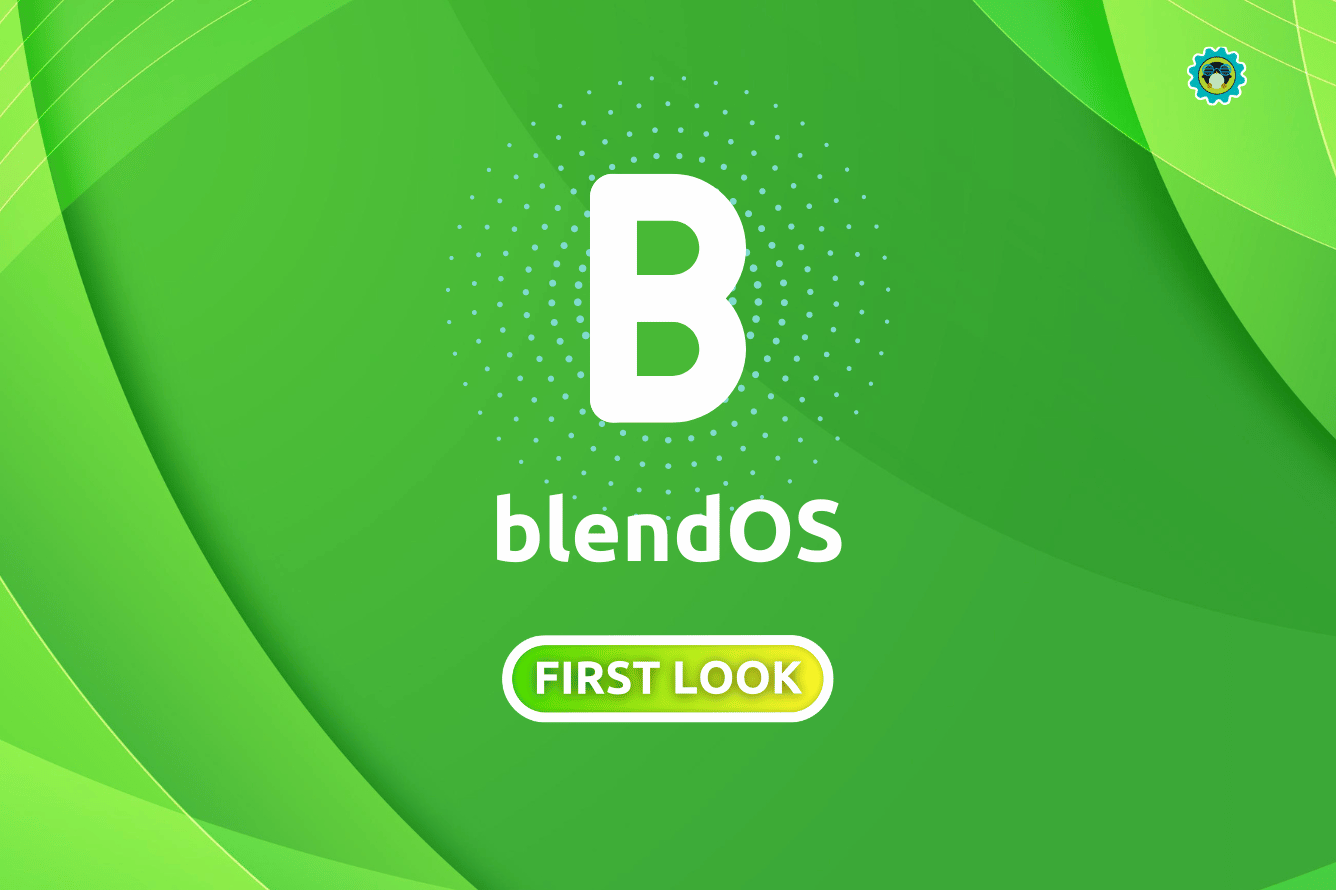
8. Talos Linux
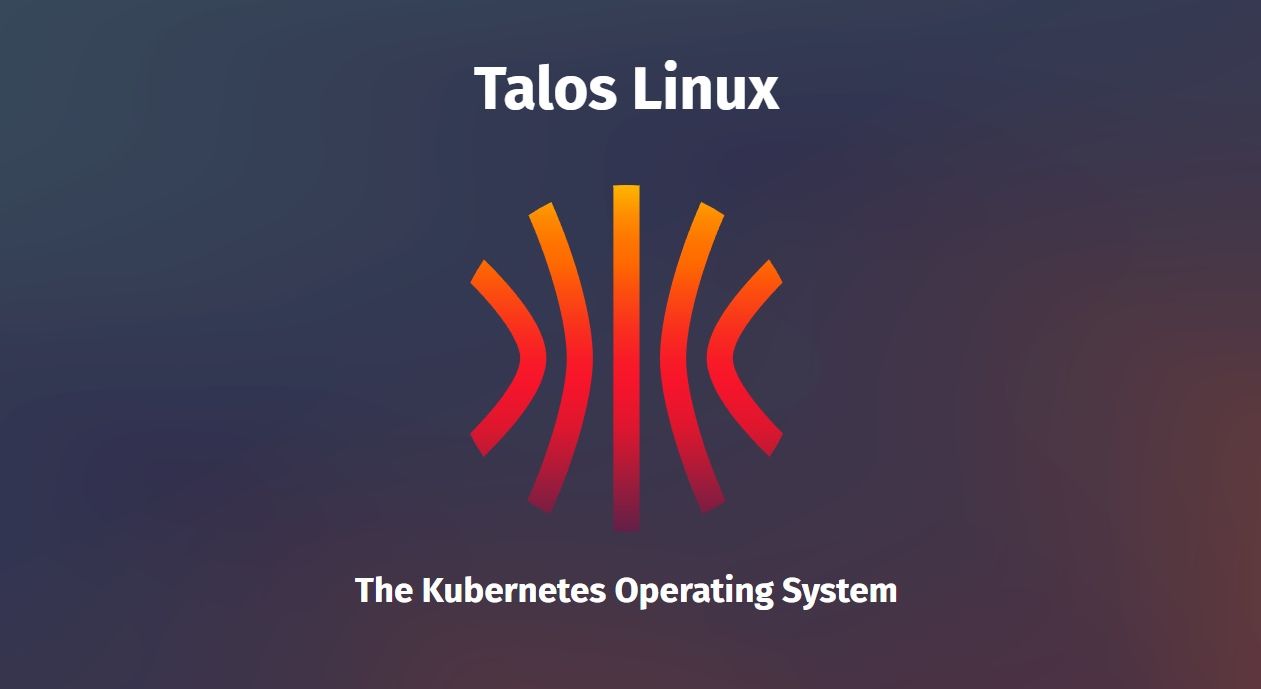
Yet another unique Linux distribution, designed for Kubernetes. Talos Linux is an intriguing option for cloud users/developers.
It is secure, immutable, and a minimal option that supports cloud platforms, bare metal, and virtualization platforms. You can easily launch a Talos cluster inside Docker too.
The OS runs in memory from a SquashFS, which leaves the entire primary disk to Kubernetes.
💬 What do you think about immutable Linux distros? Do you need them? Do you want to replace the popular options on your system with any of these in the future?
from It's FOSS https://ift.tt/zwyuCUc
via IFTTT