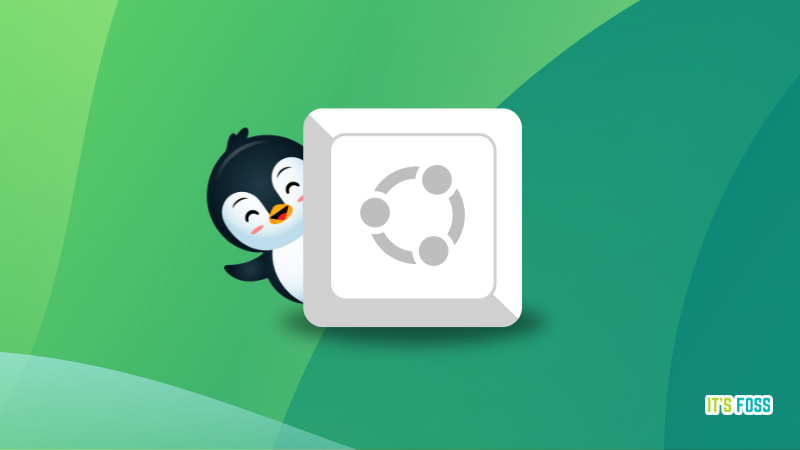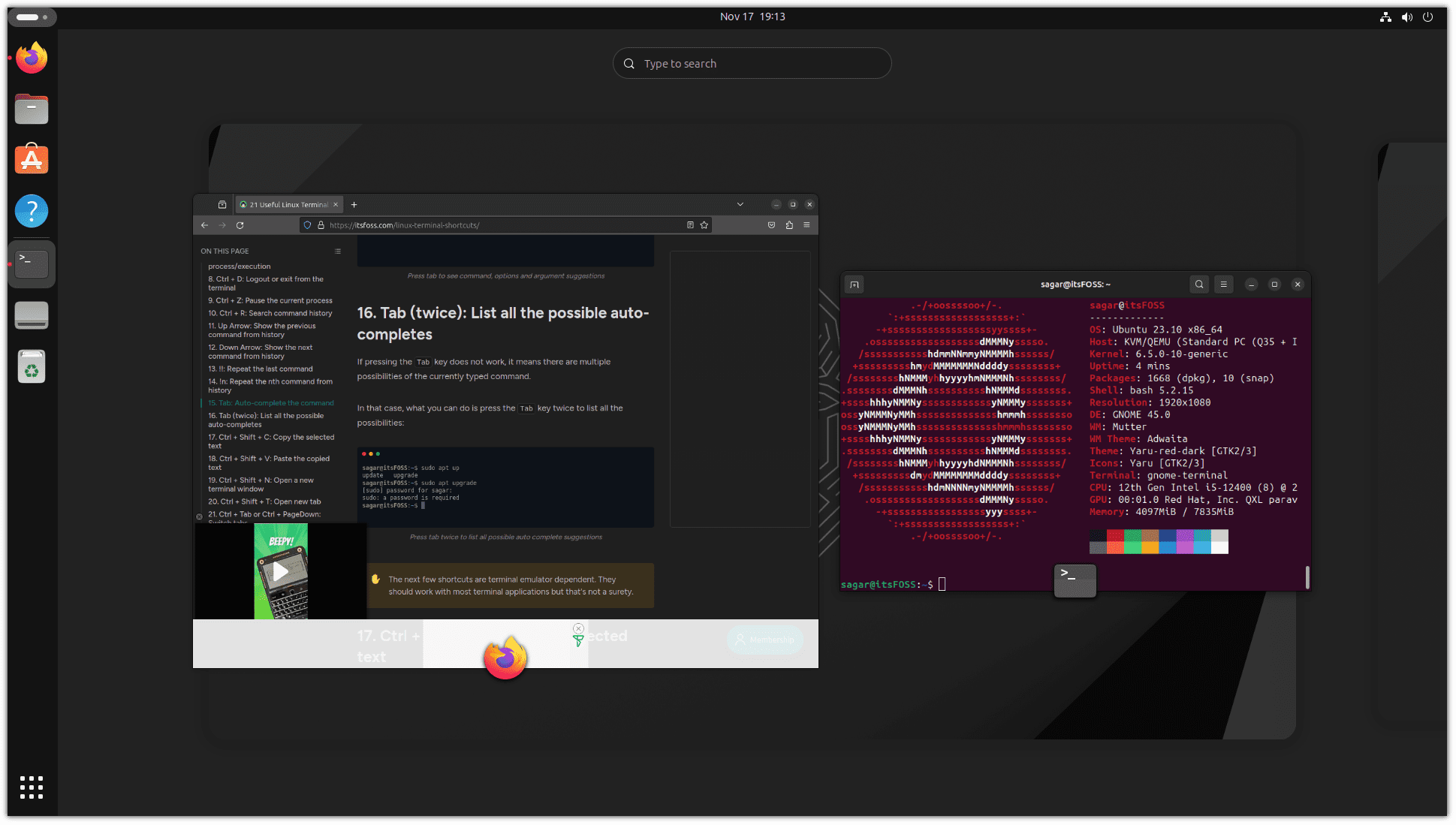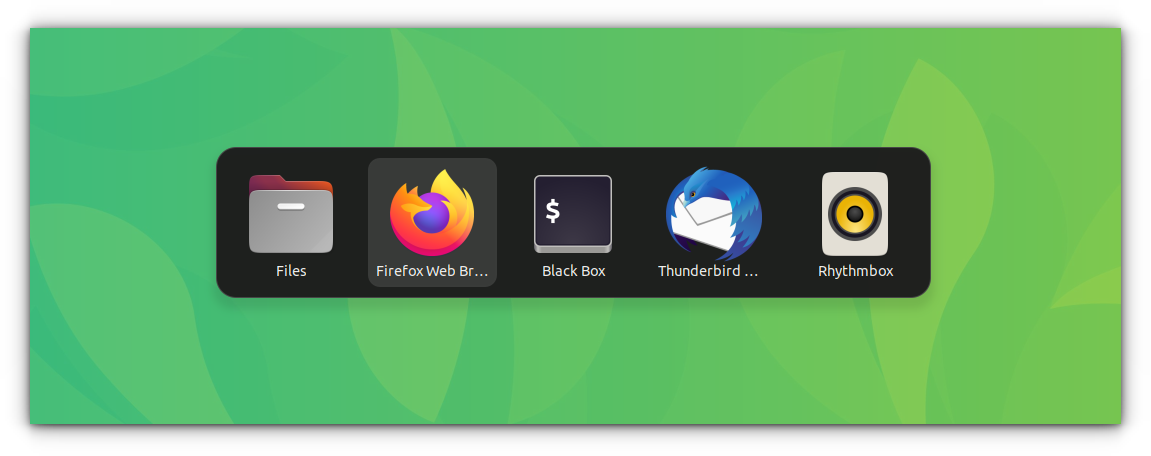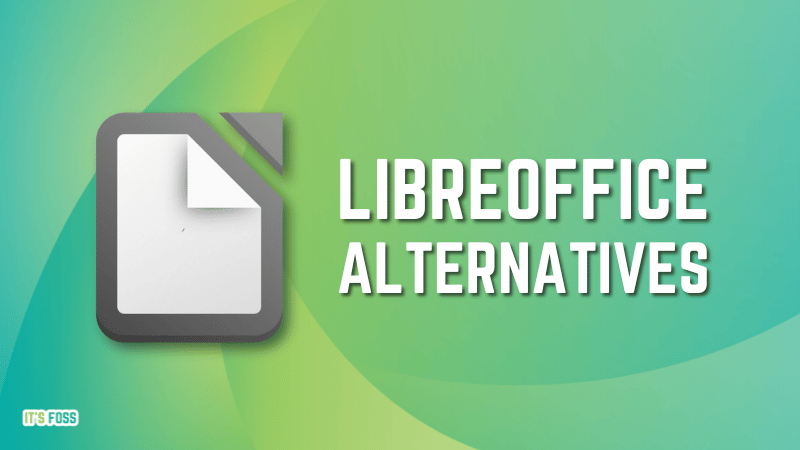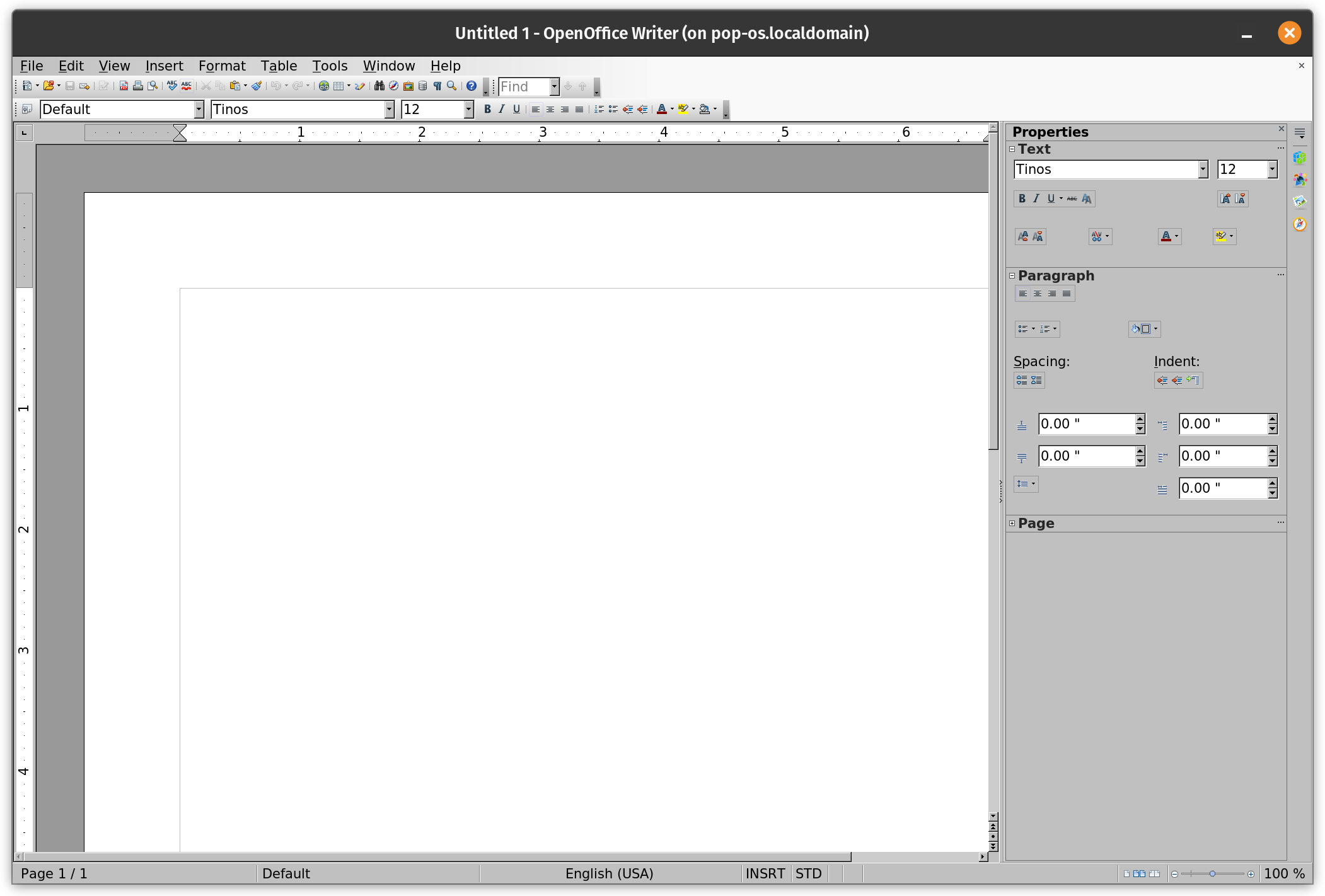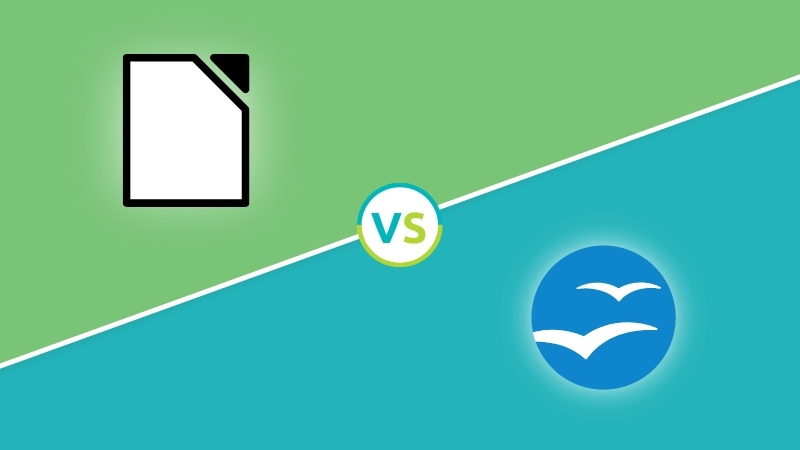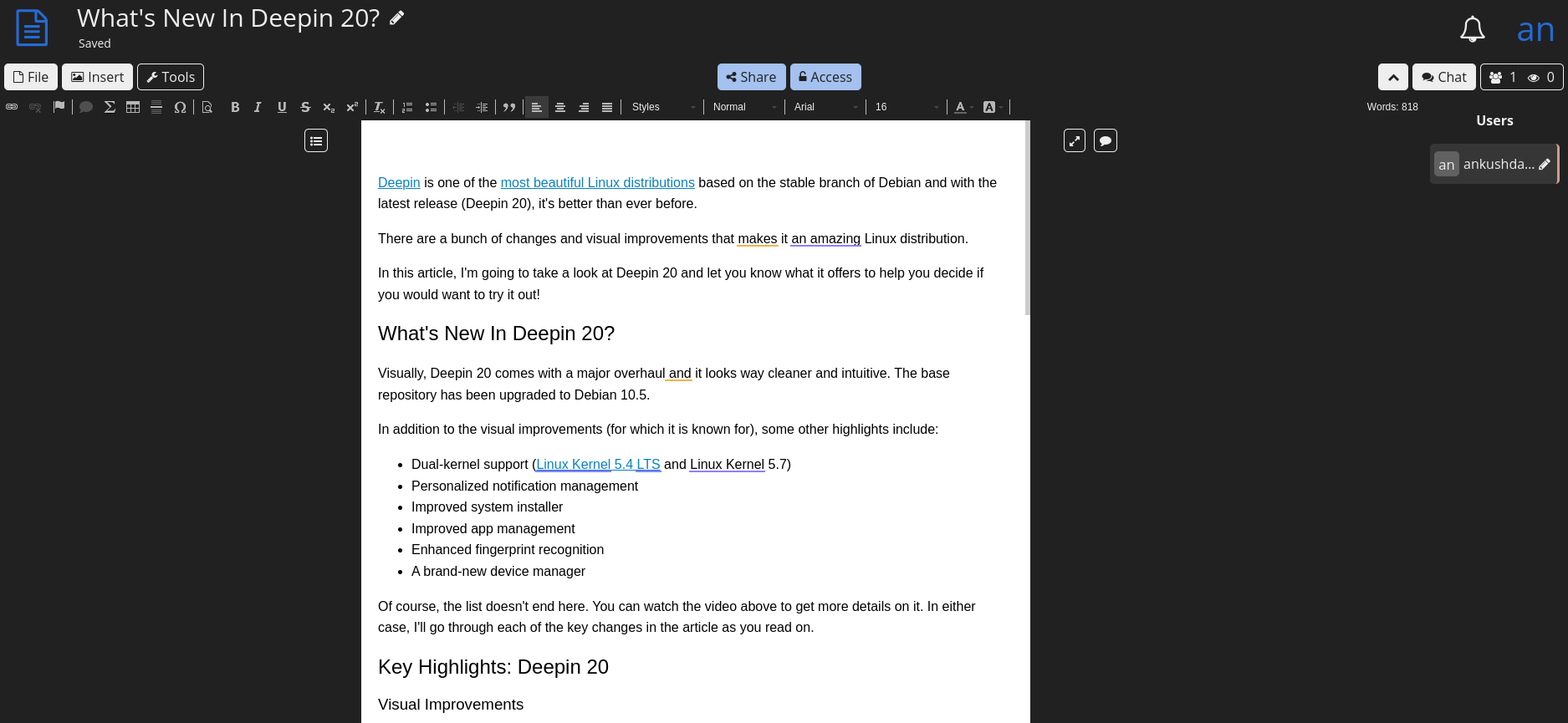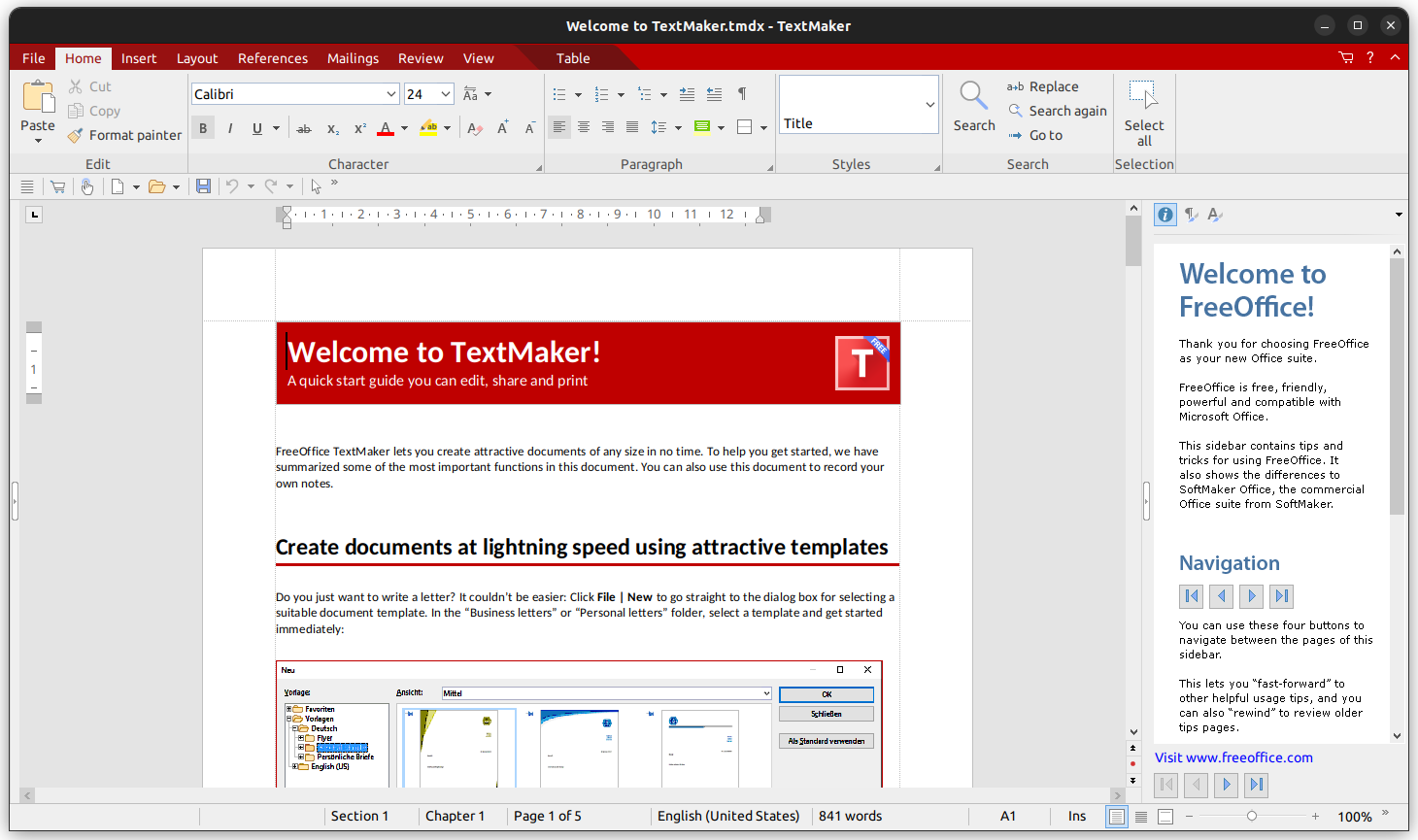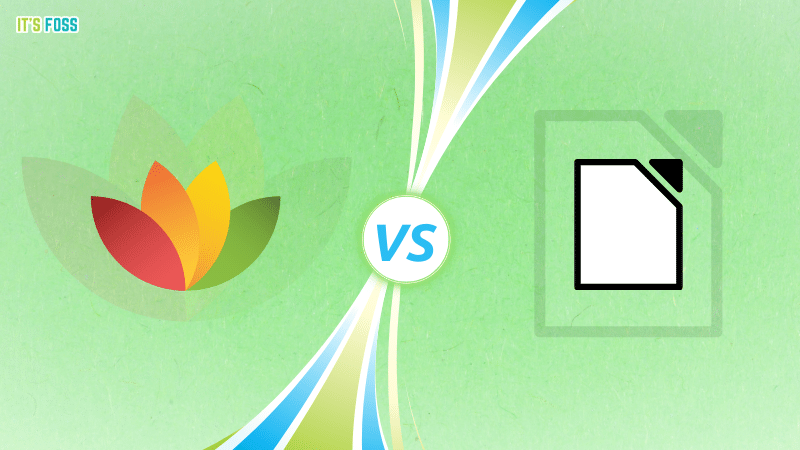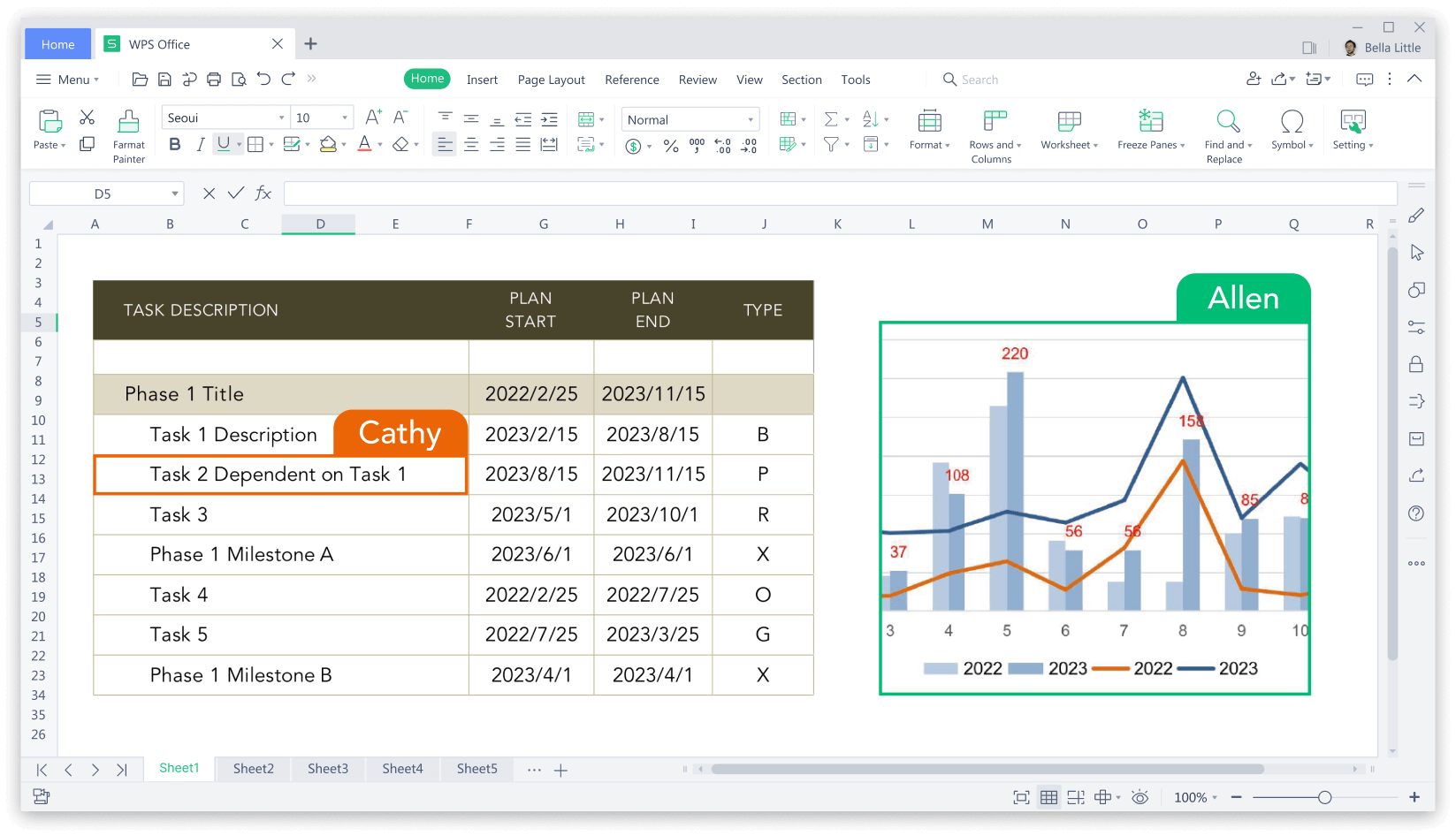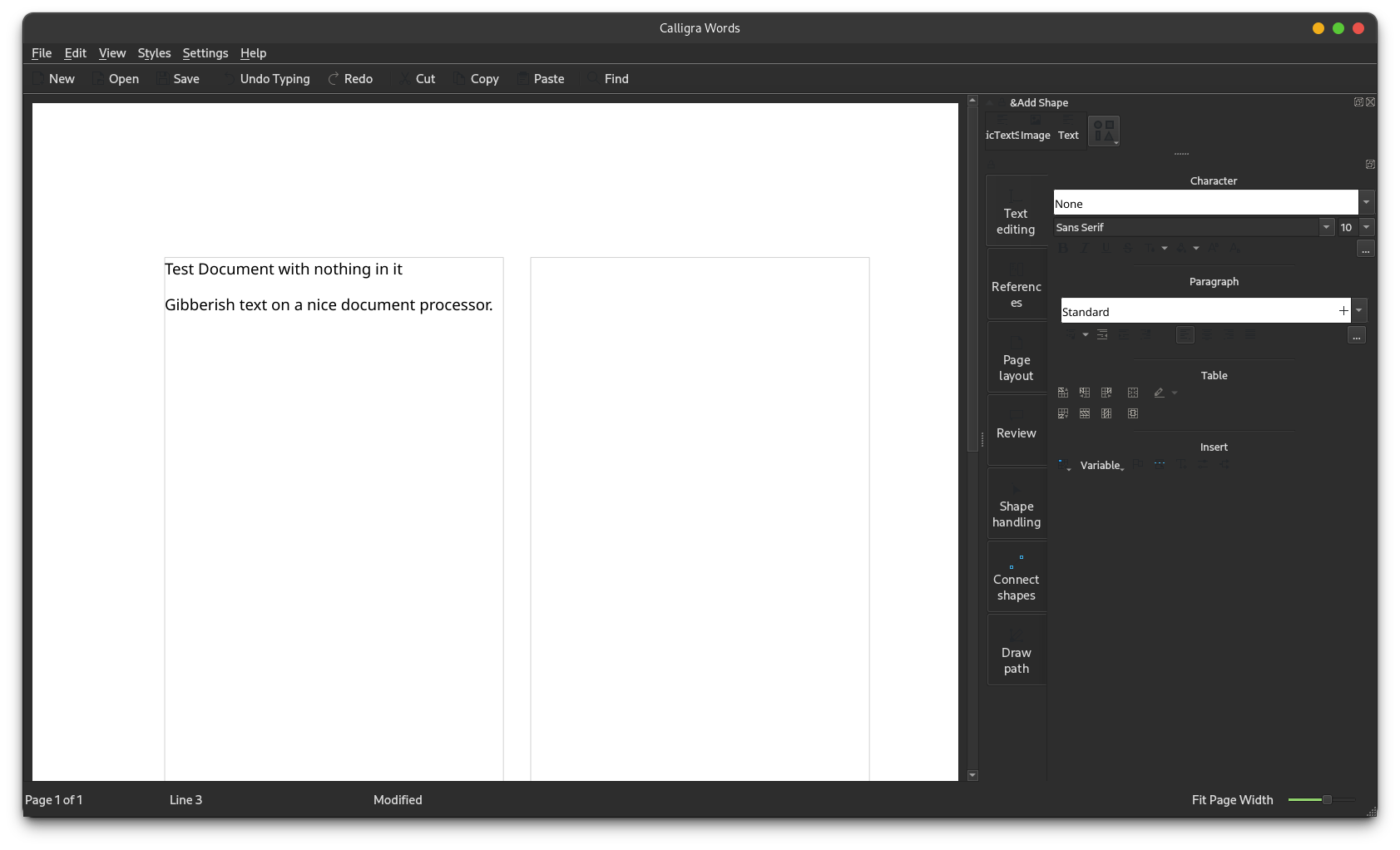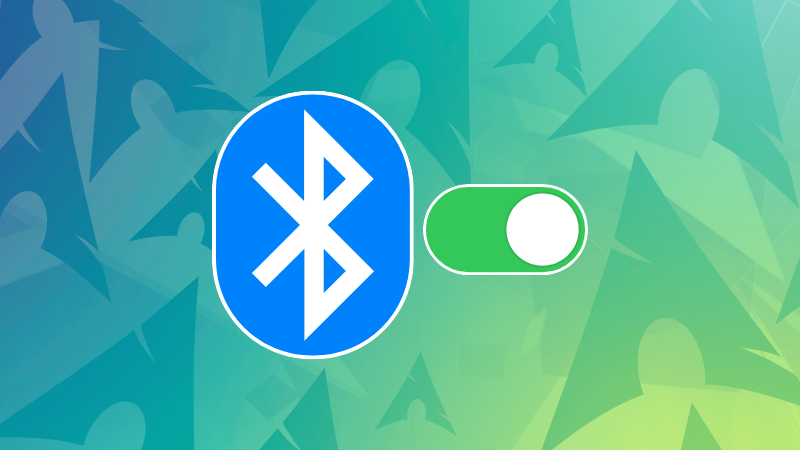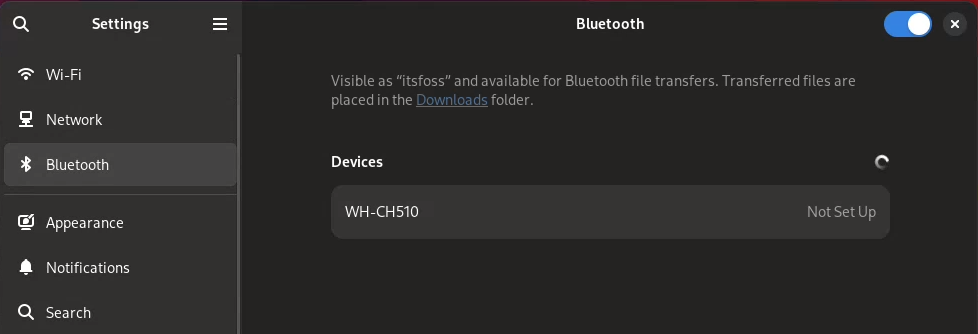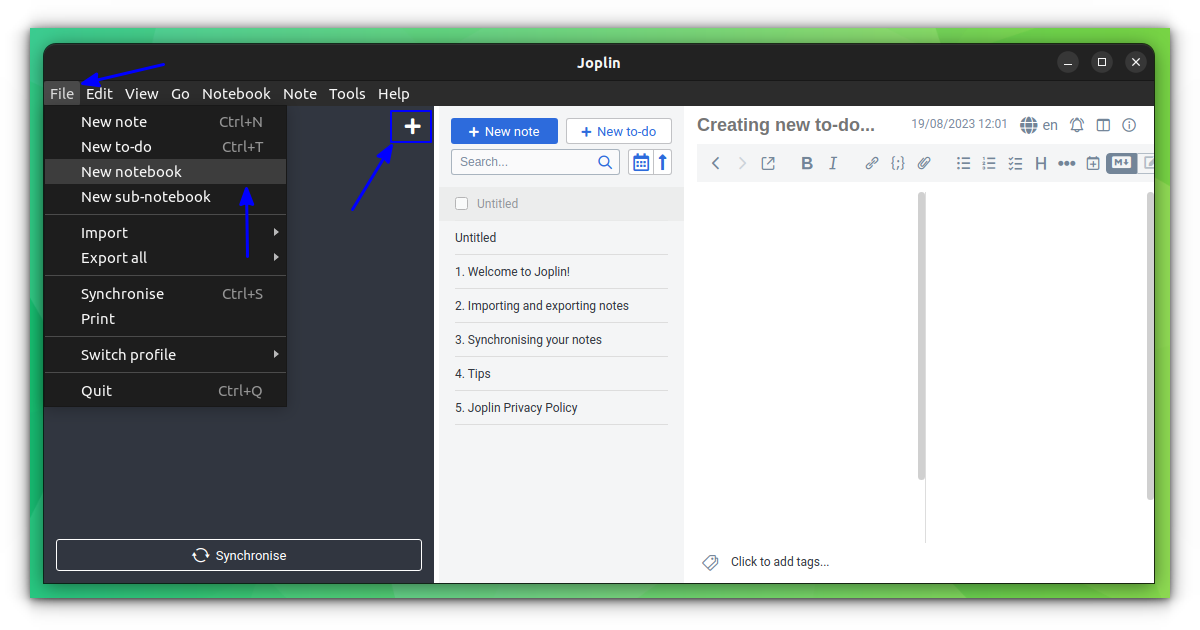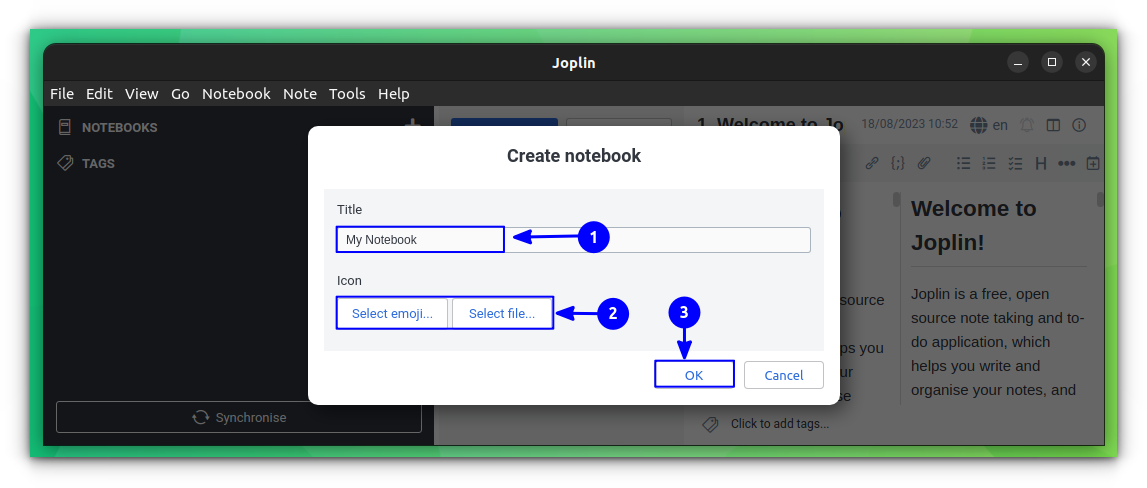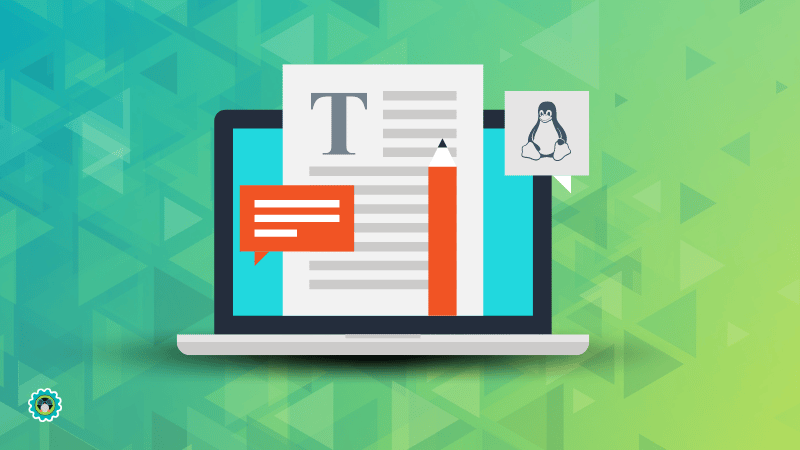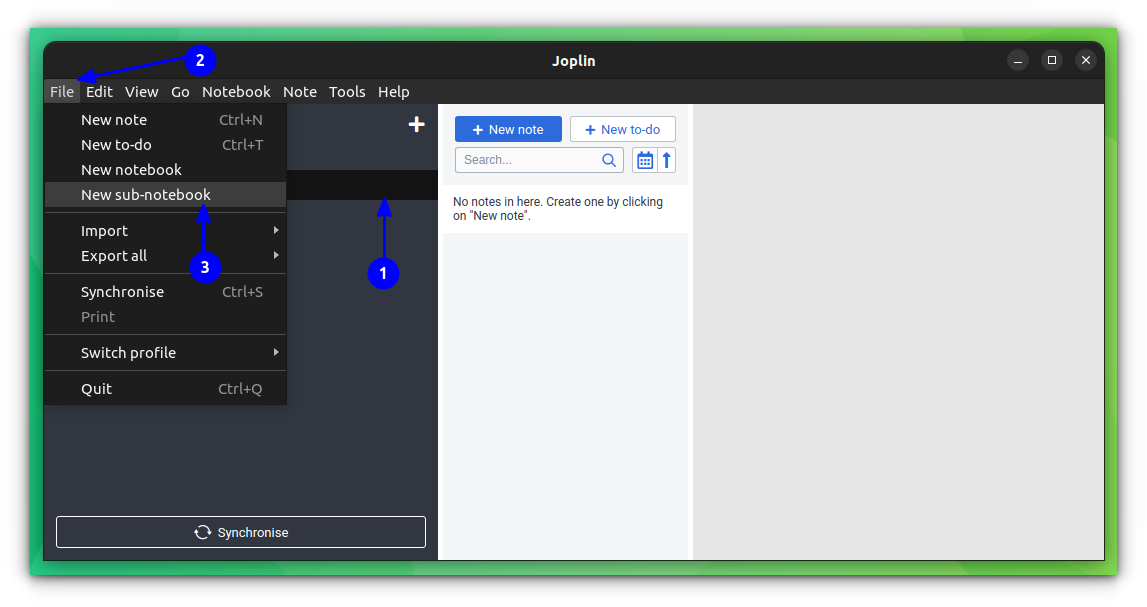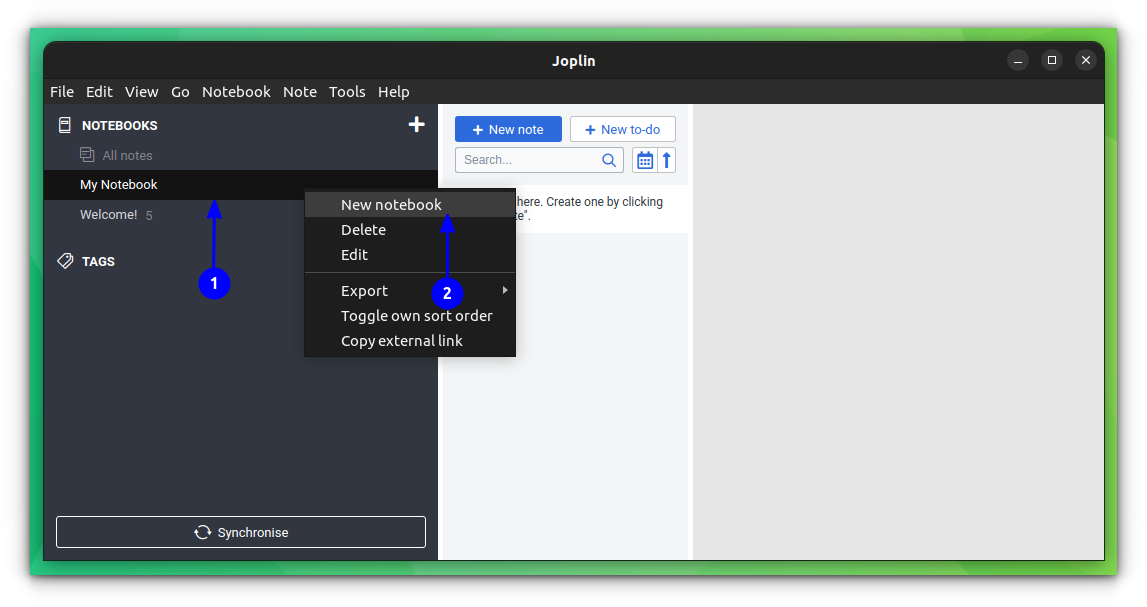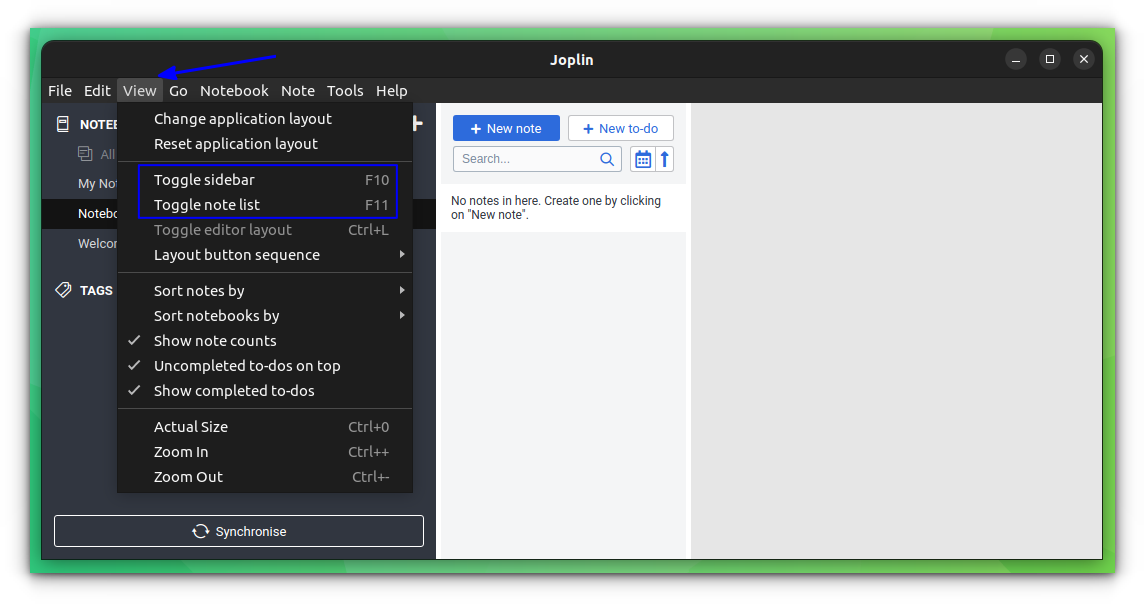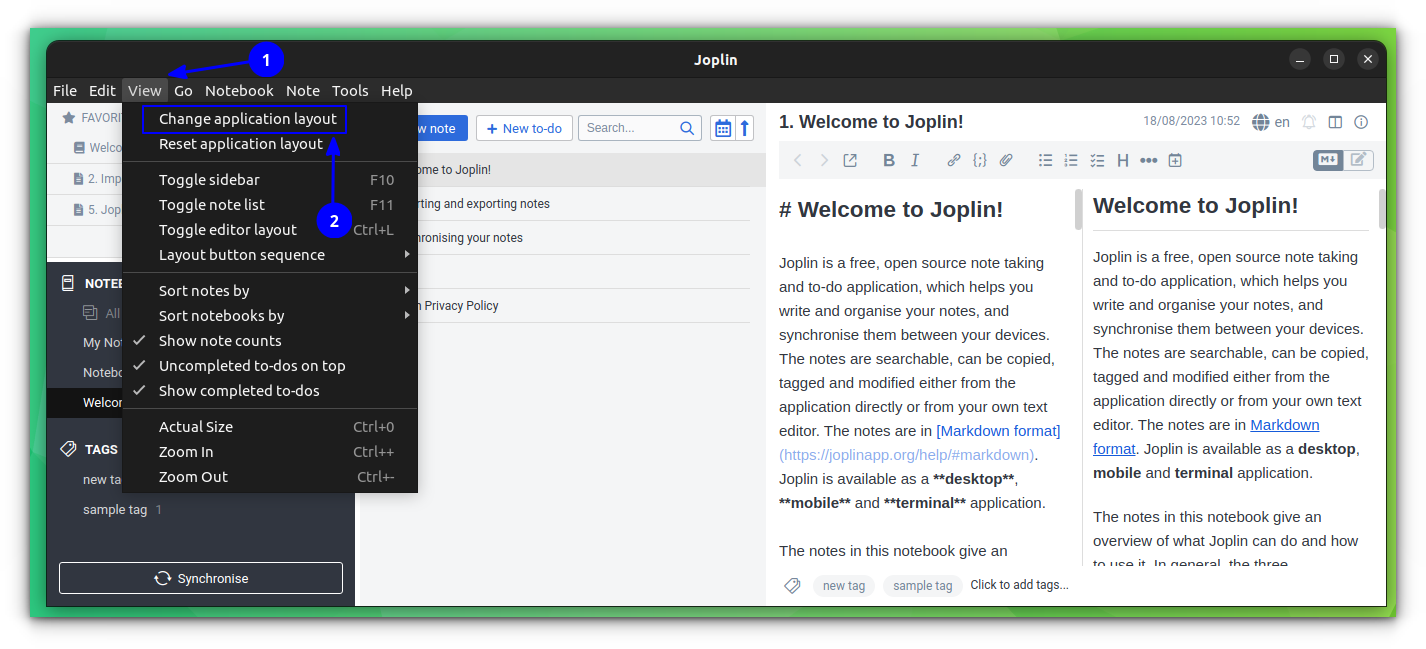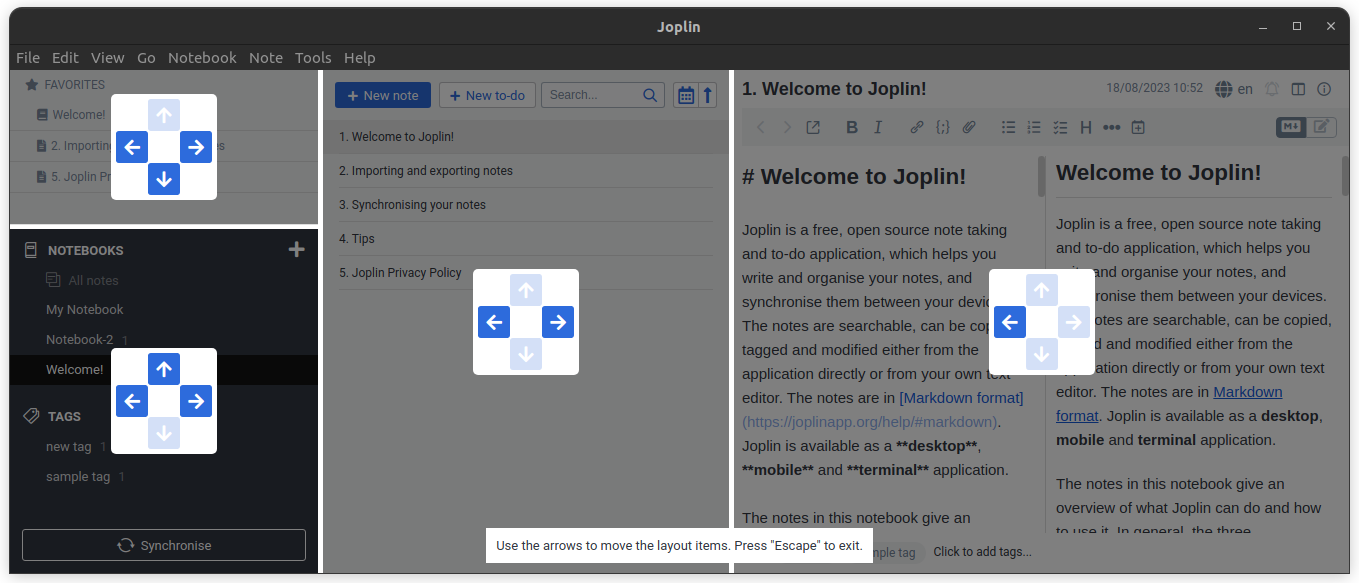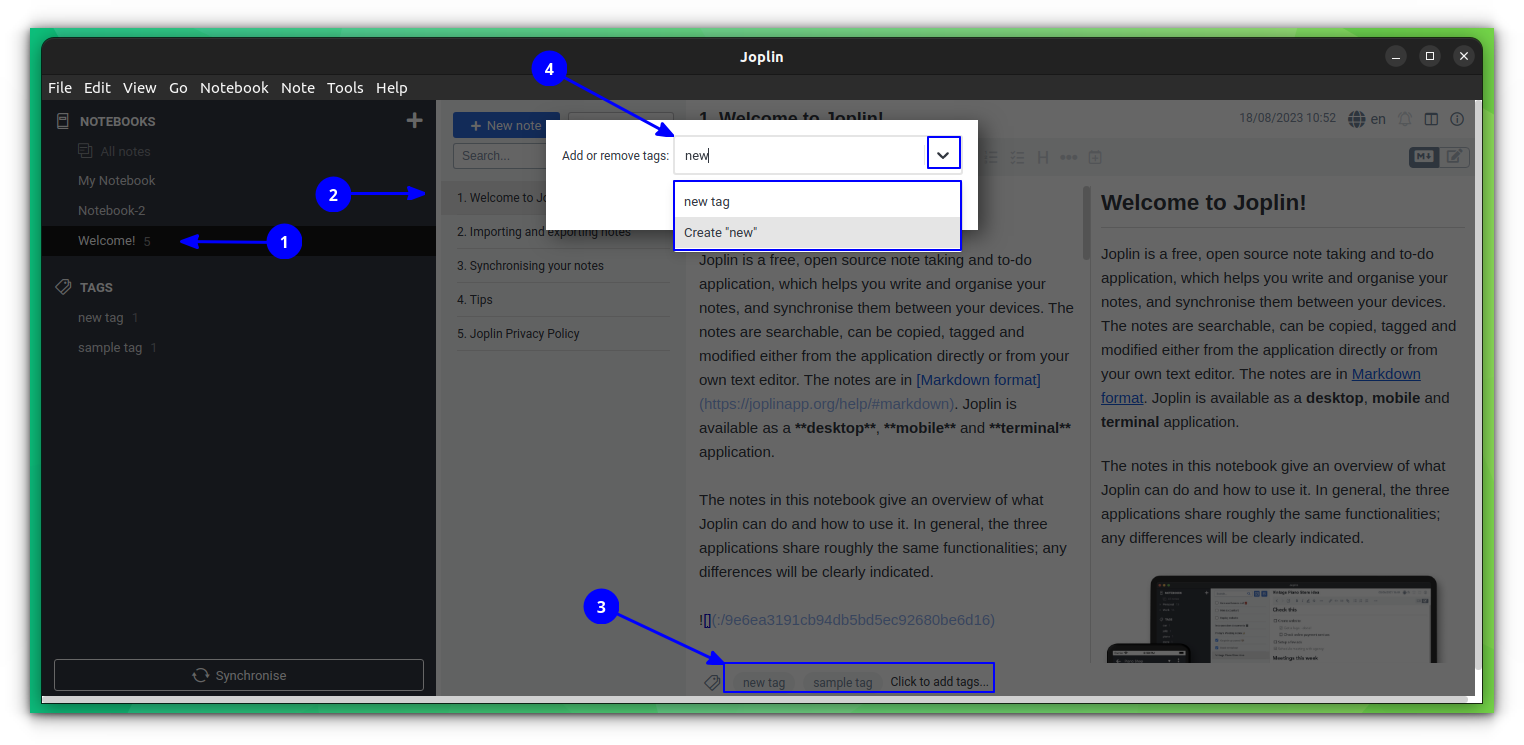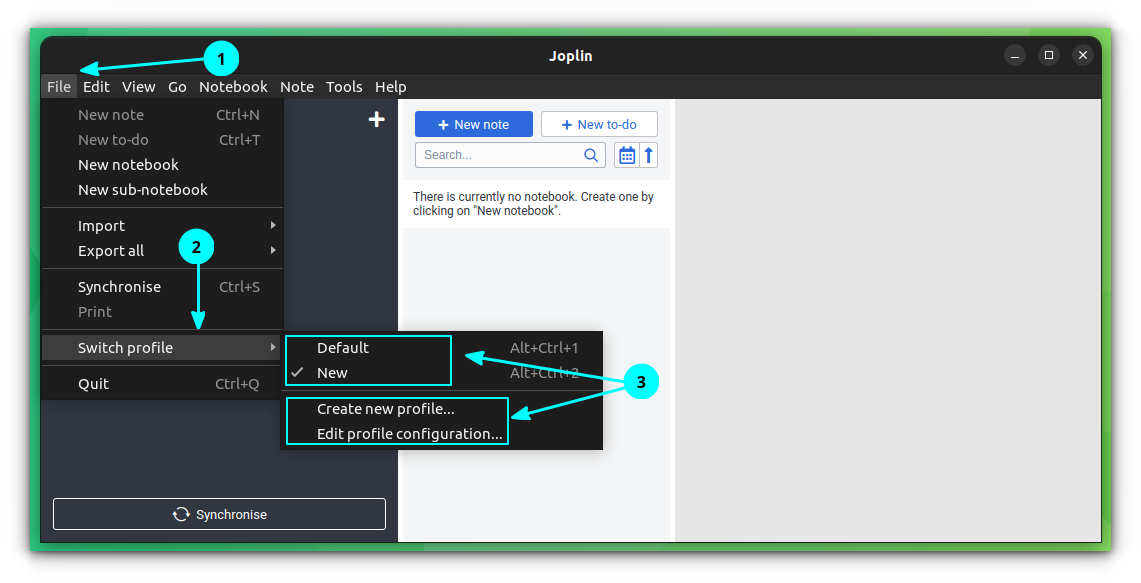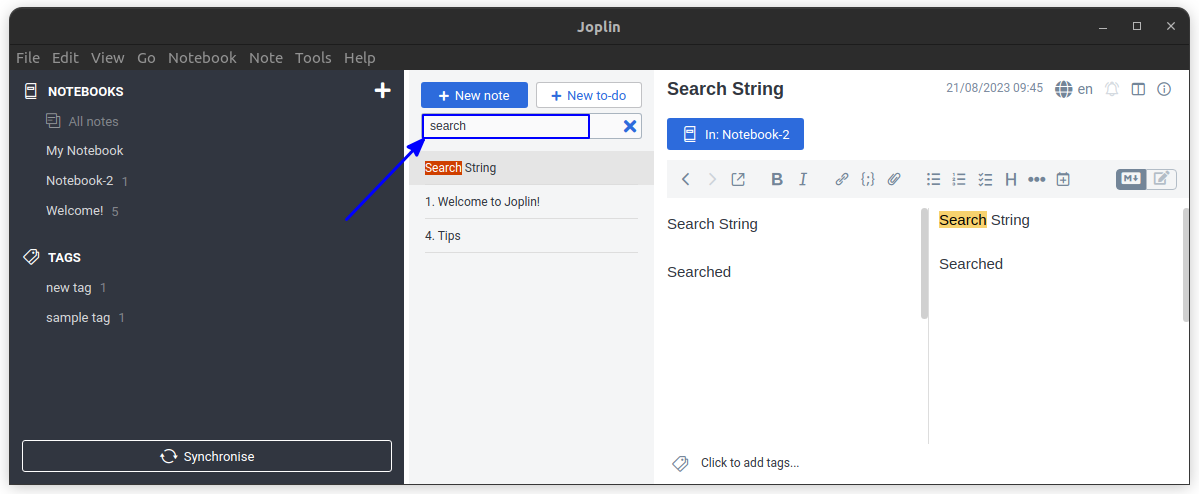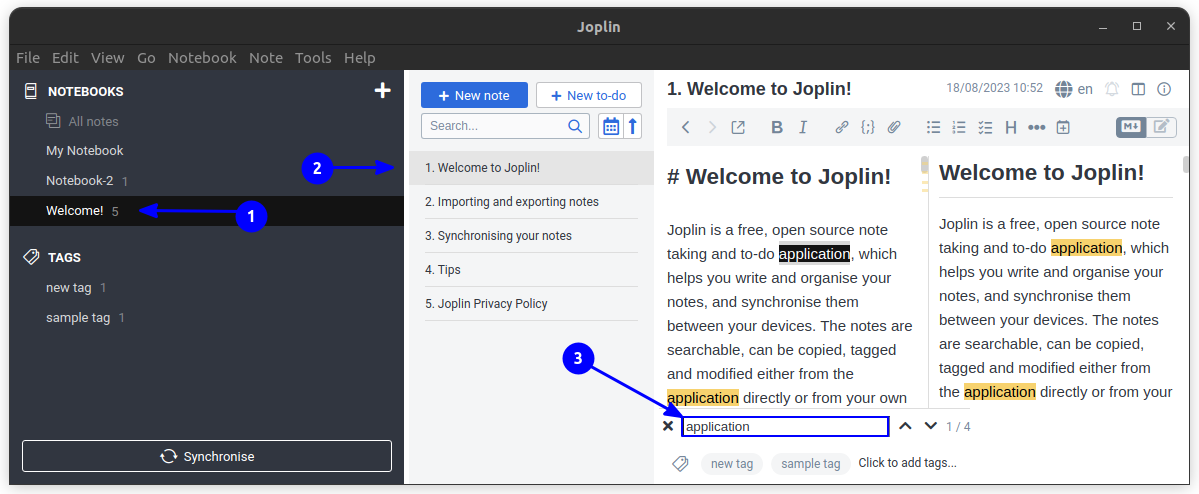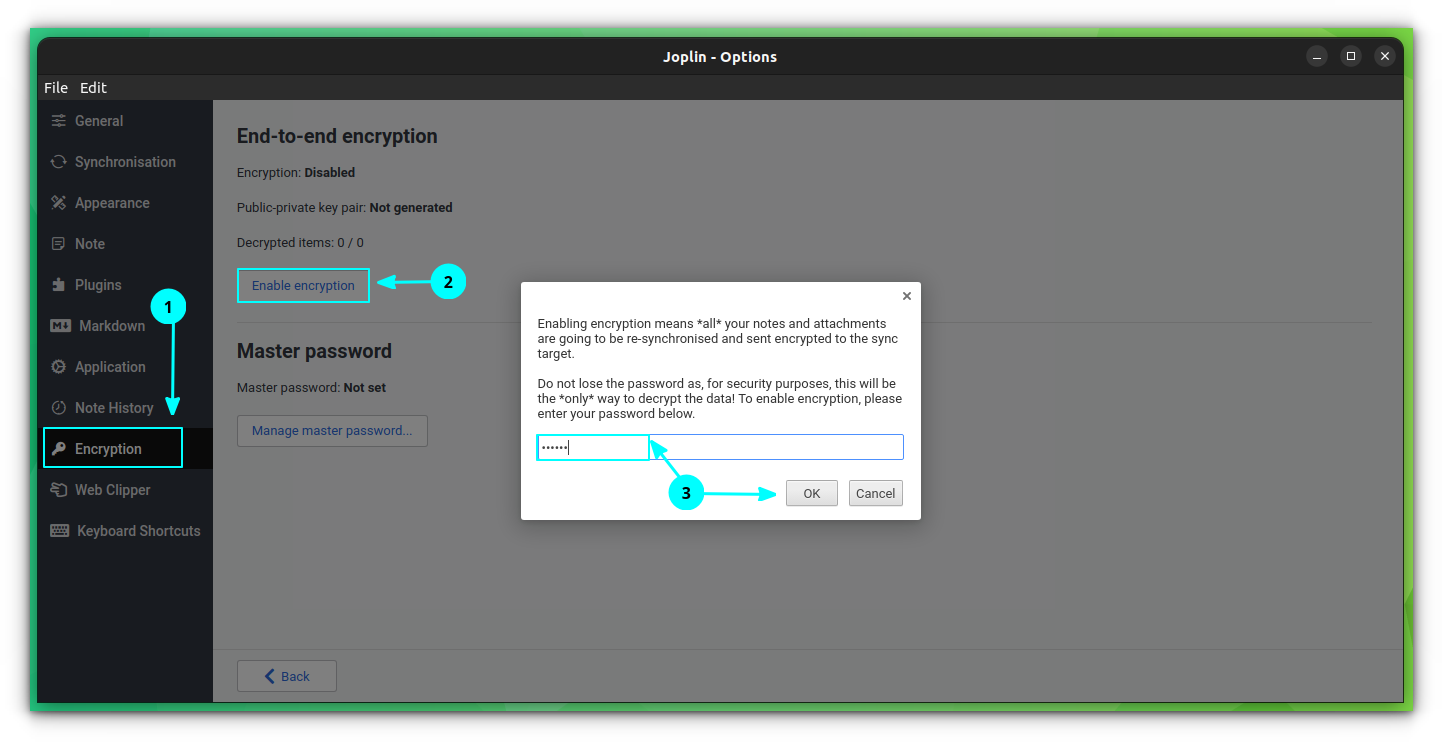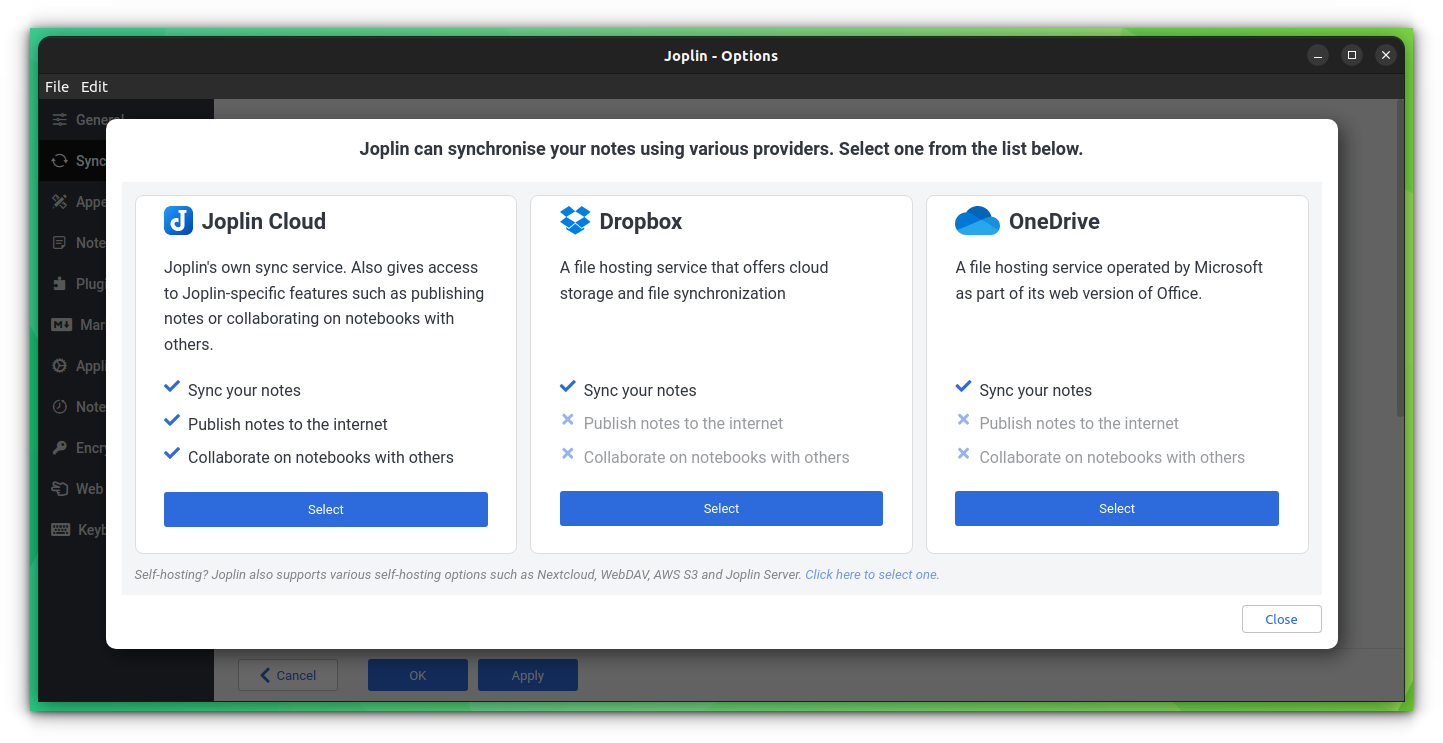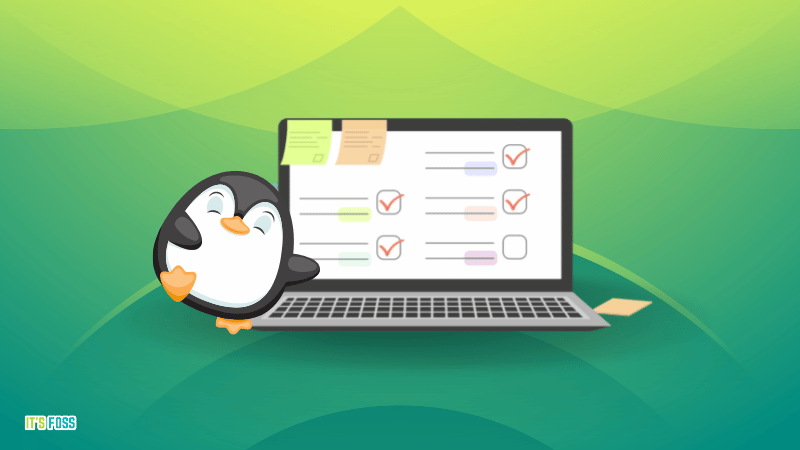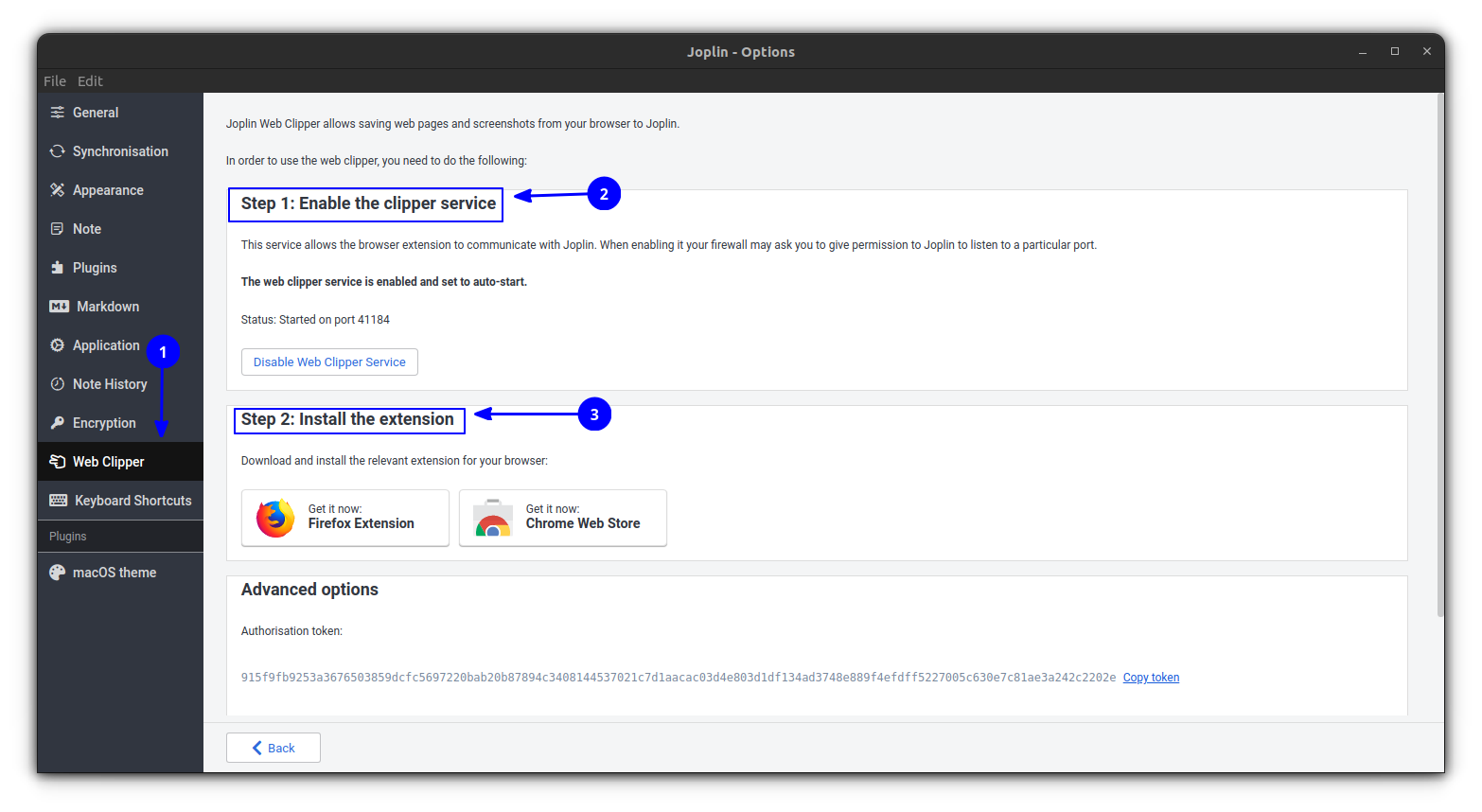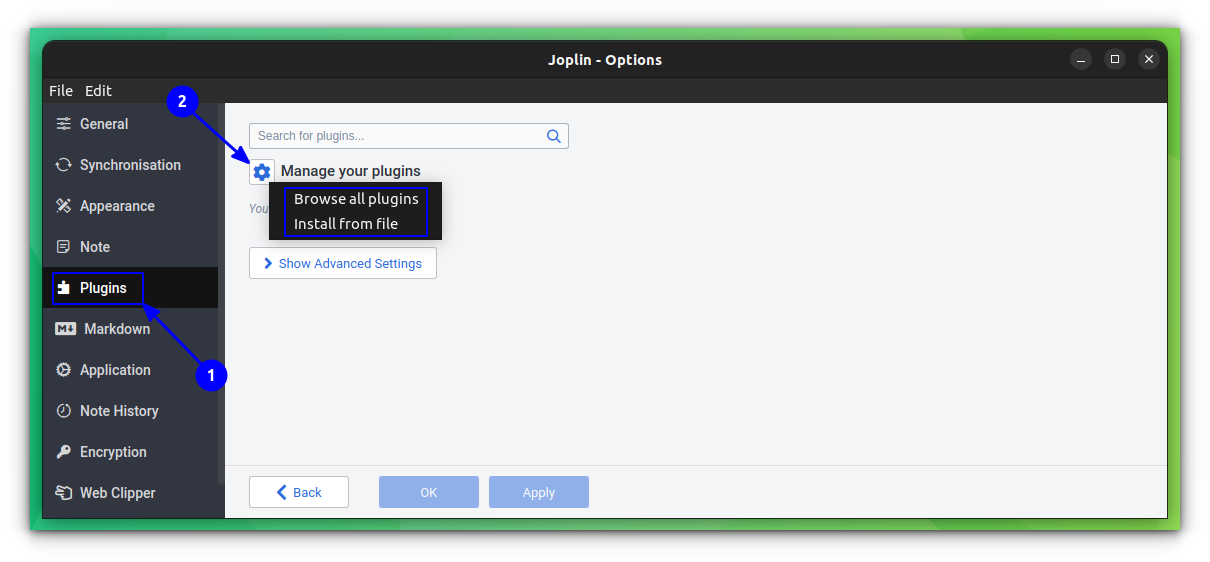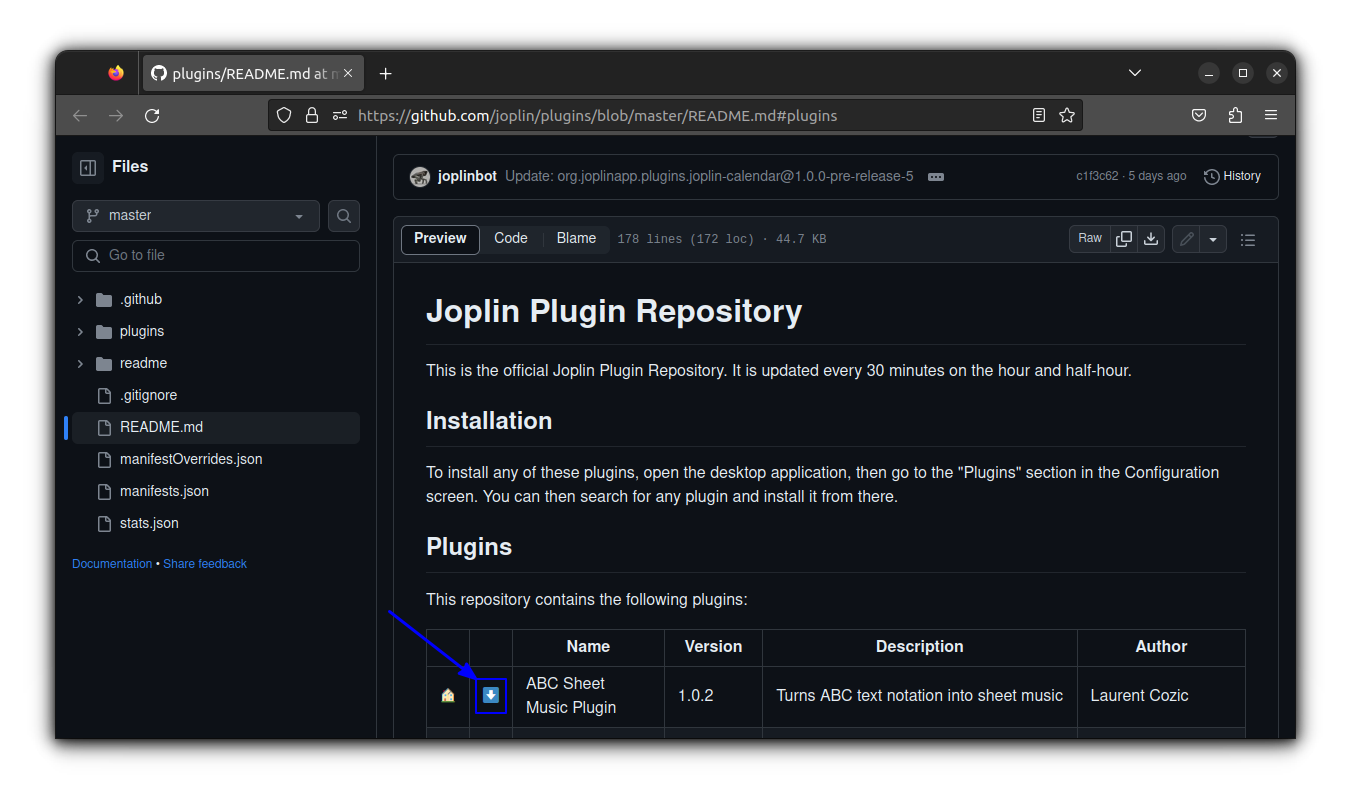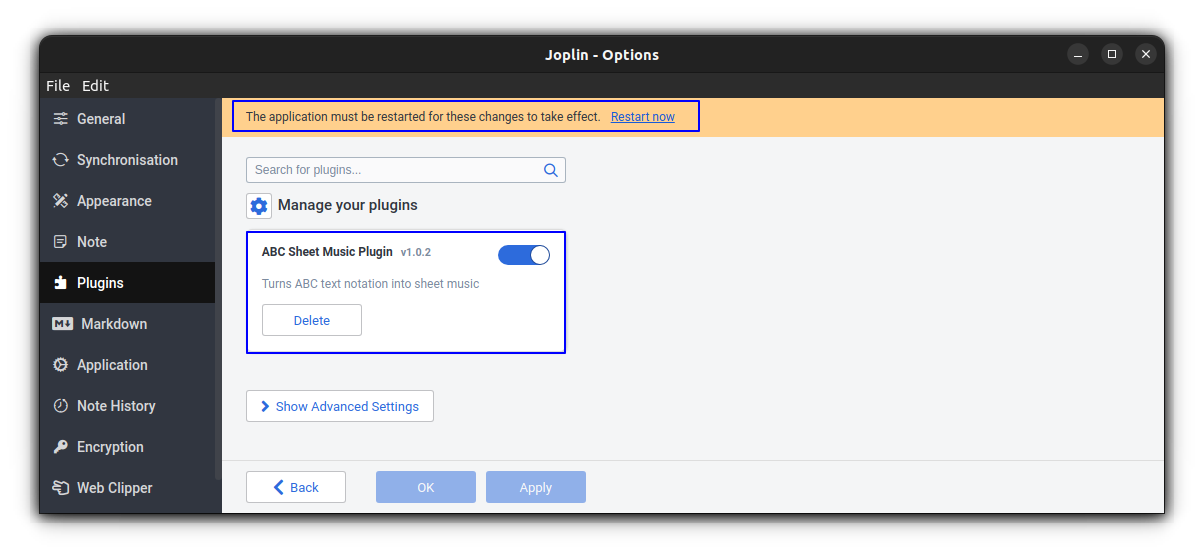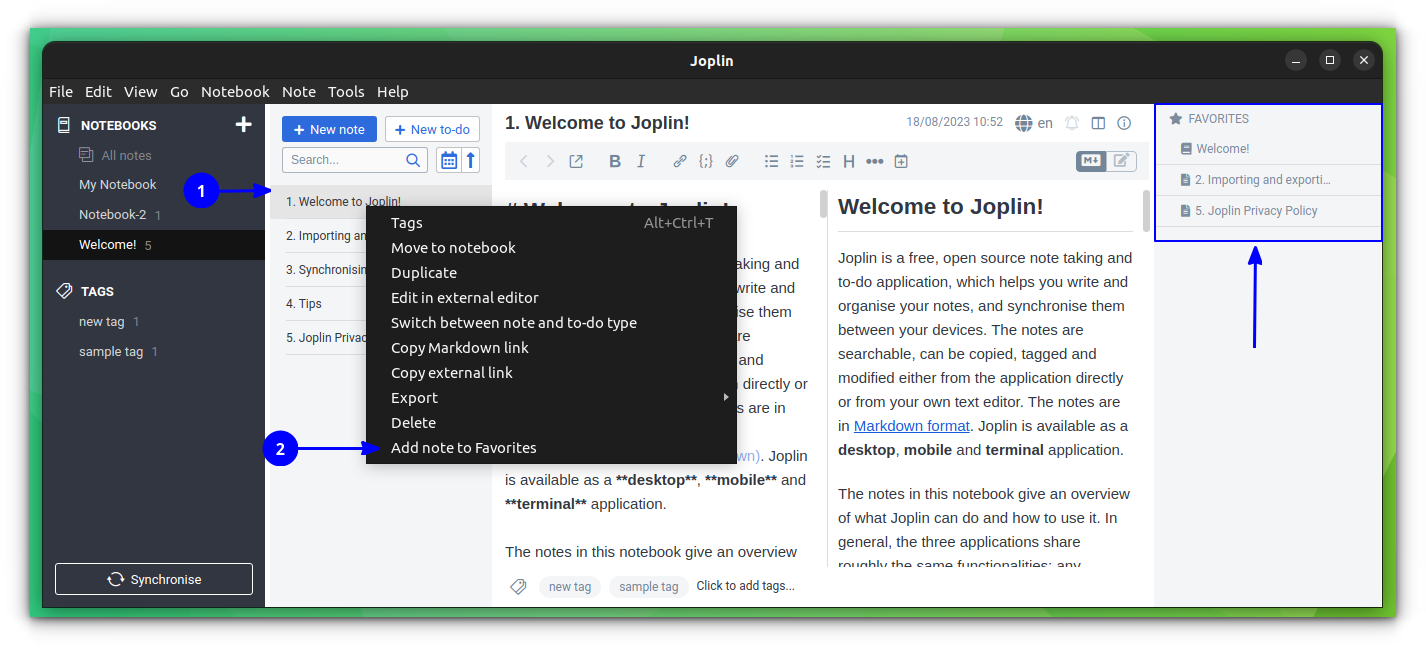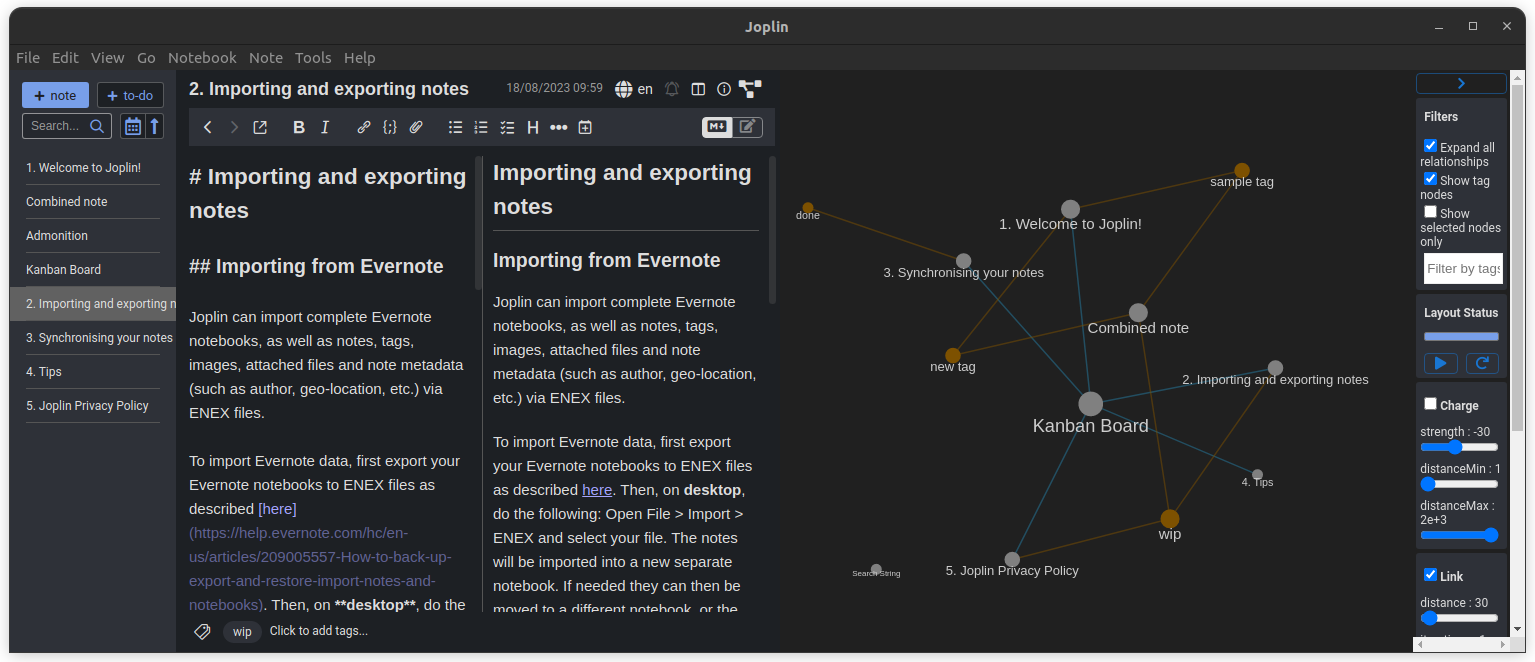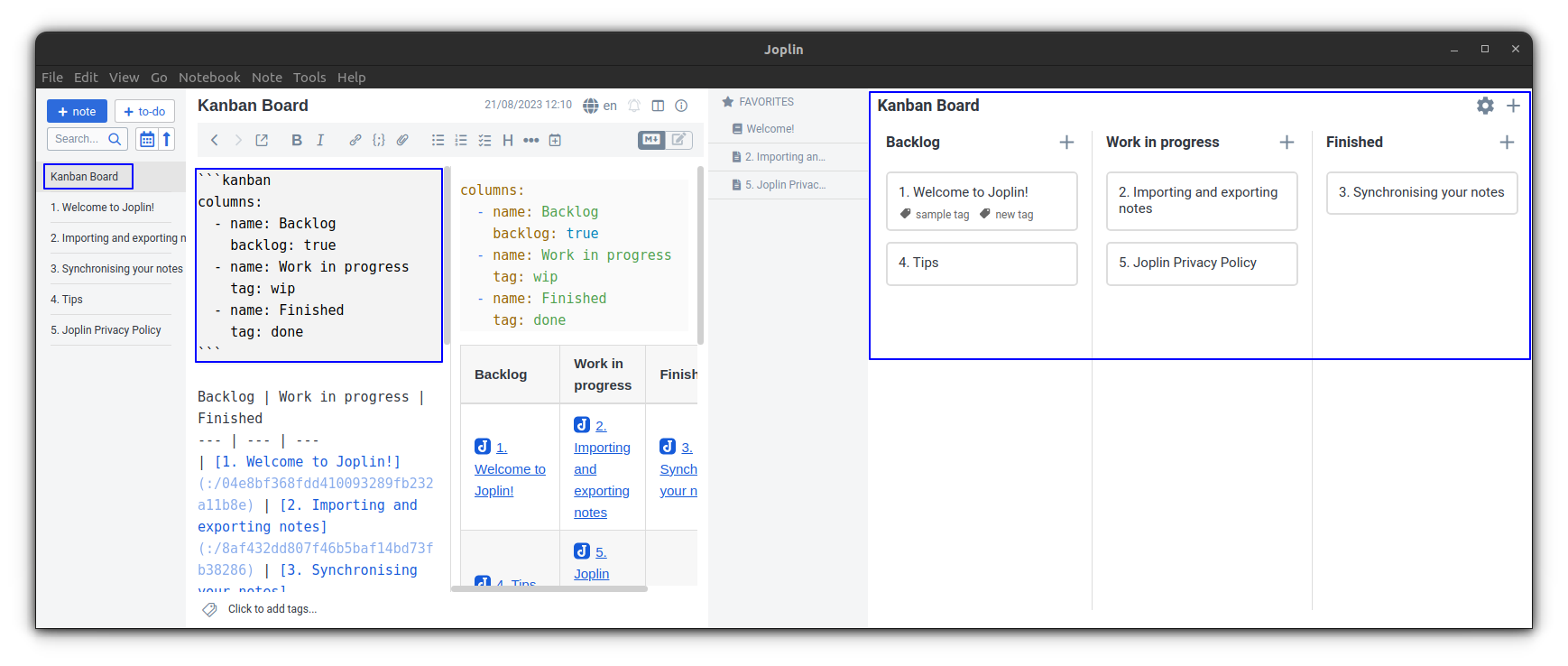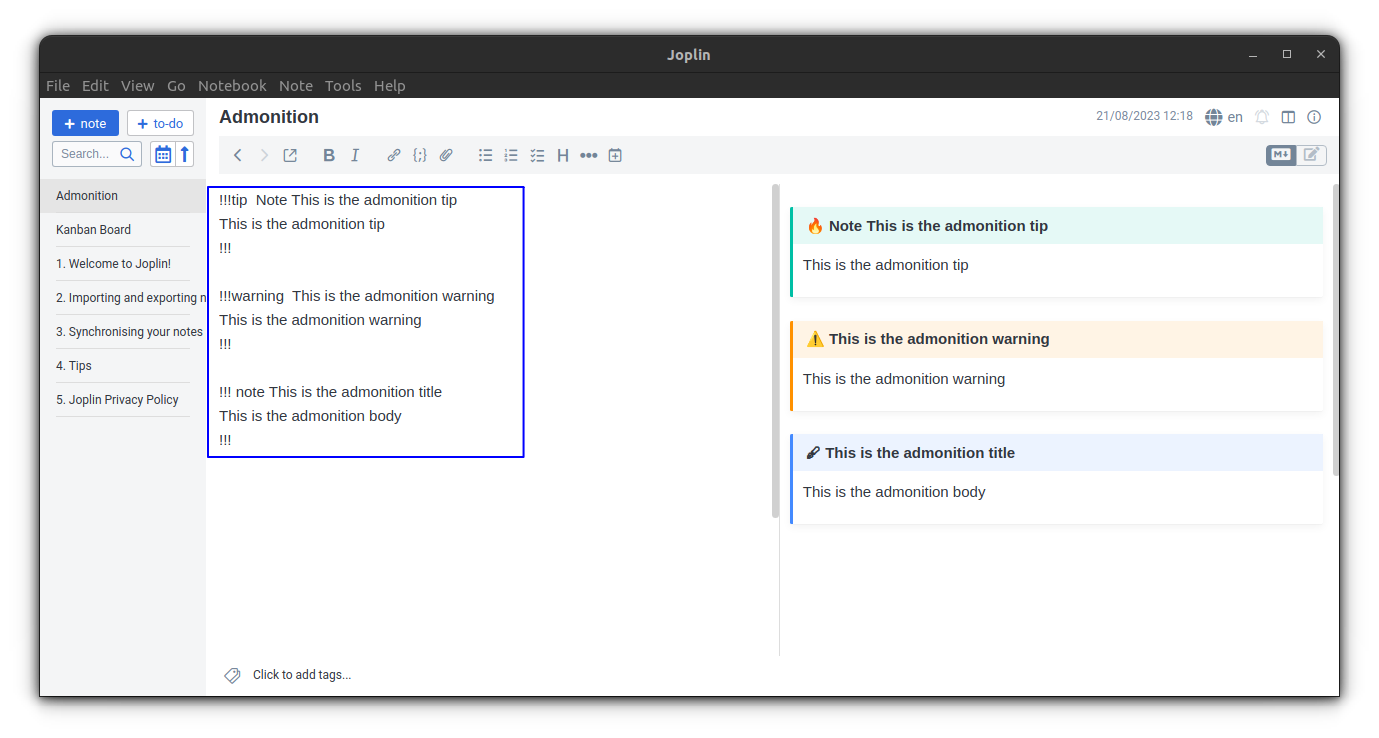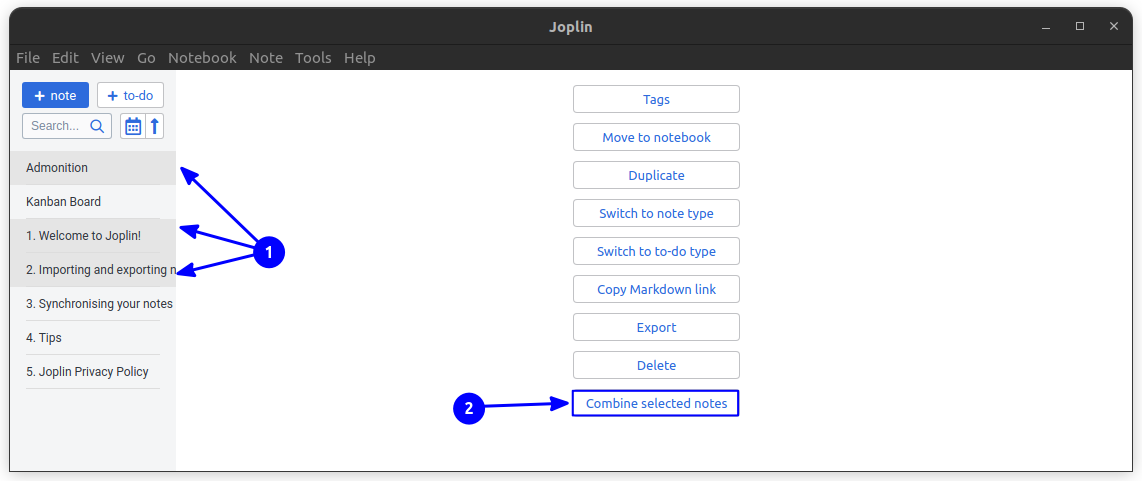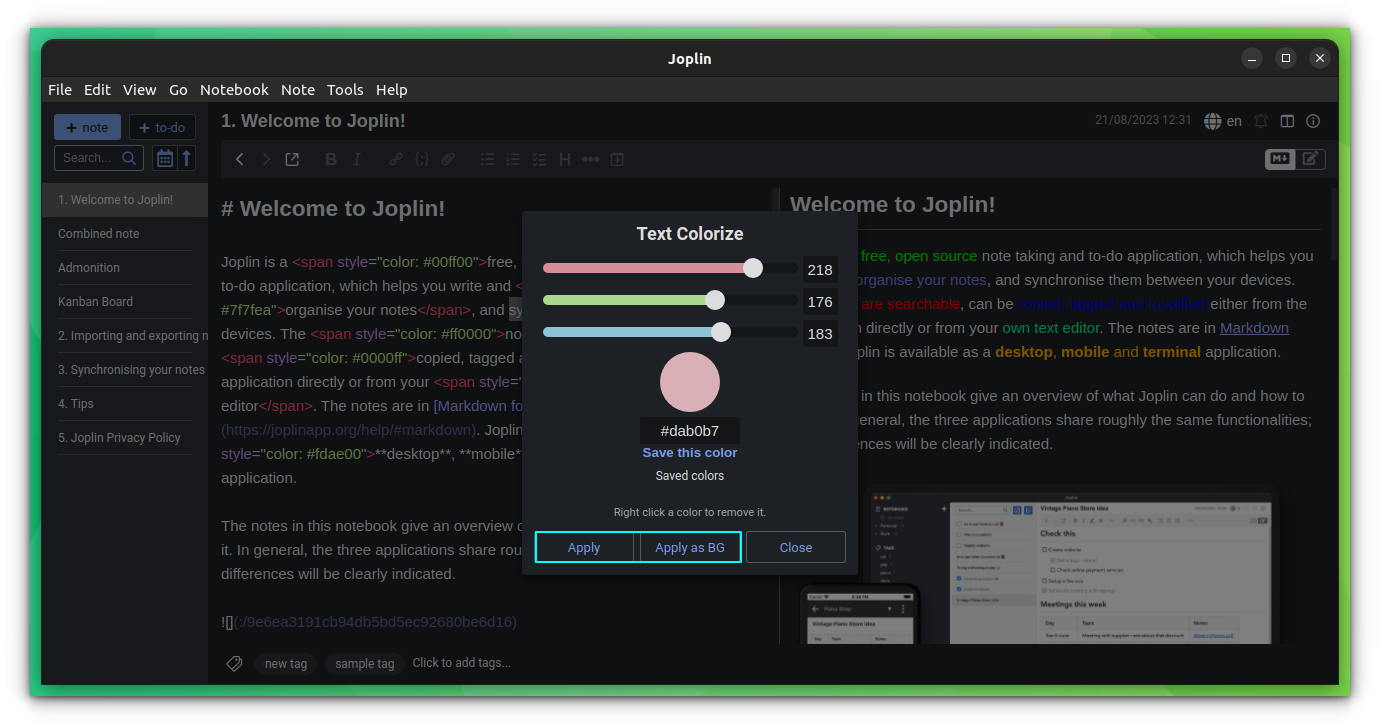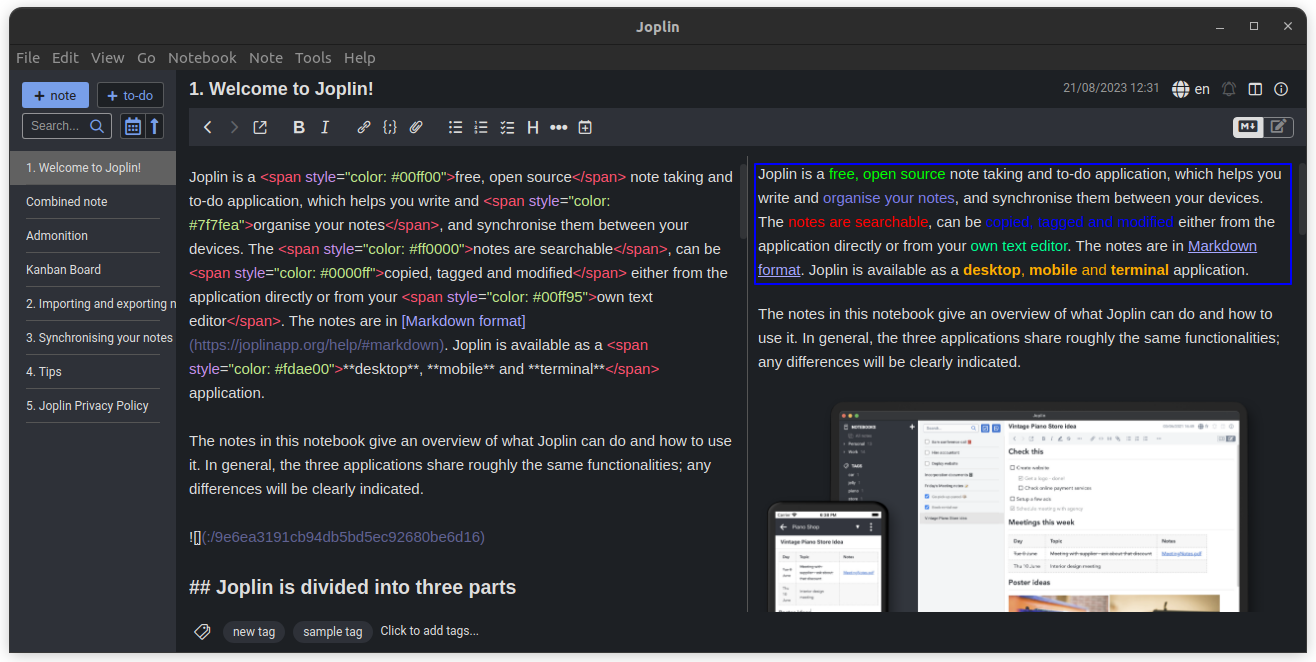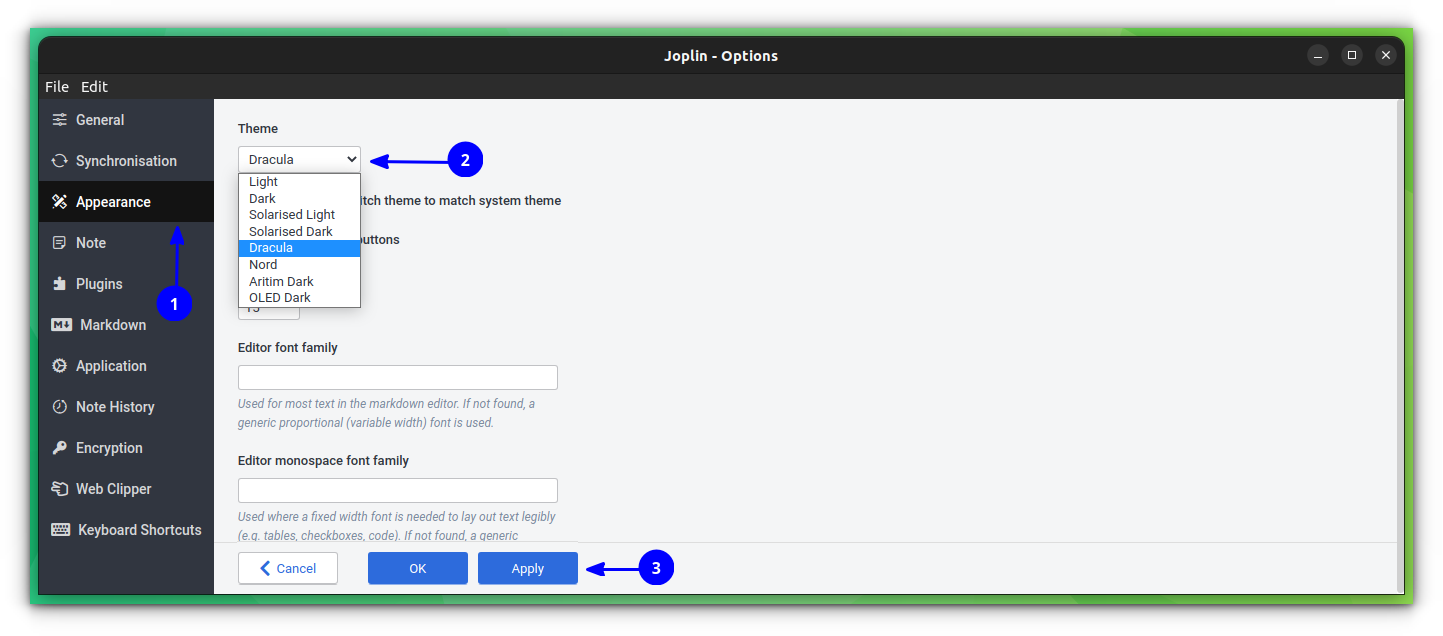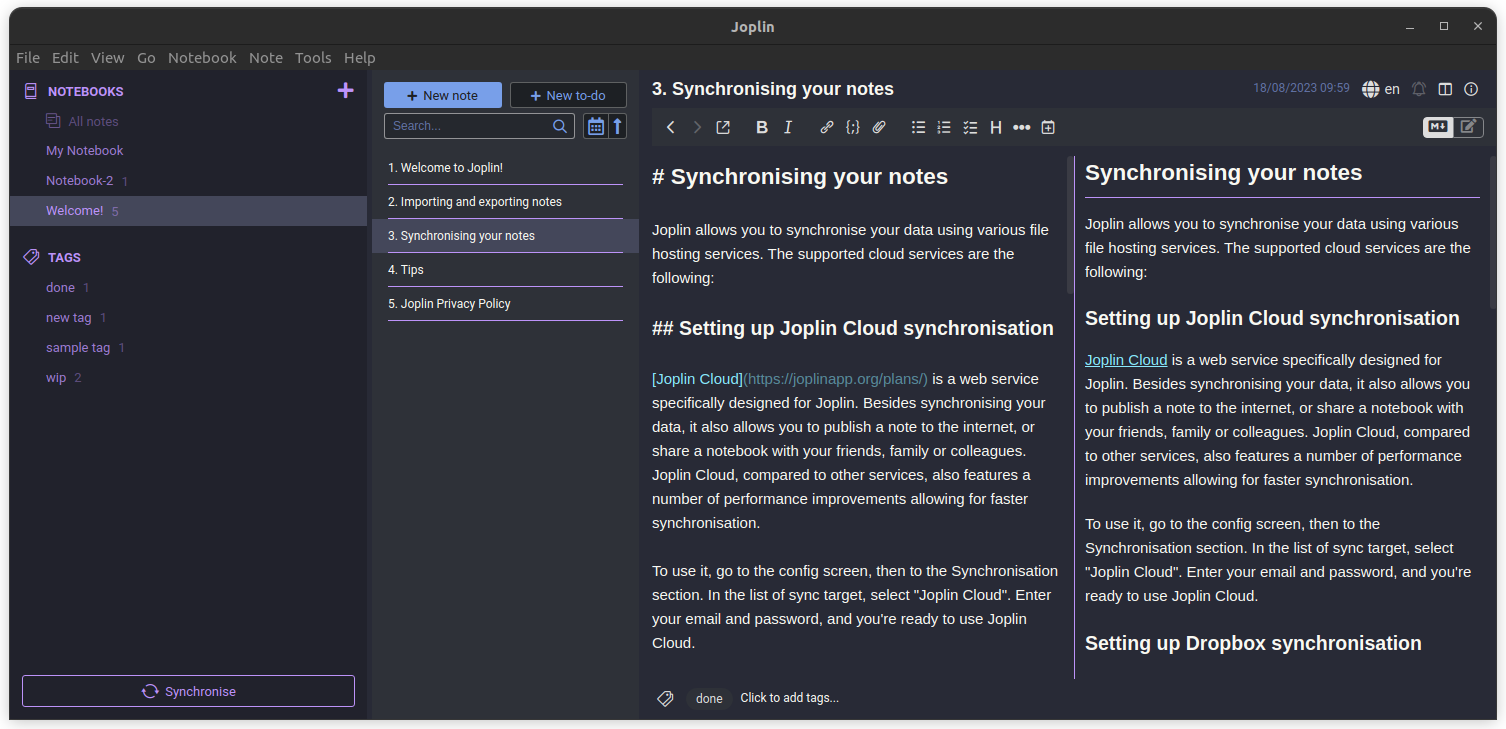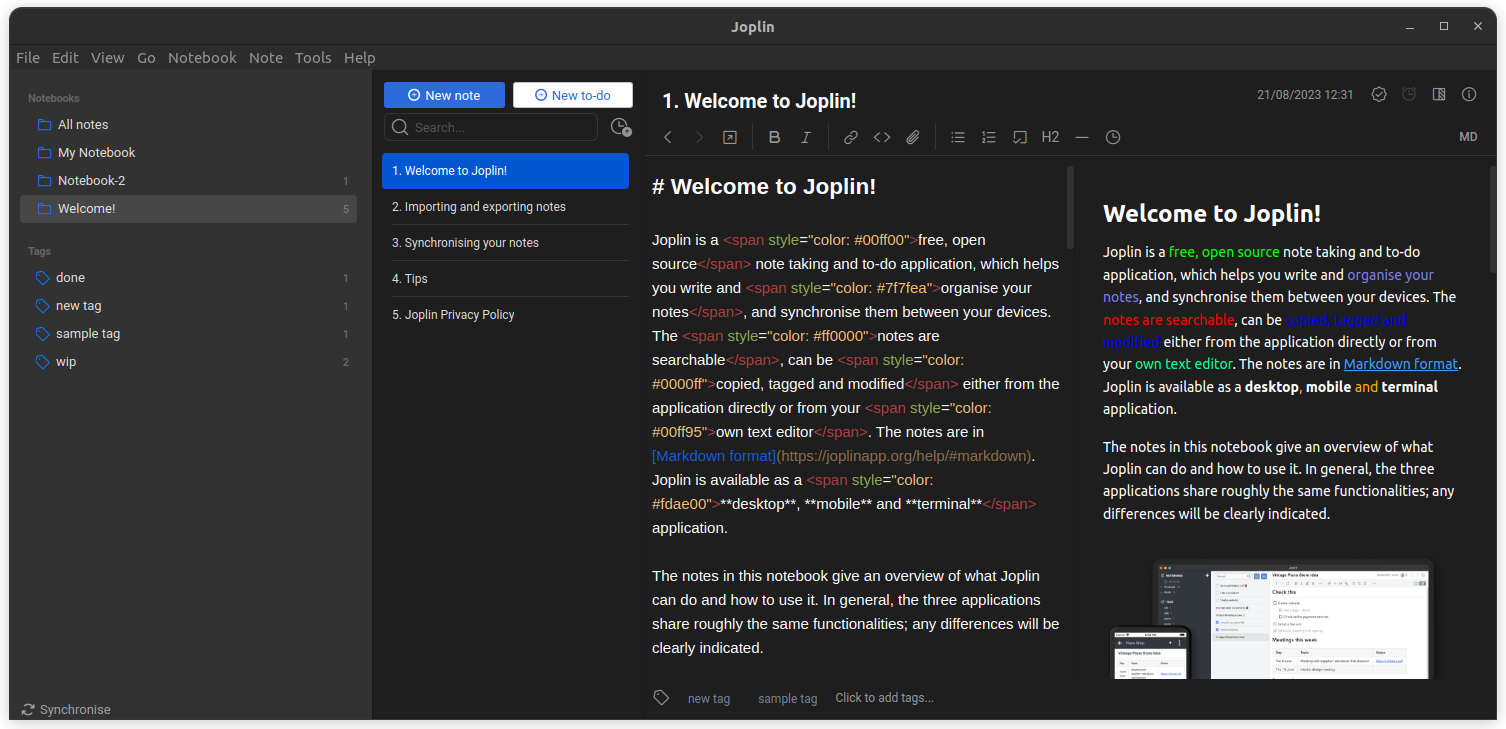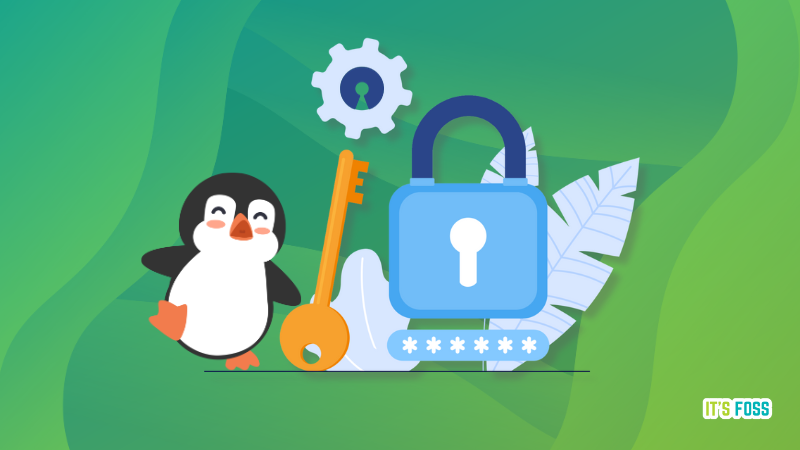
Password manager is an incredibly helpful utility, and there's no shortage of options when finding one.
Your smartphone manufacturer offers one, the browser offers another, antivirus applications include one, and then there are other third-party offerings. You can choose to use any password manager of your choice as per your convenience.
But, what if you prefer open-source password managers? Should you give them a try over proprietary ones? What are the options you have?
Here, let me highlight all the essentials.
Why Should You Pick an Open-Source Password Manager?
A password manager is a critical utility which stores sensitive data, including:
- Account credentials
- Secure notes
- Recovery codes
- 2FA tokens (in some cases)
So, it is important to use a password manager offering the best privacy and security.
And, with an open-source option, you get better transparency and more people to work together to keep the password manager secure.
Sure, if you want to contribute, review, and improve the password manager, you need a bit of technical skills. But, even if you do not have the time to do anything, the community of users and other developers will try to verify the claims by the company.
That is the advantage you get with an open-source password manager.
With a proprietary solution, you will have to trust the company, and will have no other way to verify the claims from your side.
Considering the benefits of choosing an open-source tool for security, I have picked some of the most loved password managers for all kinds of users.
1. KeePass
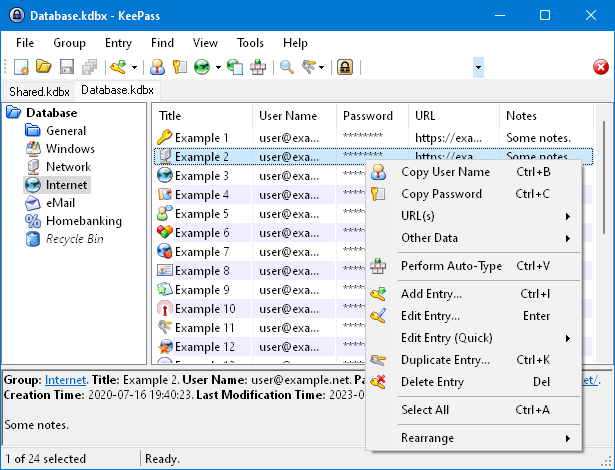
KeePass is an impressive open-source password manager for Windows users. You can try running the Windows app on Linux using Wine.
It is a local-only password manager where you store all your passwords in one database. The database is encrypted and protected with a master key that you set (do not forget it).
Of course, you can decide to sync the database file on any cloud storage of your choice (only if you require it). Otherwise, it is more secure to have your data on your system than on the cloud.
You can pick to install KeePass or use the portable version through a USB stick. It features many useful functionalities like adding attachments, sorting, the ability to import and export, and many more.
Highlights:
- Local-only
- Portable version available
- Import/export supported
- Password organization through groups/sorting
- Plugins to enhance feature set
2. Bitwarden
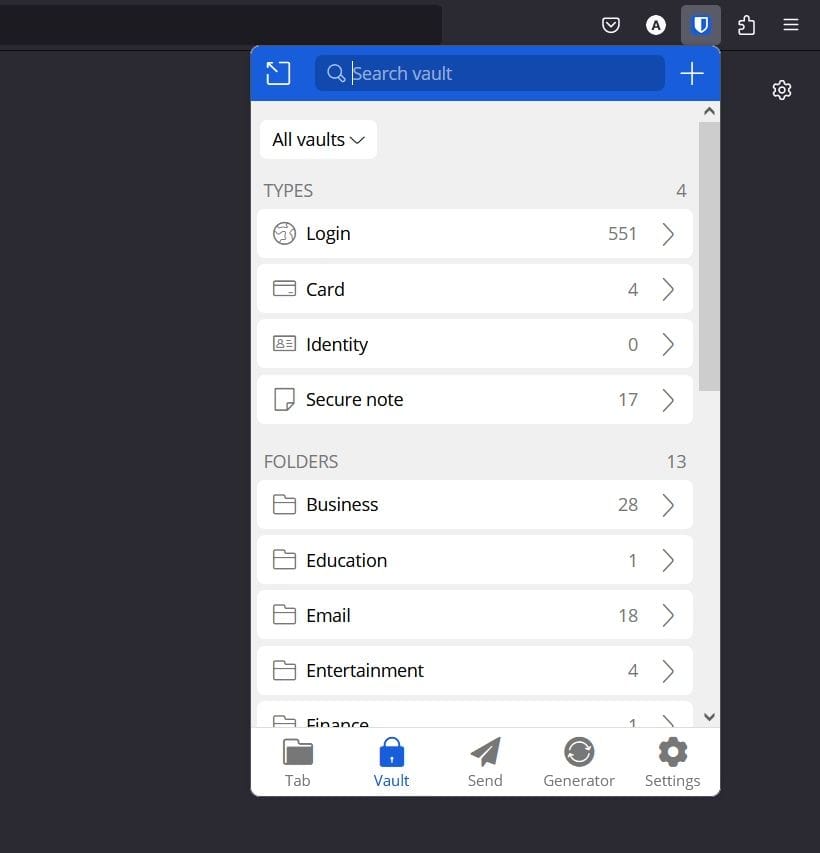
Bitwarden is a flexible password manager available cross-platform, including desktop apps and browser extensions. Unlike KeePass, it relies on the cloud to encrypt and store passwords, which makes it convenient to sync data between various devices.
It packs in every essential feature you might need with a password manager, and all of it for an affordable subscription plan for personal users.
You get a simpler user interface with a plethora of features to utilize.
Highlights:
- Browser extensions and desktop apps
- Mobile apps
- Self-host or Cloud-based
- CLI access
- Emergency access for premium users
- Affordable pricing
- Import/Export support
- Bitwarden Send to securely share text/notes
3. Proton Pass
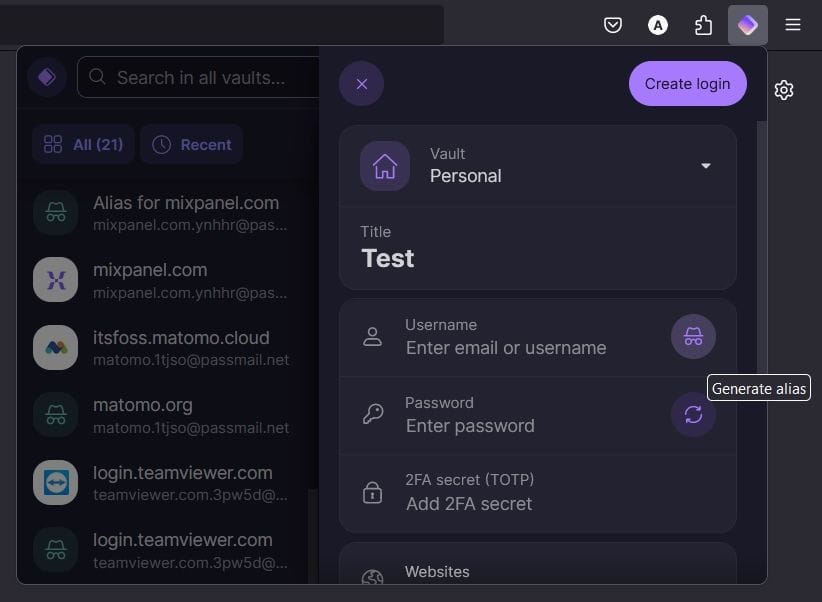
Proton Pass is one of the excellent offerings by the privacy-focused company Proton.
If you are fond of using Proton Mail, Proton VPN, and want to use services from a single company that you trust, Proton Pass should be a convenient option.
You can install the browser extensions to start using Proton Pass. At the time of writing this, it does not support any desktop apps.
In addition to all the essential features, you get the ability to use email aliases from within the password manager. Proton Pass sounds like a versatile open-source privacy tool. We also have an in-depth comparison between Proton Pass and Bitwarden.
Highlights:
- Browser extensions available
- Cloud-based
- Mobile apps
- Convenient option as part of Proton's family of tools
- Email aliases
- Import/Export support
Suggested Read 📖
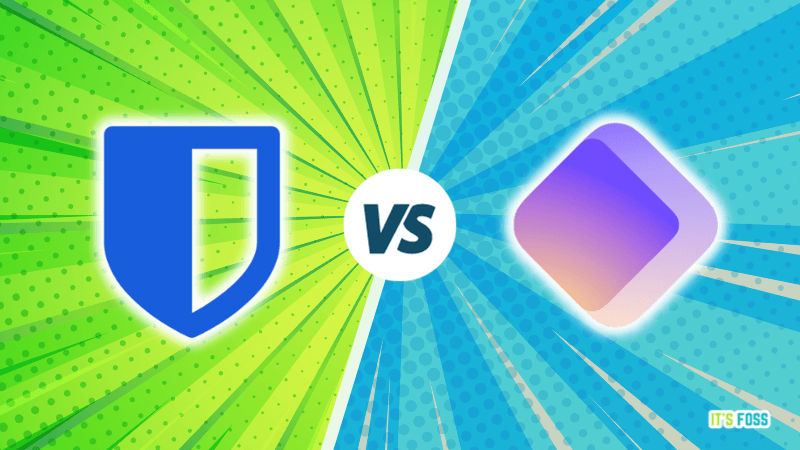
4. KeePassXC
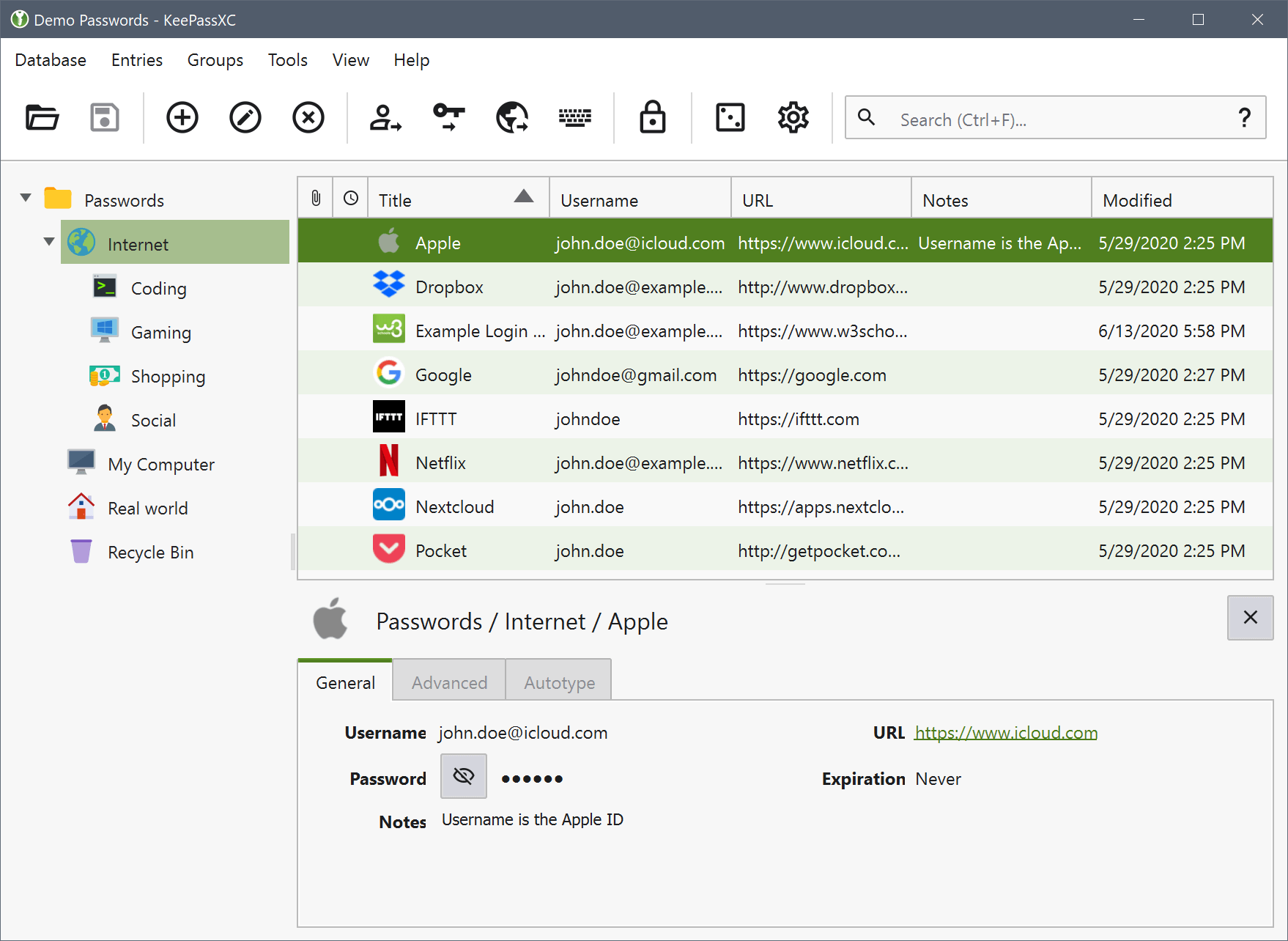
If you like what KeePass has to offer, and require native Linux support, KeePassXC is a good pick.
You get cross-platform support and browser extension support without relying on a plugin.
Overall, KeePassXC can be a modernized alternative to the original KeePass, with some refinements to the user experience.
Highlights:
- Offline-only
- A modern alternative to KeePass
- Native Linux and macOS support
- Import/Export support
5. Passbolt
Passbolt is an open-source password manager for business users (or teams).
Unlike other options, it is not fit for personal use. You can choose to self-host it, or opt for its cloud hosted version, with a subscription that suits your requirements.
While it offers the essentials with its community edition, you unlock more features with its subscription plans.
Highlights:
- Tailored for businesses and teams
- Self-host or Cloud-based
- CLI access
6. Buttercup
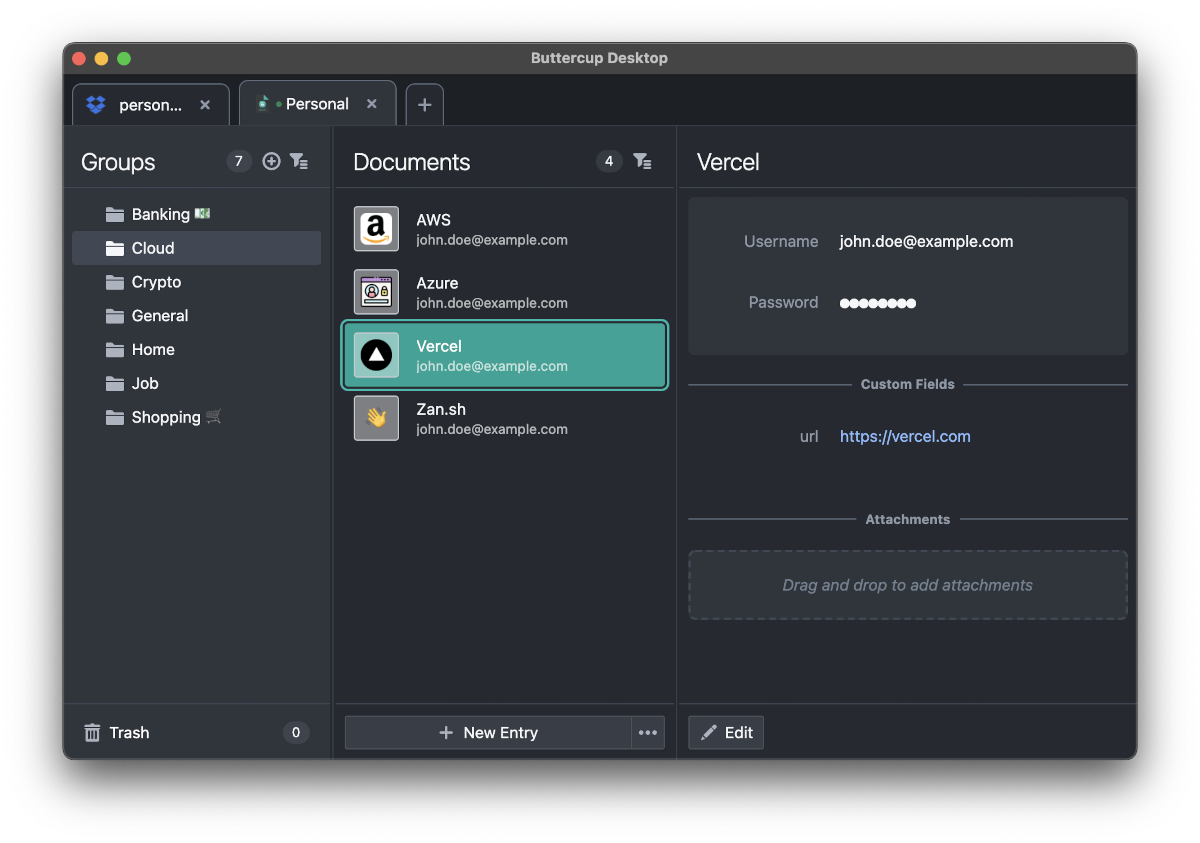
Buttercup is another local-first password manager available for macOS, Linux, and Windows.
If you do not want cloud syncing but looking for a different user experience to KeePass, Buttercup is a nice alternative.
It is a minimal open-source password manager with cross-platform support, and mobile apps.
Highlights:
- Offline-only
- Easy to use
- Cross-platform
- Modern and minimal user interface
- Extension support
7. KWalletManager
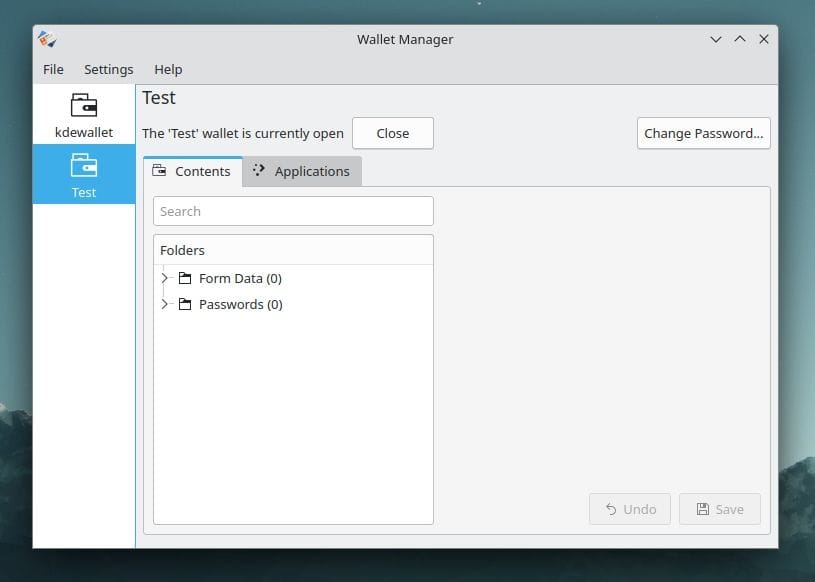
KWalletManager is a Linux-specific password manager that encrypts and stores all your credentials.
While it works on any desktop environment, it should integrate well with other applications better with a KDE-powered Linux distribution on your system.
If you were looking for a tool to integrate with applications, save/autofill passwords from within the Linux system, KWalletManager is an impressive pick. In some cases, it will be pre-installed with the Linux distribution. You would have to disable the KDE wallet if you do not need it.
Highlights:
- Offline-only
- Simple and easy to use
- Tailored for Linux
8. Passwords and Secrets (a.k.a. Seahorse by GNOME)
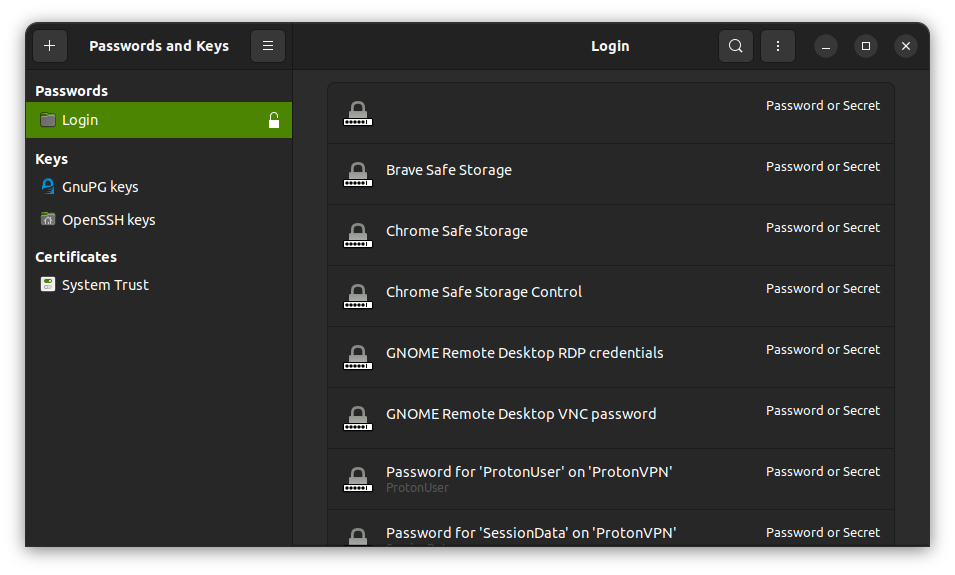
Seahorse is a utility developed by GNOME to store passwords and manage encryption keys. Similar to KWallet, it is a Linux-specific application which comes pre-installed with Ubuntu and some other distributions.
It is not your traditional password manager but more, and all of that in a simple user interface.
Highlights:
- Offline-only
- Tailored for Linux
- Manager encryption keys and passwords
Wrapping Up
No matter the pick, you get all the essentials in every password manager. So, you need to focus on the specifics like the ability to self-host, emergency sharing access, and feature-set for the pricing plan to decide.
Proton Pass should be a good browser-focused password manager, while KeePass and its modern fork are perfect offline utilities. Bitwarden is an all-in-one solution. Finally, Buttercup and Passbolt are unique choices for users who want a minimal experience or features for collaboration.
from It's FOSS https://ift.tt/Jjz3upL
via IFTTT